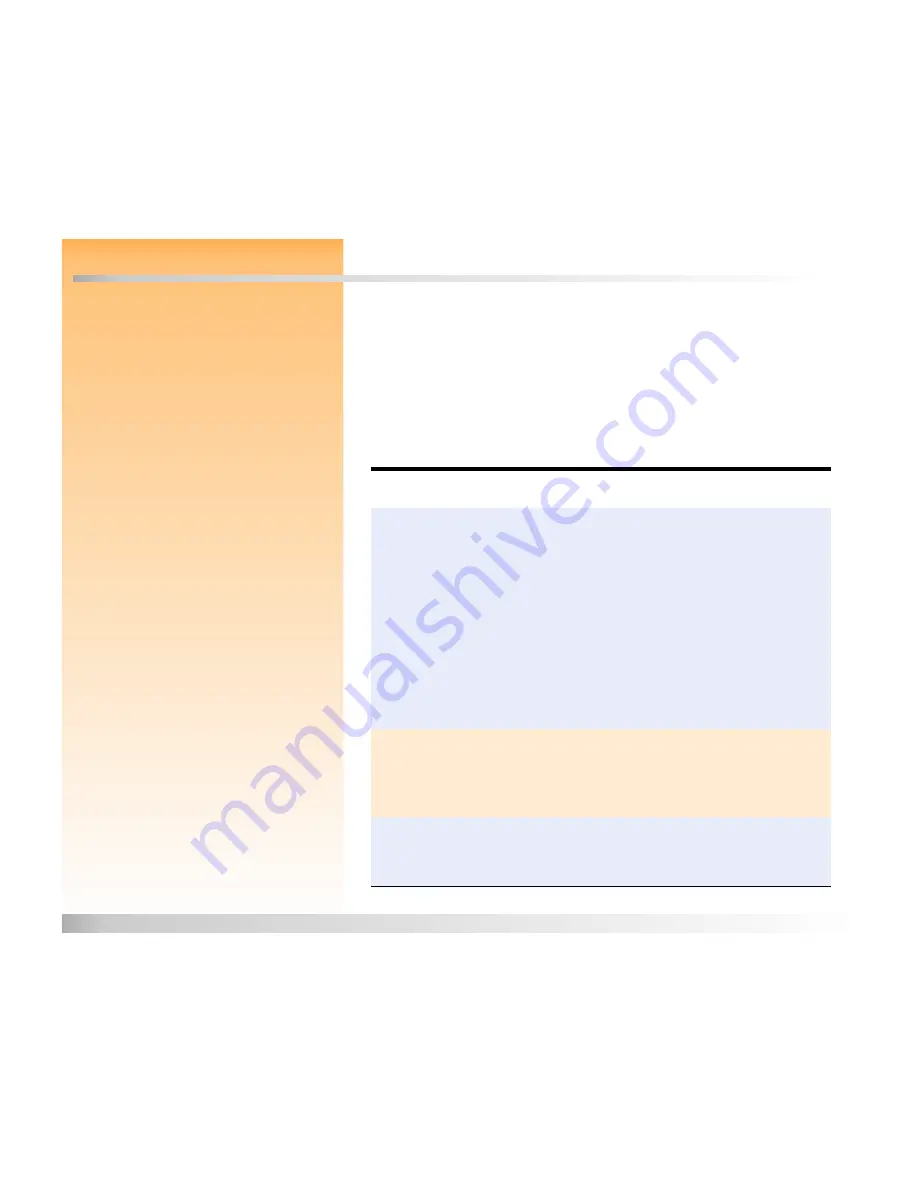
Chapter 7: Troubleshooting
97
Troubleshooting Common Problems
Chapter 7: Troubleshooting
Overview
This chapter explains how to troubleshoot some common problems you may encounter while using
your camera.
If you still cannot remedy the problem, contact HP for help. See “Contacting HP Customer Care” on
page 102.
Troubleshooting Common Problems
Note:
For information about preserving battery
life and about HP accessories you can use to
power the camera (such as the HP AC power
adapter, and the HP rechargeable batteries and
battery rechargers), see Appendix B starting on
page 112.
Problem
Solution
The camera will not
power on
If you are using batteries:
Check the type of batteries that you have installed in the camera. They
may not be the appropriate type for a digital camera. Use only 4 high
quality AA photo lithium, high drain alkaline, or NiMH batteries, or one
high-quality Li Ion battery.
Check to make sure the batteries are inserted correctly. The positive and
negative poles may be reversed.
The batteries’ charge may be low or completely drained. Try installing
new batteries or recharged batteries,
If you are using the HP AC power adapter instead of batteries:
Is the AC power adapter plugged in?
Is there power at the outlet?
Is the AC power adapter dead?
The camera is powered
on, but there’s no display
on the image LCD
Press the DISPLAY button again.
Power the camera off and then on again.
The batteries may be nearly drained. (If so, you should see an empty battery
status icon on the status LCD.) Leave the image LCD turned off, or insert
charged batteries.
The camera is powered
on, but when I press a
button, the camera does
not respond
Try powering the camera off and then on again.
Remove the batteries or unplug the HP AC power adapter. Then reinstall the
batteries or plug in the AC power adapter, and power on the camera again






























