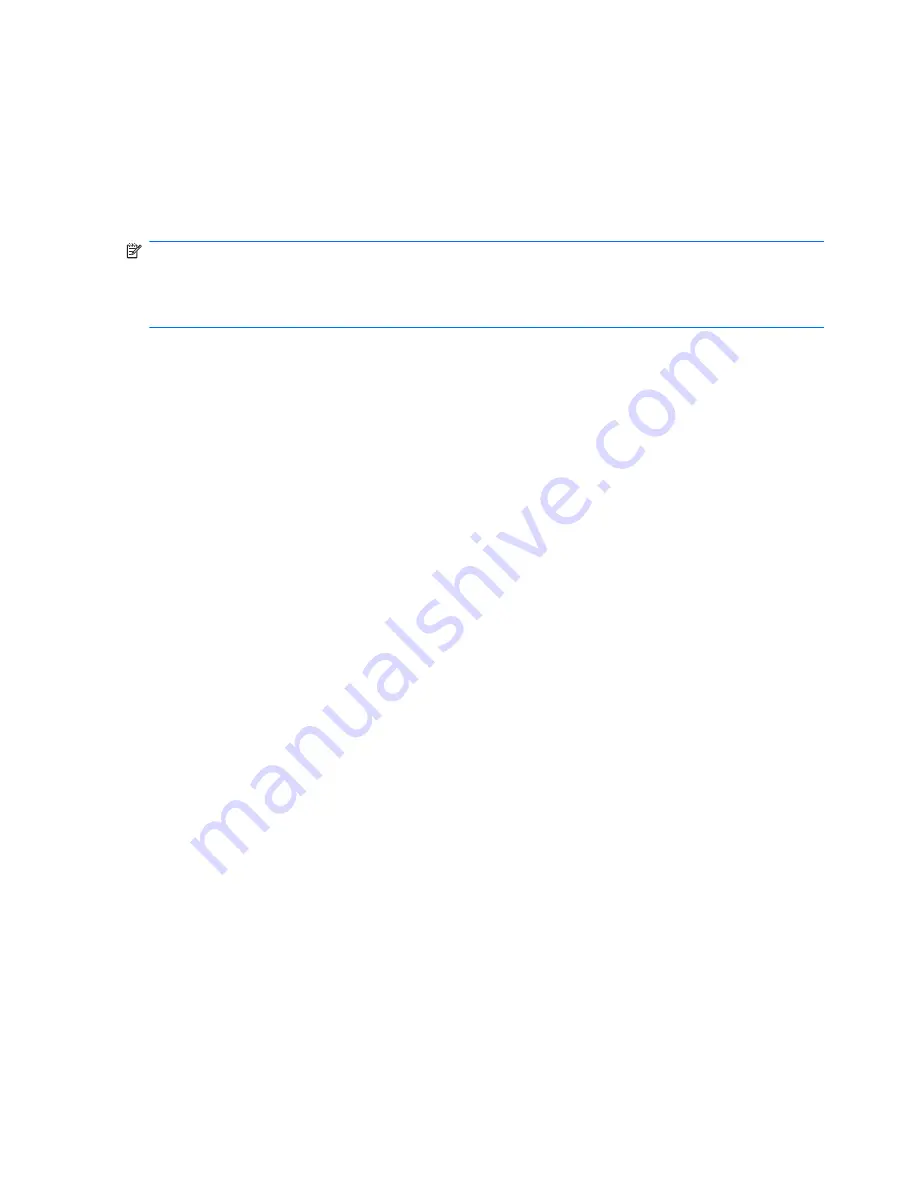
4.
Click
Back up individual files and folders
, and then click
Next
.
5.
Follow the on-screen instructions.
Backing up the entire hard drive
When you perform a complete backup of the hard drive, you are saving the full factory image,
including the Windows® operating system, software applications, and all personal files and folders.
NOTE:
A copy of the entire hard drive image can be stored on another hard drive, on a network
drive, or on recovery discs that you create.
NOTE:
This process may take over an hour, depending on your computer speed and the amount of
data being stored.
To back up your entire hard drive:
1.
Select
Start > All Programs > HP Backup & Recovery > HP Backup and Recovery
Manager
.
2.
Click
Next
.
3.
Click
Back up to protect system settings and important data files
, and then click
Next
.
4.
Click
Back up entire hard drive
, and then click
Next
.
5.
Follow the on-screen instructions.
142 Chapter 8 Backup and recovery
Summary of Contents for 8710w - HP Mobile Workstation
Page 4: ...iv MSG revision history ...
Page 6: ...vi Safety warning notice ...
Page 132: ...Where used 14 screws that secure the top cover to the computer 122 Chapter 7 Screw listing ...
Page 159: ...RJ 11 modem Pin Signal 1 Unused 2 Tip 3 Ring 4 Unused 5 Unused 6 Unused RJ 11 modem 149 ...
Page 161: ...Universal Serial Bus Pin Signal 1 5 VDC 2 Data 3 Data 4 Ground Universal Serial Bus 151 ...
Page 175: ......






























