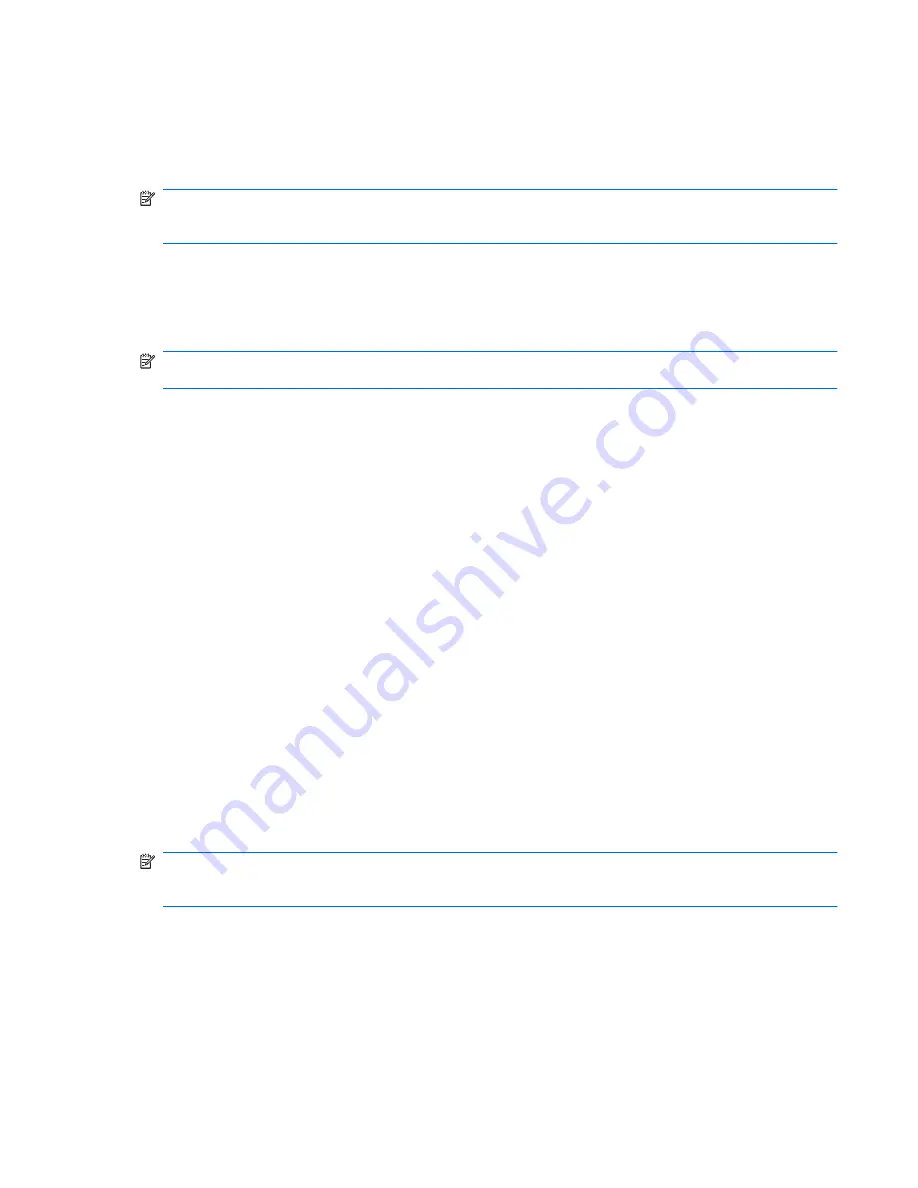
Creating recovery points
When you back up modifications since your last backup, you are creating system recovery points.
This allows you to save a snapshot of your hard drive at a specific point in time. You can then recover
back to that point if you want to reverse subsequent changes made to your system.
NOTE:
The first system recovery point, a snapshot of the entire image, is automatically created the
first time you perform a backup. Subsequent recovery points make copies of changes made after that
time.
HP recommends that you create recovery points at the following times:
●
Before you add or extensively modify software or hardware
●
Periodically, whenever the system is performing optimally
NOTE:
Recovering to an earlier recovery point does not affect data files or e-mails created since
that recovery point.
To create a system recovery point:
1.
Select
Start > All Programs > HP Backup & Recovery > Backup & Recovery Manager
.
2.
Click
Next
.
3.
Click
Create or manage backups
, and then click
Next
.
4.
Click
Create or manage Recovery Points
, and then click
Next
.
5.
Follow the on-screen instructions.
Scheduling backups
Use HP Backup Scheduler to schedule backups for the entire system, for recovery points, or for
specific files and folders. With this tool, you can schedule backups at specific intervals (daily, weekly,
or monthly) or at specific events, such as at system restart or when you dock to an optional docking
station (select models only).
To schedule backups:
1.
Select
Start > All Programs > HP Backup & Recovery > HP Backup Scheduler
.
2.
Follow the on-screen instructions.
Performing a recovery
NOTE:
You can only recover files that you have previously backed up. HP recommends that you
use HP Backup & Recovery Manager to create an entire drive backup as soon as you set up your
computer.
HP Backup & Recovery Manager helps you with the following tasks for safeguarding your information
and restoring it in case of a system failure:
●
Recovering important files—This feature helps you reinstall important files without performing a
full system recovery.
●
Performing a full system recovery—With HP Backup & Recovery Manager, you can recover your
full factory image if you experience system failure or instability. HP Backup & Recovery Manager
works from a dedicated recovery partition on the hard drive or from recovery discs you create.
Backup and recovery using Windows Vista 137
Summary of Contents for 8710w - HP Mobile Workstation
Page 4: ...iv MSG revision history ...
Page 6: ...vi Safety warning notice ...
Page 132: ...Where used 14 screws that secure the top cover to the computer 122 Chapter 7 Screw listing ...
Page 159: ...RJ 11 modem Pin Signal 1 Unused 2 Tip 3 Ring 4 Unused 5 Unused 6 Unused RJ 11 modem 149 ...
Page 161: ...Universal Serial Bus Pin Signal 1 5 VDC 2 Data 3 Data 4 Ground Universal Serial Bus 151 ...
Page 175: ......






























