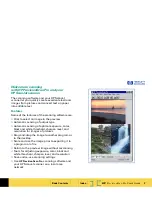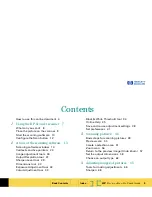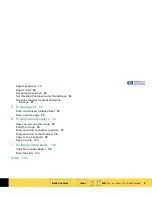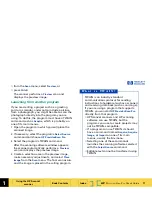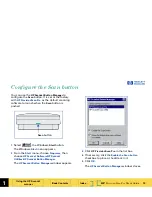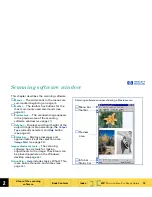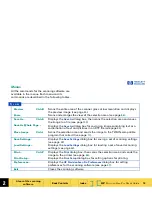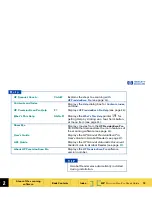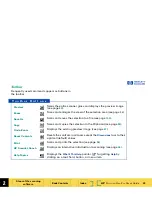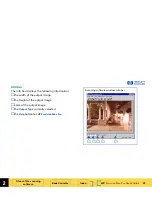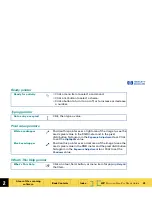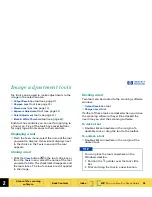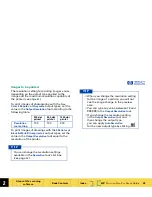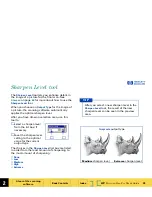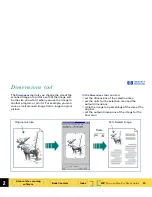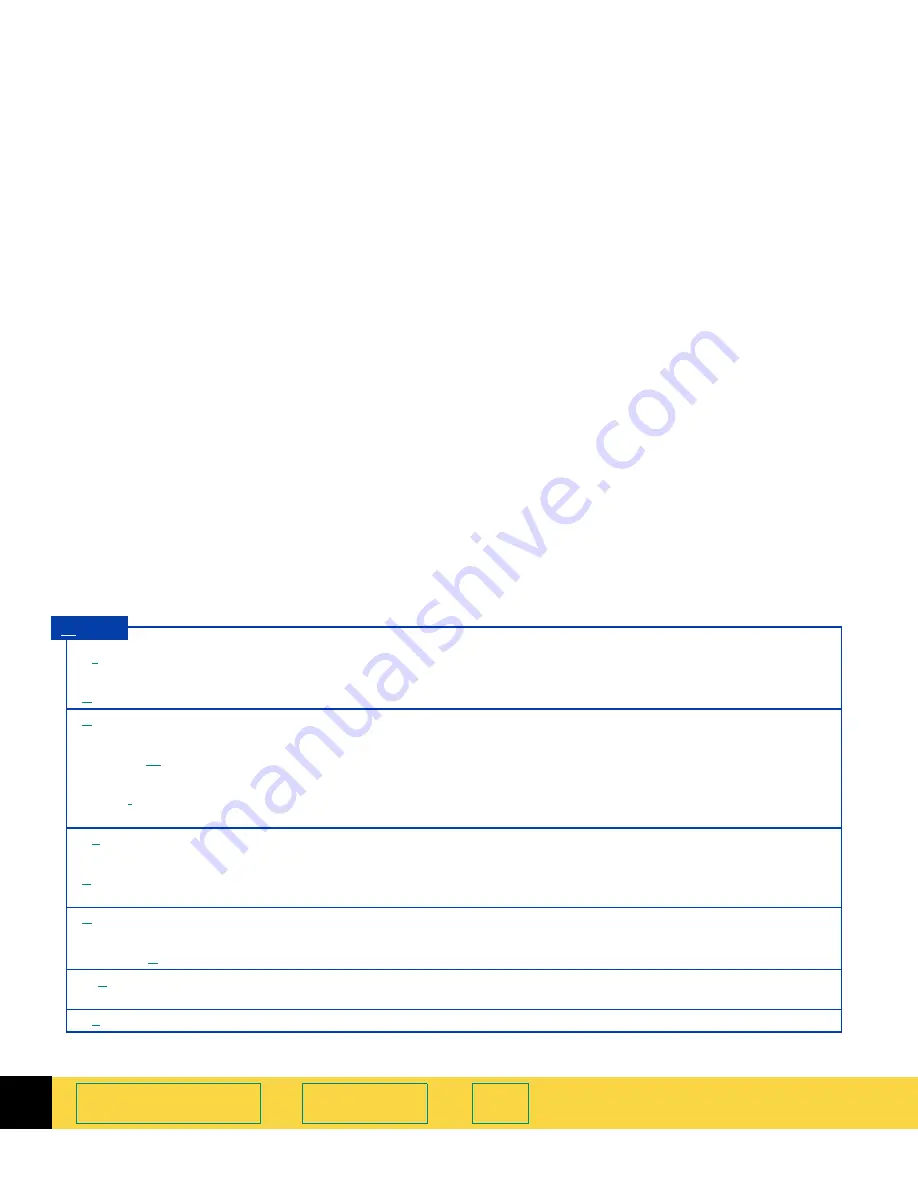
2
HP
PrecisionScan Pro
User’s Guide
15
A tour of the scanning
software
Book Contents
Index
➮
➮
Menus
All the commands for the scanning software are
available in the menus. Each menu and its
commands are described in the following tables.
Preview
Ctrl+R
Scans the entire area of the scanner glass at low resolution and displays
the preview image (see page
50
).
Zoom
Scans and enlarges the view of the selection area (see page
56
).
Save As...
Ctrl+S
Displays the
Save As
dialog box, then scans the selection area and saves
the image to a file (see page
100
).
Save As Whole Page...
Displays the
Save As
dialog box for saving an image containing text or a
combination of text and pictures in an RTF file (see page
93
).
Place Image
Ctrl+I
Scans the selection area and sends the image to the TWAIN-compatible
program that called it (see page
11
).
Save Settings...
Displays the
Save Settings
dialog box for saving a set of scanning settings
(see page
38
).
Load Settings...
Displays the
Load Settings
dialog box for loading a set of saved scanning
settings (see page
40
).
Print...
Ctrl+P
Displays the
dialog box, then scans the selection area and sends the
image to the printer (see page
96
).
Print Setup...
Displays the
Print Setup
dialog box for setting options for printing.
Preferences...
Displays the
HP PrecisionScan Pro Preferences
dialog box for setting
preferences for the scanning software (see page
41
).
Exit
Closes the scanning software.
S c a n