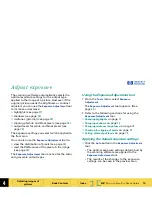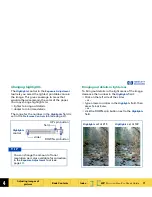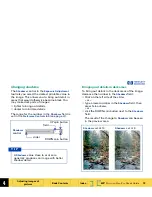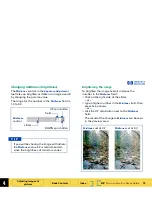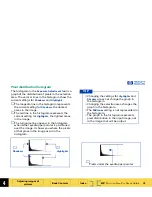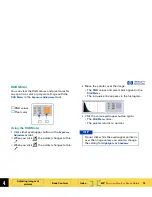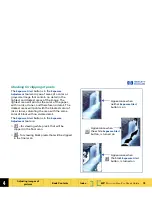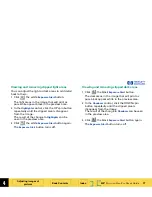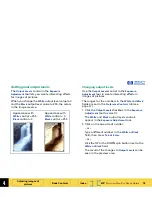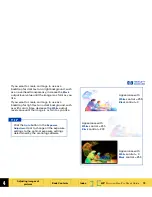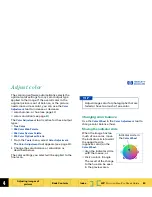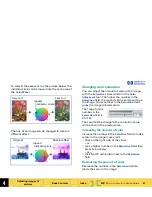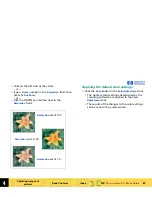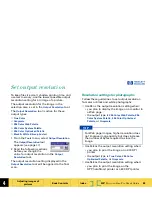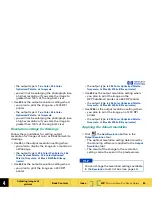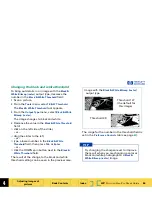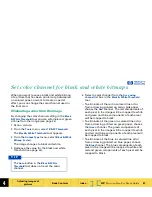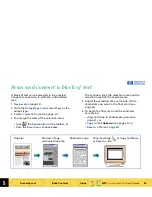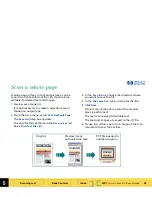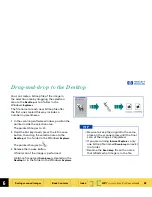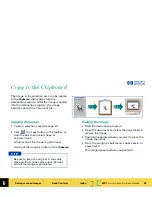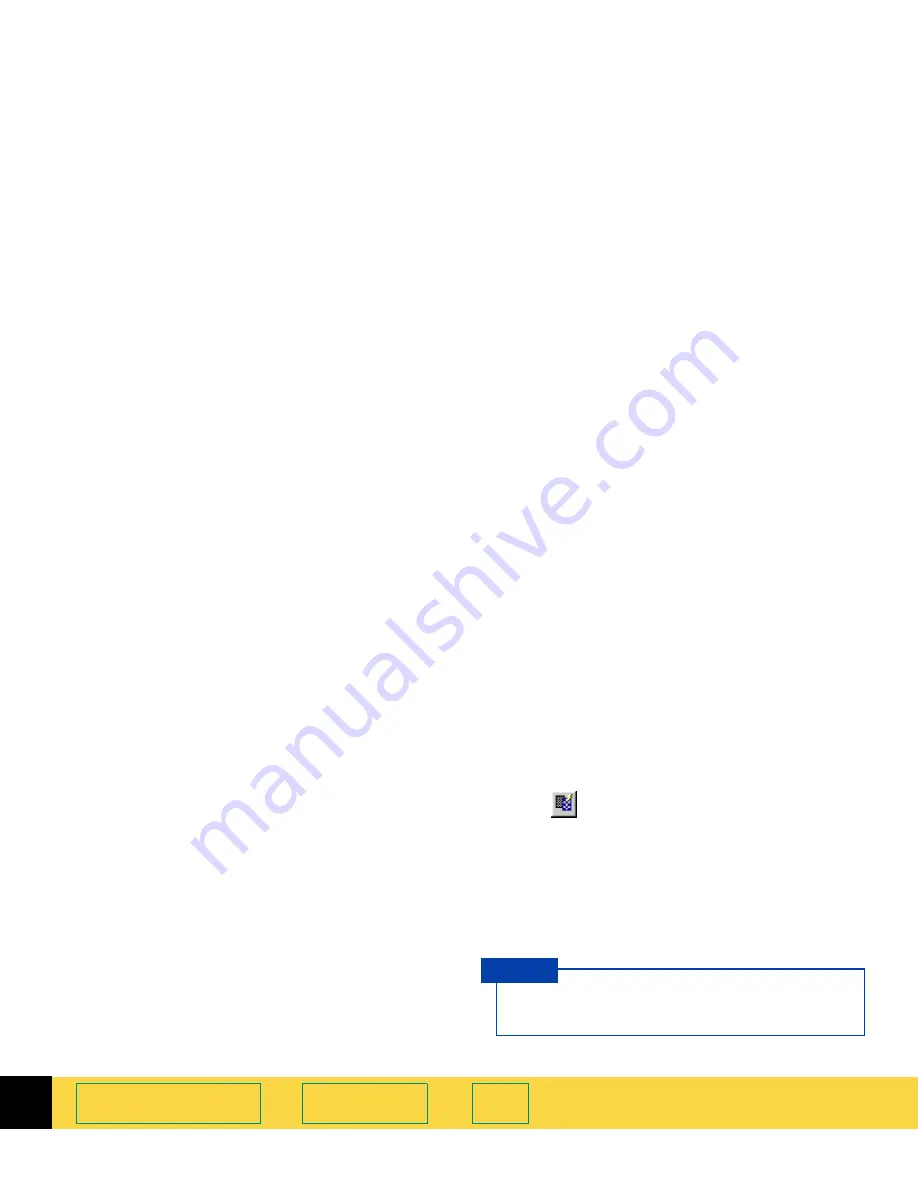
4
HP
PrecisionScan Pro
User’s Guide
84
Adjusting images of
pictures
Book Contents
Index
➮
➮
•
the output type is
True Color
,
256 Color
Optimized Palette
, or
Grayscale
•
you will not be enlarging the photograph (use
a higher resolution if you scale the image to
greater than 100% of the original’s size)
■
Use
300
as the output resolution setting when:
•
you plan to print the image on a 1200 DPI
printer
•
the output type is
True Color
,
256 Color
Optimized Palette
, or
Grayscale
•
you will not be enlarging the photograph (use
a higher resolution if you scale the image to
greater than 100% of the original’s size)
Resolution settings for drawings
Follow these guidelines for setting output
resolution for images of color or black and white
drawings.
■
Use
75
as the output resolution setting when:
•
you plan to display the image on a monitor in
a Web page
•
the output type is
256 Color Web Palette
,
256
Color System Palette
,
256 Color Optimized
Palette
,
Grayscale
, or
Black & White Bitmap
(raster)
■
Use
300
as the output resolution setting when:
•
you plan to print the image on a 300 DPI
printer
•
the output type is
256 Color Optimized Palette
,
Grayscale
, or
Black & White Bitmap (raster)
■
Use
600
as the output resolution setting when:
•
you plan to print the image on the
HP PhotoSmart printer or a 600 DPI printer
•
the output type is
256 Color Optimized Palette
,
Grayscale
, or
Black & White Bitmap (raster)
■
Use
1200
as the output resolution setting when:
•
you plan to print the image on a 1200 DPI
printer
•
the output type is
256 Color Optimized Palette
,
Grayscale
, or
Black & White Bitmap (raster)
Applying the default resolution
■
Click
, the
AutoResolution
button in the
Output Resolution
tool.
•
The optimal resolution setting determined by
the scanning software is applied to the
Output
Resolution
tool.
•
The result of the change to the resolution
setting cannot be seen in the preview area.
You can change the resolution settings available
in the
Resolution
tool’s list box (see page
46
).
T I P