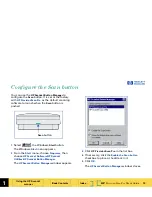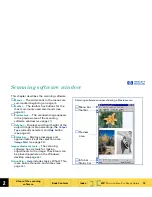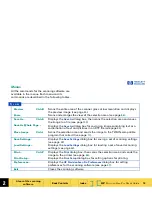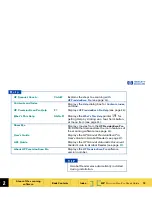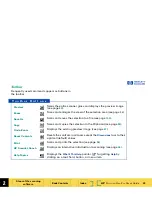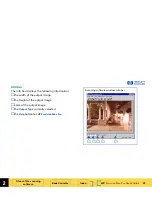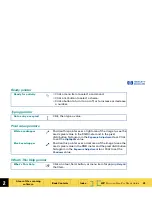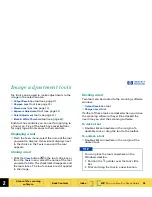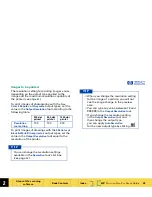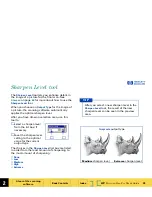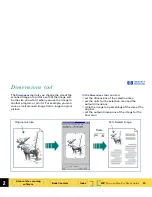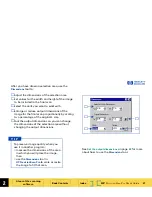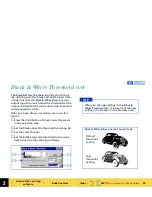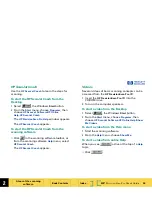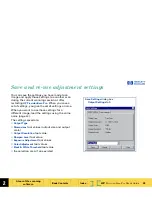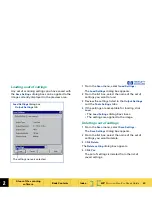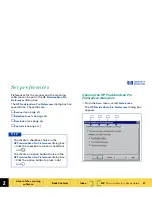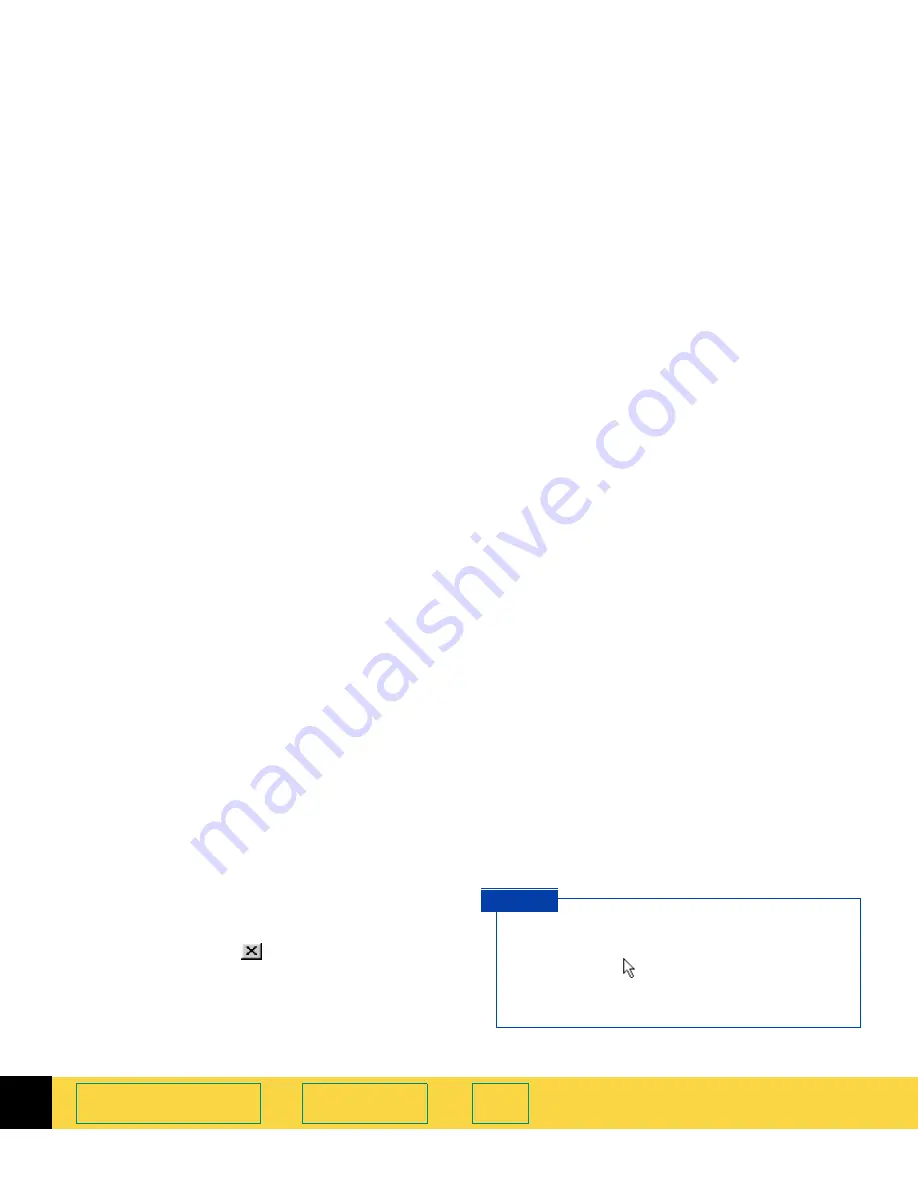
2
HP
PrecisionScan Pro
User’s Guide
26
A tour of the scanning
software
Book Contents
Index
➮
➮
Image adjustment tools
Six tools can be used to make adjustments to the
image in the selection area:
■
Output Resolution
tool (see page
27
)
■
Sharpen Level
tool (see page
29
)
■
Dimensions
tool (see page
30
)
■
Exposure Adjustment
tool (see page
32
)
■
Color Adjustment
tool (see page
33
)
■
Black & White Threshold
tool (see page
34
)
Each tool has controls you can set for applying to
a final scan. Five of the tools have reset buttons
for applying optimal values to their controls.
Displaying a tool
■
From the
Tools
menu, select the name of the tool
you want to display. A checkmark displays next
to the choice in the
Tools
menu and the tool
appears.
Closing a tool
■
Click the
Close
button
in the tool’s title bar, or
from the
Tools
menu, select the name of the tool
you want to hide. The checkmark disappears and
the tool closes. The tool’s values are still applied
to the image.
Docking a tool
Two tools can be docked to the scanning software
window:
■
Output Resolution
tool
■
Sharpen Level
tool
If either of these tools are docked when you close
the scanning software, they will be docked the
next time you start the scanning software.
To dock a tool
■
Double-click somewhere in the margin of a
dockable tool, or drag the tool to the toolbar.
To undock a tool
■
Double-click somewhere in the margin of the
docked tool.
You can place the tools anywhere on the
Windows desktop.
1
Position the
pointer over the tool’s title
bar.
2
Click and drag the tool to a new location.
T I P