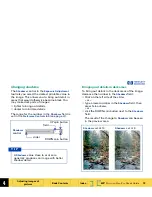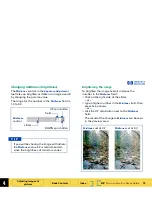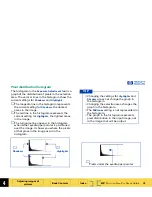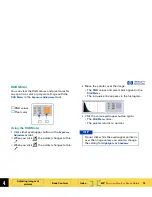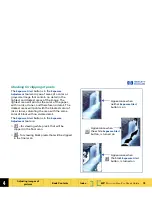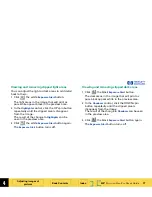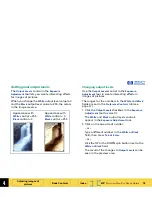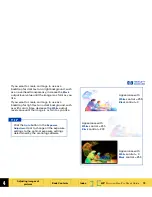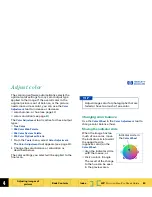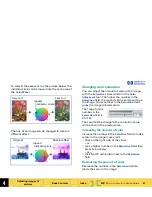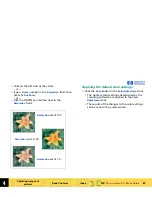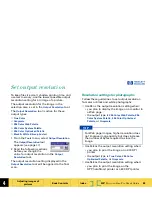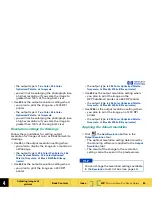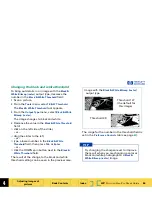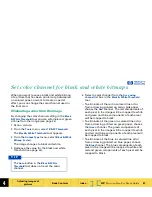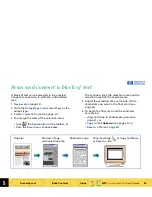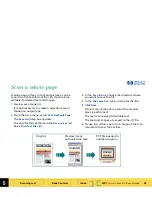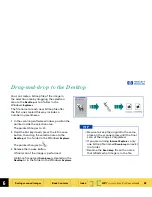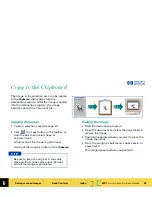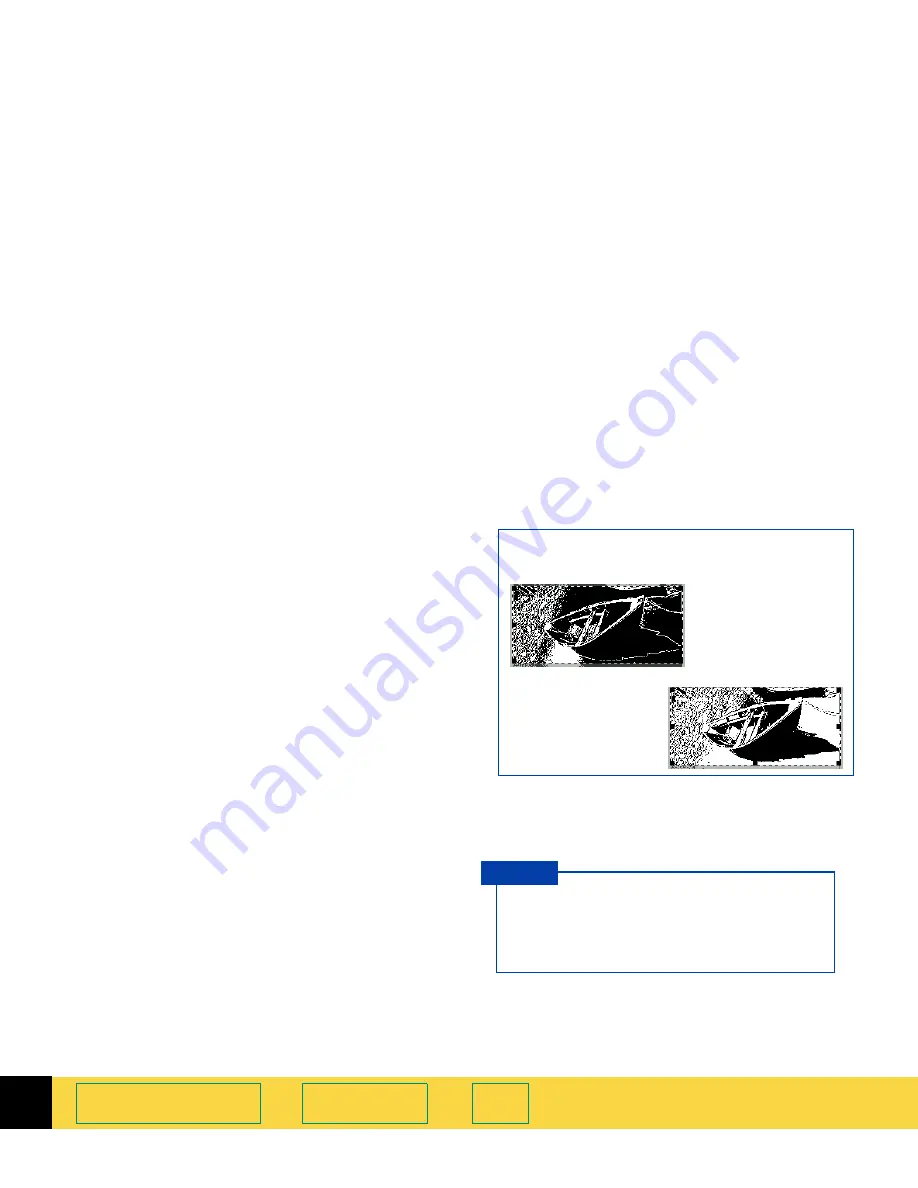
4
HP
PrecisionScan Pro
User’s Guide
86
Adjusting images of
pictures
Book Contents
Index
➮
➮
Changing the black and white threshold
To bring out details in an image with the
Black &
White Bitmap (raster)
output type, decrease the
number in the
Black & White Threshold
field:
1
Scan a picture.
2
From the
Tools
menu, select
B & W Threshold
.
The
Black & White Threshold
tool appears.
3
From the
Output Type
menu, select
Black & White
Bitmap (raster)
.
The image changes to black and white.
4
Decrease the value in the
Black & White Threshold
field:
■
click on the left side of the slider,
– or –
■
drag the slider to the left,
– or –
■
type a lower number in the
Black & White
Threshold
field, then press
Tab
or
Enter
,
– or –
■
click the DOWN spin button next to the
Black &
White Threshold
field.
The result of the change to the black and white
threshold setting can be seen in the preview area.
The range for the number in the threshold field is
set in the
Preference Controls
tab (see page
47
).
Threshold 127
Image with the
Black & White Bitmap (raster)
output type
(the default for
Threshold 49
this image)
Try changing the sharpen level to improve
the result when you are changing a color or
black and white photograph to a
Black &
White Bitmap (raster)
image.
T I P