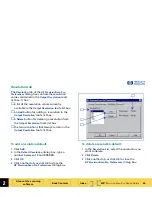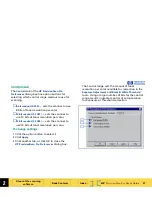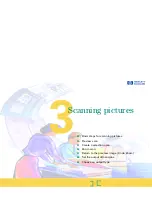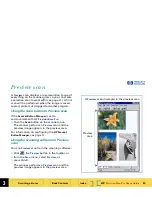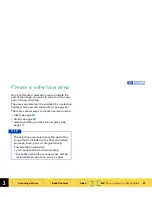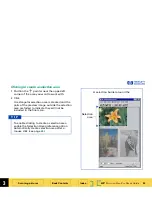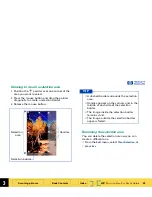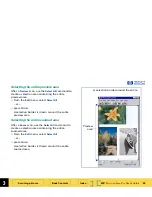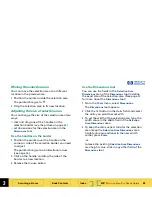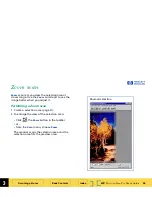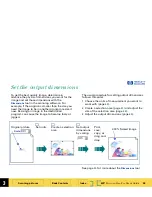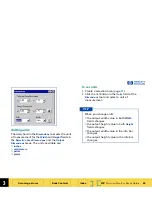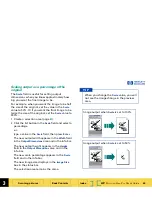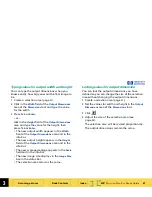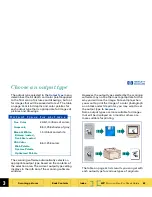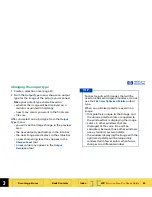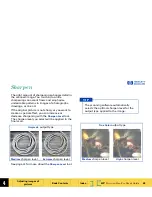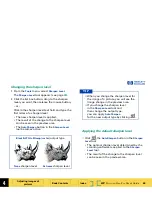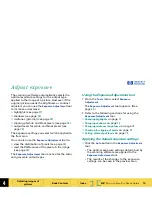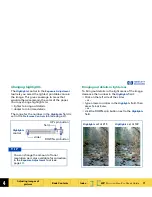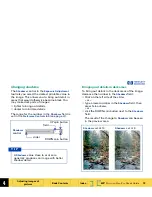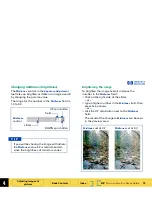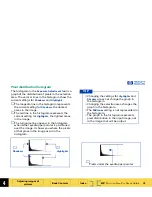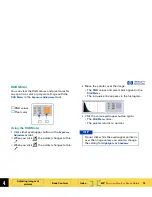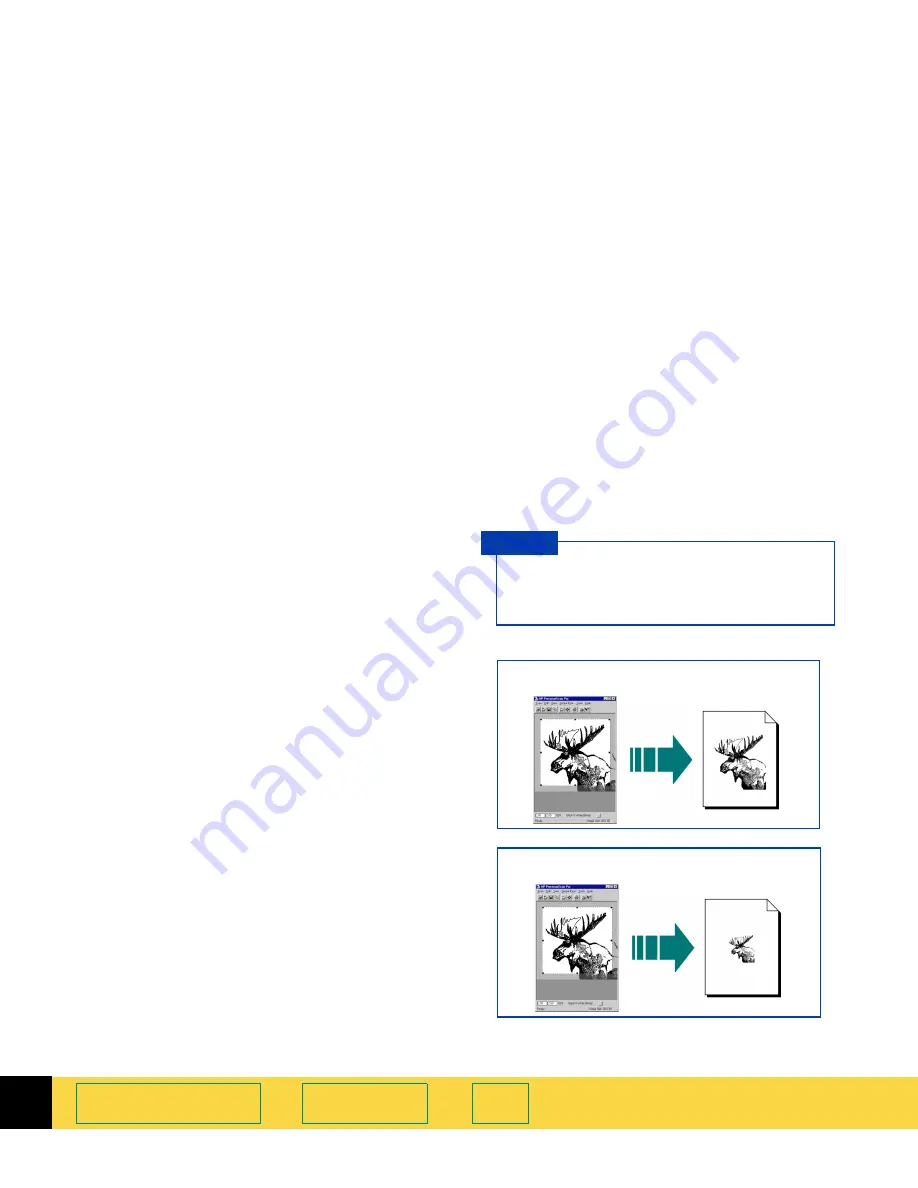
3
HP
PrecisionScan Pro
User’s Guide
60
Scanning pictures
Book Contents
Index
➮
➮
Scaling output as a percentage of the
original
The
Scale
field is useful for setting output
dimensions when you know approximately how
big you want the final image to be.
For example, when you want the image to be half
the size of the original, set the value in the
Scale
value to 50%. Or if you want the final image to be
twice the size of the original, set the
Scale
value to
200%.
1
Create a selection area (page
51
).
2
Click the list button in the
Scale
field and select a
percentage
-or-
type a value in the
Scale
field, then press
Enter
.
The new output width appears in the
Width
field
in the
Output Dimensions
area and in the info bar.
The new output height appears in the
Height
field in the
Output Dimensions
area and in the
info bar.
The new scale percentage appears in the
Scale
field and in the info bar.
The new image size displays in the
Image Size
box in the status bar.
The selection area remains the same.
When you change the
Scale
value, you will
not see the image change in the preview
area.
T I P
Image output when
Scale
is set to 100%
Image output when
Scale
is set to 50%