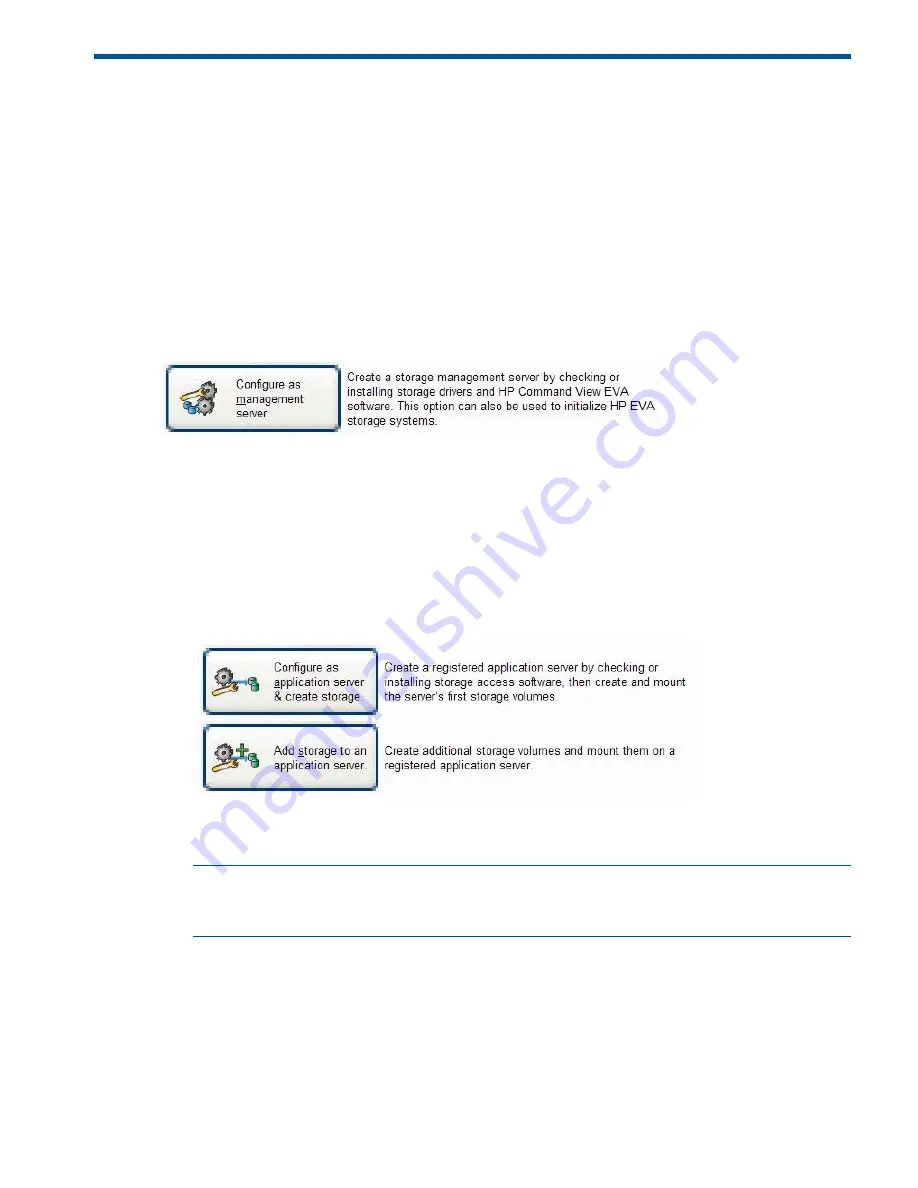
7 Configuring servers using HP P6000 SmartStart
Configuring management servers using HP P6000 SmartStart
Use this procedure if you are connecting the EVA4400 to a management server for server-based
management. To complete array configuration for array-based management, see “Completing the
array configuration” in the HP P6000 Command View Installation Guide.
1.
Insert the HP P6000 SmartStart CD in the drive of the management server. The HP P6000
SmartStart tool runs automatically.
2.
Read the conceptual information and browse the online help.
3.
Click
Configure as Management Server
on the display (
Figure 20 (page 29)
).
4.
Follow the prompts to configure this system as your management server.
Figure 20 Configure as management server option
Configuring application servers for Windows using HP P6000 SmartStart
1.
Insert the HP P6000 SmartStart CD in the drive of an application server. This may be the same
server as your management server.
The HP P6000 SmartStart tool runs automatically.
2.
Select one of the options shown in
Figure 21 (page 29)
to initially configure the application
server or to create and mount additional storage volumes:
Figure 21 Configure storage initially or add storage
3.
Repeat this configuration process for each server in your HP P6000 Command View
configuration.
NOTE:
To configure non-Windows application servers, see "Configuring application servers"
in the HP 4400 Enterprise Virtual Array User Guide. See
Related information
for document
location.
Configuring management servers using HP P6000 SmartStart
29


























