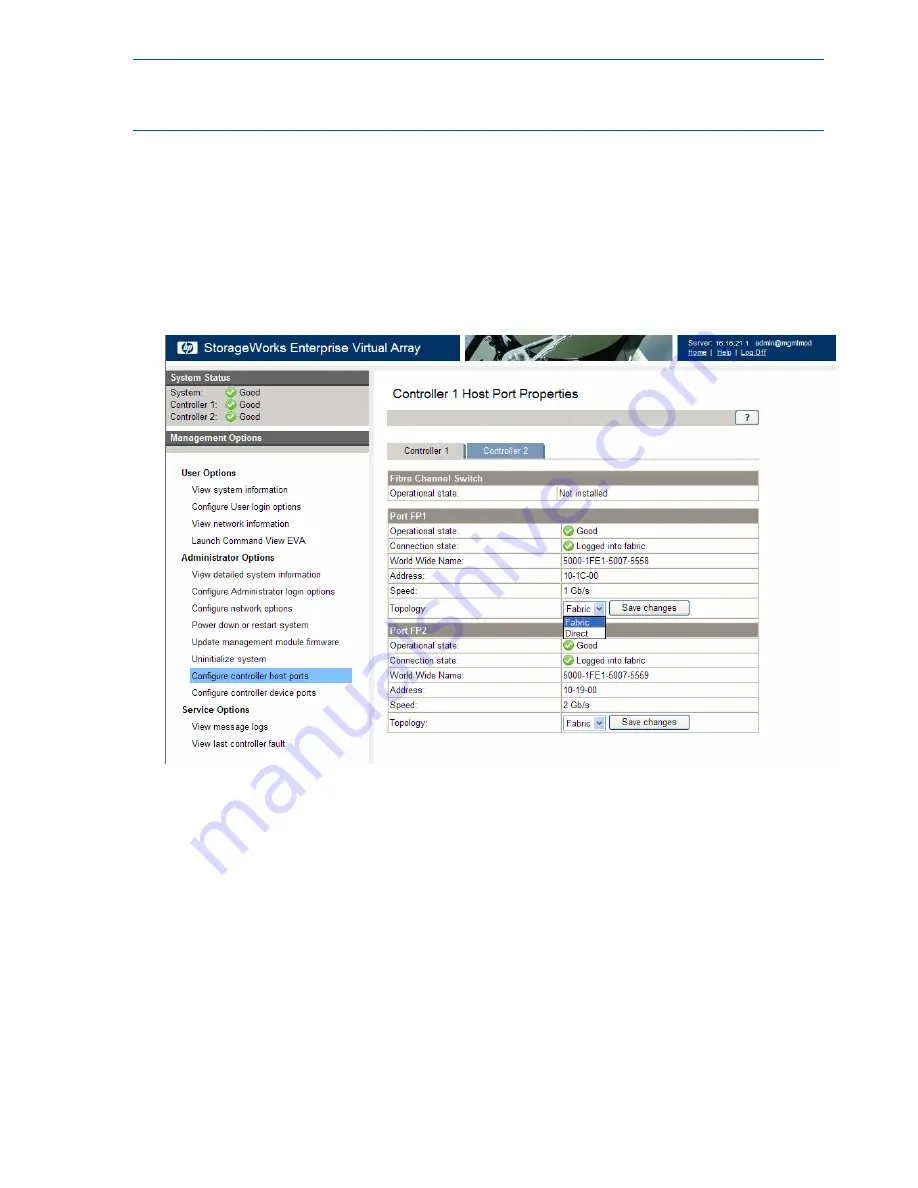
NOTE:
Change your browser settings for the HP P6000 Control Panel window as described in
the HP P6000 Command View Installation Guide. You must have administrator privilege to change
the settings in the HP P6000 Control Panel.
To change the default operating mode:
1.
Connect to the management module using one of the methods described in
“Connecting
through a public network” (page 25)
or
“Connecting through a private network” (page 26)
.
2.
Log into the HP P6000 Control Panel as an administrator. The default username is admin and
the password field is blank. For security reasons, change the password after you log in.
3.
Select
Administrator Options > Configure controller host ports
.
The HP P6000 Control Panel is displayed (
Figure 19 (page 28)
).
Figure 19 HP P6000 Control Panel Configure controller host ports page
4.
In the Topology box, select
Direct
from the dropdown menu.
5.
Click
Save Changes
.
6.
Change the default operating mode for the other controller.
7.
Close the HP P6000 Control Panel and remove the Ethernet cable from the server.
Accessing the HP P6000 Control Panel through HP P6000 Command View
1.
Select the EVA4400 storage system you want to access.
2.
Select
Hardware
>
Controller Enclosure
>
Management Module
.
3.
Click
Launch HP P6000 Control Panel
.
On rare occasions, the Launch HP P6000 Control Panel button may not appear due to invalid
array state or if the management module IP address is unknown to HP P6000 Command View.
28
Connecting to the management module



























