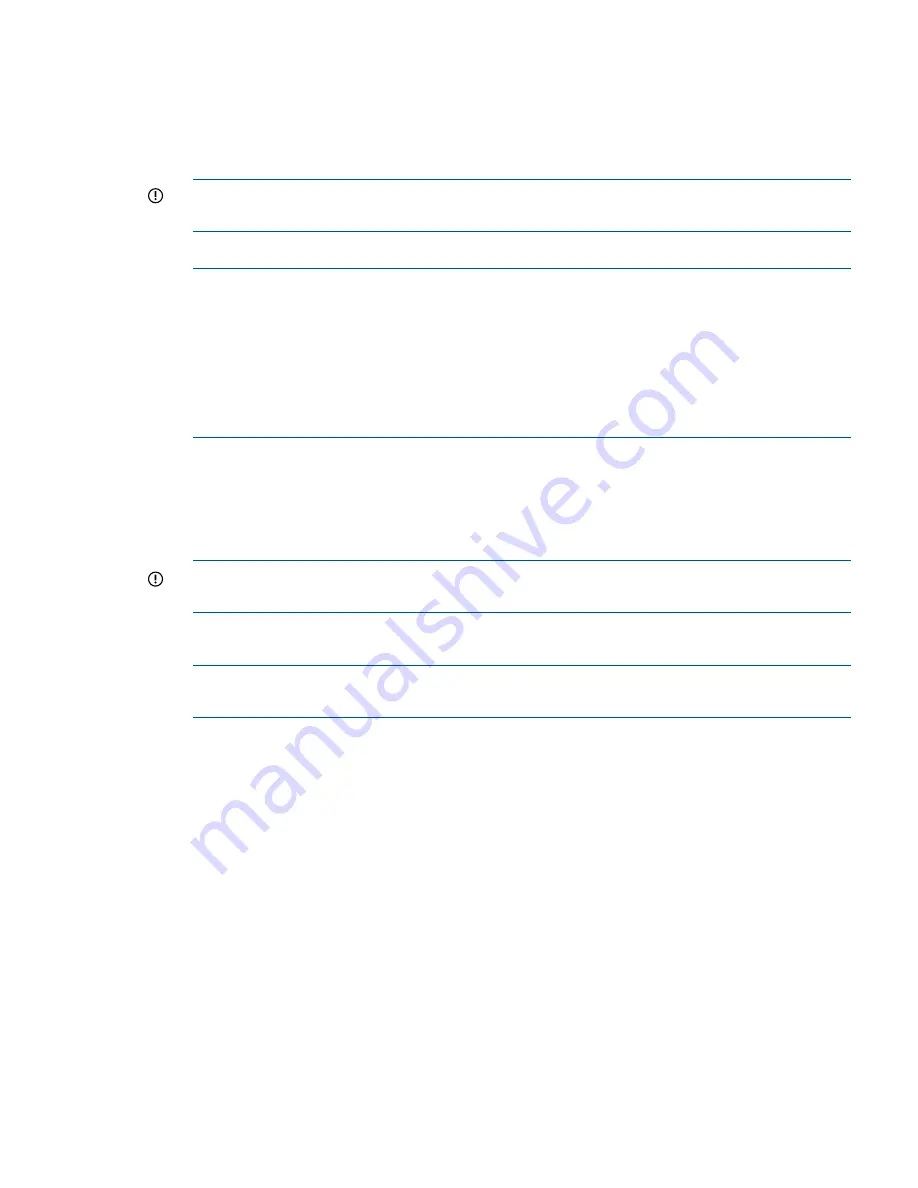
running a version earlier than HP Command View EVA 9.3 on the management module, the
amber LED will flash momentarily when the reset is completed.
2.
Browse to
https://192.168.0.1:2373
and log in as an HP administrator. HP recommends
that you either change or delete the default IPv4 or IPv6 addresses to avoid duplicate address
detection issues on your network. The default user name is
admin
. No password is required.
The HP P6000 control panel GUI appears.
IMPORTANT:
At initial setup, you cannot browse to the HP P6000 control panel until you
perform this step.
3.
Select
Administrator Options > Configure Network Options
.
NOTE:
The management module firmware reserves IP addresses for internal communications.
If you are using HP Command View EVA 9.2 or earlier, the reserved IP addresses are 10.0.0.1
through 10.0.0.3. Later versions of the management module firmware will also use these
addresses if the array has older controller firmware loaded. The latest versions of controller
and management module firmware, however, use the reserved IP address range from
10.253.251.230 through 10.253.251.249. The management module cannot be configured
to use these addresses, nor can it communicate with external systems that fall within the reserved
address range (for example, web client, router, DNS server, and so on).
4.
Enter an IP address and other network settings that apply.
5.
Click
Save Changes
.
The new IP address is stored and remains in effect, even when the storage system is later shut
down or restarted. The IP address changes immediately, causing you to lose connectivity to
the HP P6000 Control Panel.
IMPORTANT:
The new IP address will be lost if the storage system is later uninitialized or
the management module is reset.
The new IP address is stored and remains in effect, even when the storage system is shut down
or restarted.
NOTE:
If you uninitialize the storage system, wait one minute before reinitializing or you
may lose the IP address.
6.
From a computer on the private network, browse to
https://newly configured ip
address:2373
and log in. The HP P6000 control panel GUI appears.
Accessing HP P6000 Command View on the management module
To access HP P6000 Command View on the management module complete the following:
1.
Click
Launch HP P6000 Command View
.
2.
Click
Use management module server
.
The logon window appears.
3.
Enter the username and password for accessing HP P6000 Command View.
Changing the default operating mode
By default, the EVA4400 is shipped to operate in a Fibre Channel switch environment and is
configured in fabric mode. If you choose to connect the EVA4400 directly to a server, you must
change the default operating mode of the EVA4400 to direct mode. If you do not change this
mode, the EVA4400 will be unable to communicate with your server. Use the HP P6000 Control
Panel to change the default operating mode.
Accessing HP P6000 Command View on the management module
27




























