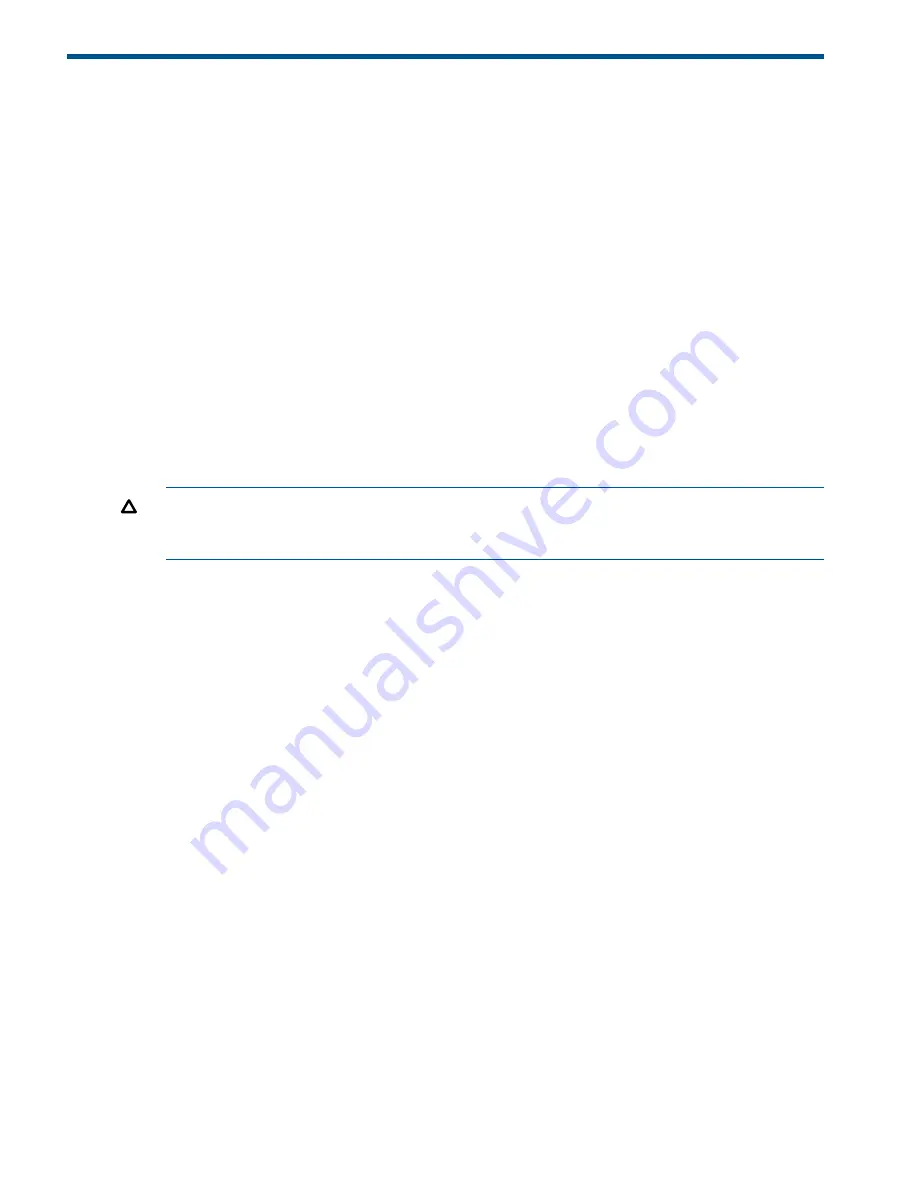
5 Turn on power
Power on the devices
After the EVA and its disk enclosures are installed and connected to the SAN, power up all of the
devices in the SAN and verify that they are operating properly.
1.
Apply power to the power distribution unit (PDU) in the rack:
•
If the controller enclosure was shipped with the power button in the ON position, the
controller enclosure and connected disk enclosures will automatically power on. Otherwise,
press the power/standby button on the front panel of the controller enclosure.
•
When the controller enclosure is powered on, the LED for the power/standby buttons
changes from amber to solid green.
•
Wait for a solid green LED on each disk enclosure to ensure that each enclosure has
successfully powered on.
2.
Apply power to each external Fibre Channel switch.
3.
Wait (up to five minutes) for the EVA to complete its startup routine and for the Fibre Channel
switches to boot.
4.
Apply power to the servers in the SAN with access to the EVA, start the operating system,
and log on as administrator.
CAUTION:
When you power on the server, the monitor may display a “New Hardware
Found” message and to a prompt to install an HBA driver. Cancel out of this window to prevent
the installation of an unsupported HBA driver.
5.
Verify that each component in the SAN is operating properly as described in the following
sections.
Verify the operating status of the EVA
To verify the operating status of the EVA, view the LEDs on the EVA.
Each module of the EVA is equipped with an LED display (
Figure 14 (page 21)
). See
Table 3 (page
21)
for LED information. The enclosure external health LED (2) on the panel should be lit when the
unit is operating properly. Check the LEDs located on the enclosure first before checking the LEDs
on individual replaceable units in the EVA.
20
Turn on power






























