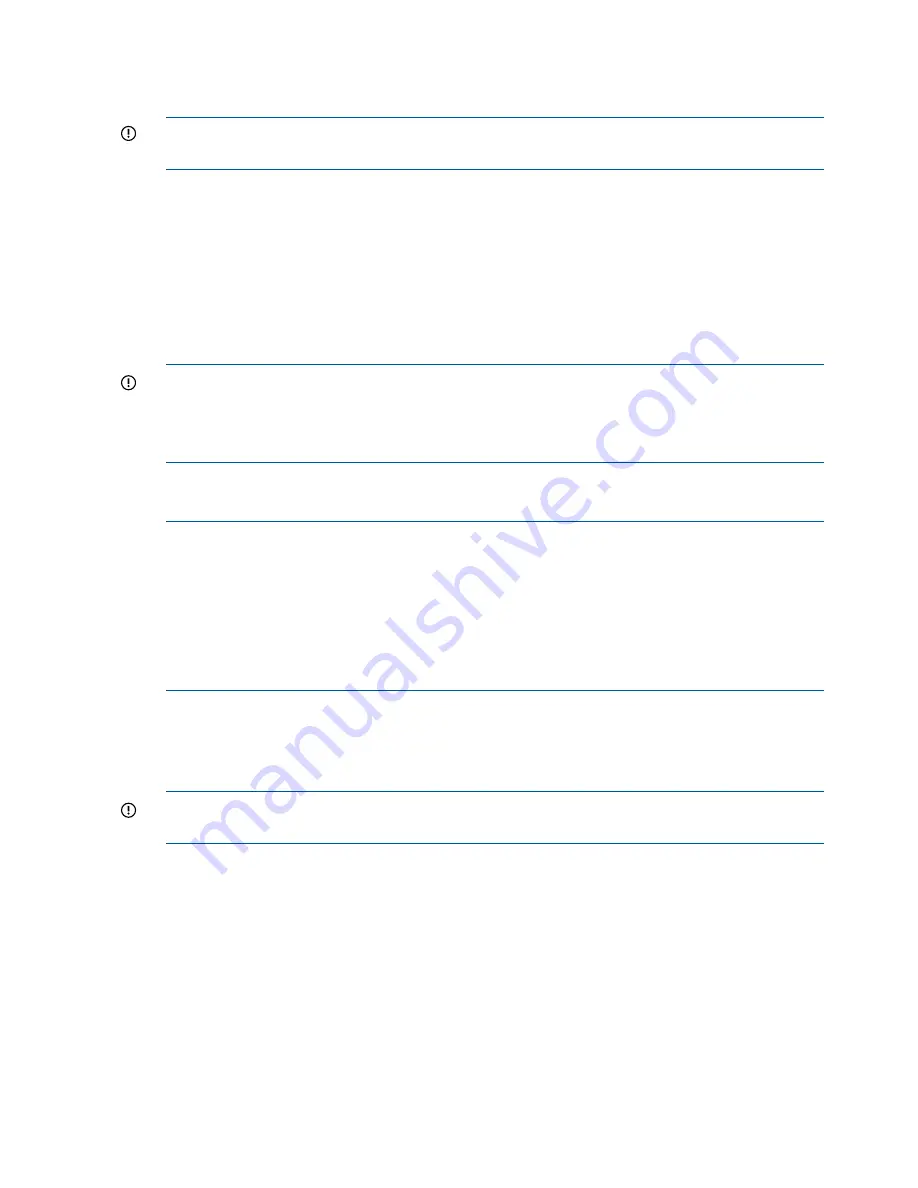
sets IP addresses of 192.168.0.1/24 (IPv4) and fd50:f2eb:a8a::7/48 (IPv6). If you are
running a version earlier than HP Command View EVA 9.3 on the management module, the
amber LED will flash momentarily when the reset is completed.
IMPORTANT:
At initial setup, you cannot browse to the HP P6000 Control Panel until you
perform this step.
4.
Do one of the following:
•
Temporarily connect a LAN cable from a private network to the management module.
•
Temporarily connect a laptop computer to the management module using a LAN patch
cable.
5.
Browse to
https://192.168.0.1:2373
or
https://[fd50:f2eb:a8a::7]:2373/
and
log in as an HP administrator. HP recommends that you either change or delete the default
IPv4 or IPv6 addresses to avoid duplicate address detection issues on your network. The default
user name is
admin
. No password is required. The HP P6000 control panel GUI appears.
IMPORTANT:
The HP P6000 Control Panel previously used port 2372 but now uses 2373.
If you change the password for the administrator or user account for the HP P6000 Control
Panel, be sure to record the new passwords since they cannot be cleared without resetting
the management module. HP recommends that you change the default passwords.
6.
Select
Administrator Options > Configure Network Options
.
7.
Enter an IP address and other network settings that apply.
NOTE:
The management module firmware reserves IP addresses for internal communications.
If you are using HP Command View EVA 9.2 or earlier, the reserved IP addresses are 10.0.0.1
through 10.0.0.3. Later versions of the management module firmware will also use these
addresses if the array has older controller firmware loaded. The latest versions of controller
and management module firmware, however, use the reserved IP address range from
10.253.251.230 through 10.253.251.249. The management module cannot be configured
to use these addresses, nor can it communicate with external systems that fall within the reserved
address range (for example, web client, router, DNS server, and so on).
8.
Click
Save Changes
.
The new IP address is stored and remains in effect, even when the storage system is later shut
down or restarted. The IP address changes immediately, causing you to lose connectivity to
the HP P6000 Control Panel.
IMPORTANT:
The new IP address will be lost if the storage system is later uninitialized or
the management module is reset.
9.
Remove the LAN cable connecting to the private network and reconnect the cable to the public
network.
10.
From a computer on the public network, browse to
https://newly configured ip
address:2373
and log in. The HP P6000 control panel GUI appears.
Connecting through a private network
1.
Press and hold the recessed Reset button (3,
Figure 18 (page 25)
) for 4 to 5 seconds. If you
are running HP Command View EVA 9.3 or later, the green LED on the management module
(1,
Figure 18 (page 25)
) blinks to indicate the configuration reset has started. The reset may
take up to 2 minutes to complete. When the reset is completed, the green LED turns solid. This
sets IP addresses of 192.168.0.1/24 (IPv4) and fd50:f2eb:a8a::7/48 (IPv6). If you are
26
Connecting to the management module





























