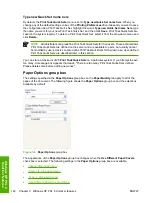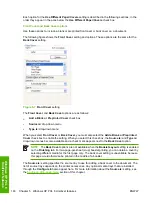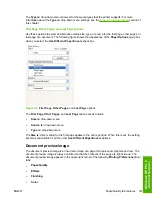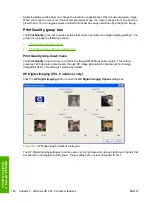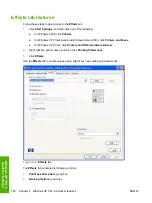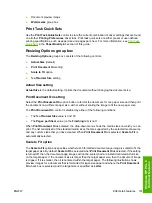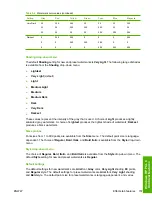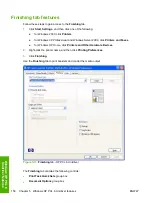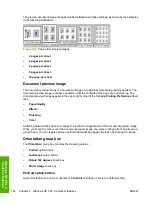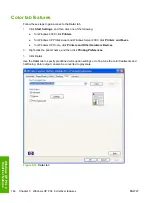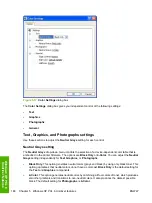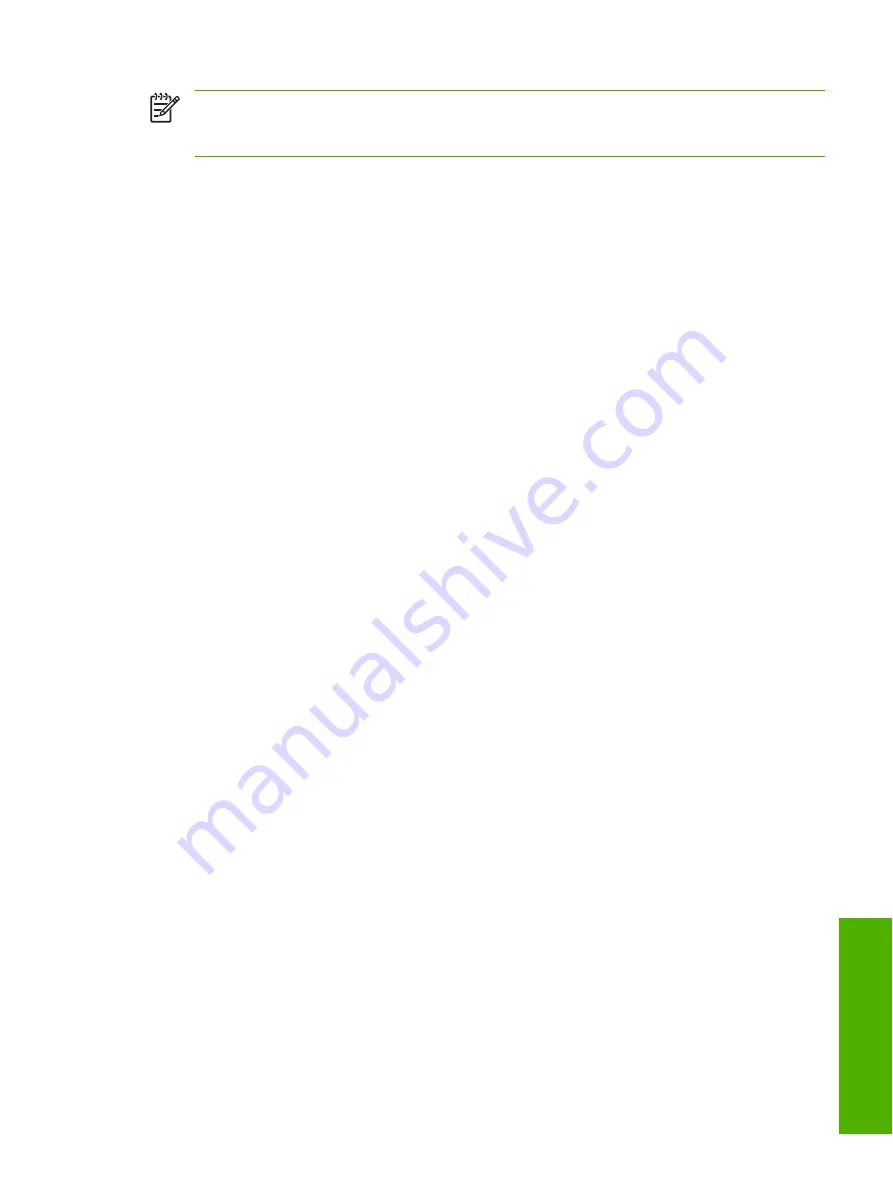
NOTE
You can have no more that 30 watermarks in the
Current Watermarks
list at one time.
When you reach the limit of 30 watermarks, the
New
button is disabled. The
(none)
setting is
one of the 30 definable watermarks; you can customize names for the other 29 watermarks.
To edit an existing watermark, select the watermark in the
Current Watermarks
list. If you change
the
Watermark Message
for that watermark, you are, in effect, creating a new watermark.
Deleting a watermark
1.
Select the watermark in the
Current Watermarks
list.
2.
Click
Delete
.
3.
A warning appears asking whether you are sure you want to delete the selected item.
●
Click
Cancel
if you want to keep the watermark.
●
Click
OK
to delete the selected watermark.
Watermark message
The
Watermark Message
is also the name that identifies the watermark in the
Current Watermarks
list, except when more than one watermark has the same message. For example, you might want
several different watermarks with the message DRAFT, each with a different typeface or font size. When
this occurs, the string is appended with a space, a pound sign, and a number (for example,
Draft #2
).
When a number is added, the number two is used first, but if the resulting name is also in the list, then
the number increases until the name is unique (
Draft #3
,
Draft #4
, and so on).
Message angle
Use the controls in the
Message Angle
group box to print the watermark in different orientations on the
page; the selection of a particular setting affects only the angle of the string placement. The following
settings are available:
●
Diagonal
. This is the default setting . Select this setting to place the text along a line that spans
the lower-left to upper-right corners of the page.
●
Horizontal
. Select this setting to place the text along a line that spans the mid-left and mid-right
edges of the page.
●
Angle
. Select this setting to place the text at the specified angle across the page. Use the numeric
spin box to select the angle.
Font attributes
Use the controls in the
Font Attributes
group box to change the font and the shading, size, and style
of the font.
The
Font Attributes
group box contains the following controls:
●
Name
drop-down menu
●
Color
drop-down menu
●
Shading
drop-down menu
ENWW
Effects tab features
155
Wind
ows HP PCL
6
Un
idriver featu
res
Summary of Contents for 2605dtn - Color LaserJet Laser Printer
Page 1: ...HP Color LaserJet 2605 2605dn 2605dtn Software Technical Reference ...
Page 2: ......
Page 3: ...HP Color LaserJet 2605 series Software Technical Reference ...
Page 15: ...Index 335 ENWW xiii ...
Page 16: ...xiv ENWW ...
Page 18: ...xvi ENWW ...
Page 24: ...xxii ENWW ...
Page 34: ...10 Chapter 1 Purpose and scope ENWW Purpose and scope ...
Page 72: ...48 Chapter 2 Software overview for Windows ENWW Software overview for Windows ...
Page 208: ...184 Chapter 5 Windows HP PCL 6 Unidriver features ENWW Windows HP PCL 6 Unidriver features ...
Page 349: ...Figure 8 22 HP EWS Password page ENWW HP Embedded Web Server 325 Engineering Detail ...
Page 358: ...334 Chapter 8 Engineering Detail ENWW Engineering Detail ...
Page 370: ...346 Index ENWW ...
Page 371: ......
Page 372: ... 2006 Hewlett Packard Development Company L P www hp com ...