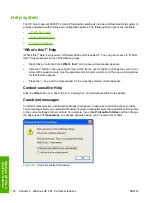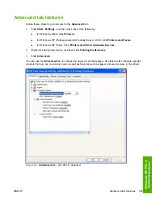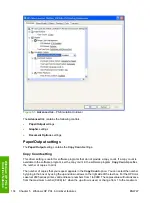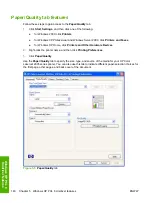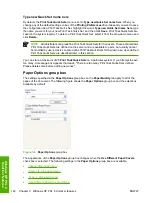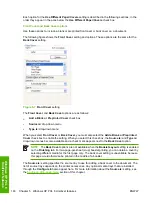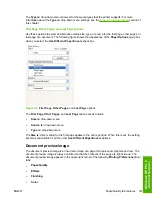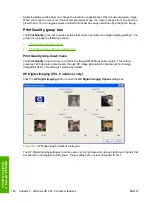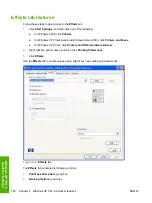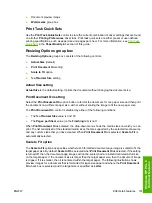The
Paper/Quality
tab contains the following controls:
●
Print Task Quick Sets
group box
●
Paper Options
group box
●
Document preview image
●
Print Quality
group box
Print Task Quick Sets
The first group box in the upper portion of the
Paper/Quality
tab is
Print Task Quick Sets
. Because
they are all the same control, any change to the
Print Task Quick Sets
group box that is made on
the
Paper/Quality
tab affects all the
Printing Preferences
driver tabs that have the
Print Task Quick
Sets
setting:
●
Paper/Quality
●
Effects
●
Finishing
●
Color
Use the
Print Task Quick Sets
setting to store the current combination of driver settings (except the
settings on the
Advanced
and
Services
tabs, where the setting is not available).
Print Task Quick
Sets
are either preset by network-administrator settings or user-defined printing specifications (such as
media size, pages per sheet, and so on). The
Print Task Quick Sets
setting does
not
appear on the
driver
Properties
tabs.
The following selections are available in the
Print Task Quick Sets
drop-down menu:
●
Default Print Settings
●
User Guide Print Settings
●
Type a new Quick Set name here
Default Print Settings
When you select
Default Print Settings
, nearly all of the settings are restored to the combination that
existed after the driver was installed (the original settings). However, if the attribute combinations that
are associated with watermark definitions, custom paper sizes, or the
User Guide Print Settings
quick
set have been changed or deleted, the original settings are not restored.
Type a new Quick Set name here
appears in the
Print Task Quick Sets
menu automatically if no
other driver settings have been changed since the driver was installed, or if all of the driver settings
match the original settings. Otherwise, the setting in the
Print Task Quick Sets
menu is the same label
that appeared when you last closed the printing
Properties
dialog box by clicking
OK
.
User Guide Print Settings
The
User Guide Print Settings
option provides a
Print Task Quick Sets
for optimal printing of the
HP Color LaserJet 2605 series User Guide
.
ENWW
Paper/Quality tab features
141
Wind
ows HP PCL
6
Un
idriver featu
res
Summary of Contents for 2605dtn - Color LaserJet Laser Printer
Page 1: ...HP Color LaserJet 2605 2605dn 2605dtn Software Technical Reference ...
Page 2: ......
Page 3: ...HP Color LaserJet 2605 series Software Technical Reference ...
Page 15: ...Index 335 ENWW xiii ...
Page 16: ...xiv ENWW ...
Page 18: ...xvi ENWW ...
Page 24: ...xxii ENWW ...
Page 34: ...10 Chapter 1 Purpose and scope ENWW Purpose and scope ...
Page 72: ...48 Chapter 2 Software overview for Windows ENWW Software overview for Windows ...
Page 208: ...184 Chapter 5 Windows HP PCL 6 Unidriver features ENWW Windows HP PCL 6 Unidriver features ...
Page 349: ...Figure 8 22 HP EWS Password page ENWW HP Embedded Web Server 325 Engineering Detail ...
Page 358: ...334 Chapter 8 Engineering Detail ENWW Engineering Detail ...
Page 370: ...346 Index ENWW ...
Page 371: ......
Page 372: ... 2006 Hewlett Packard Development Company L P www hp com ...