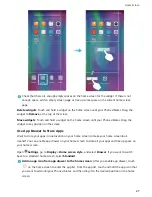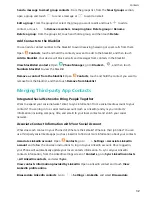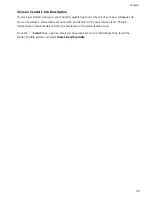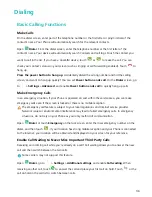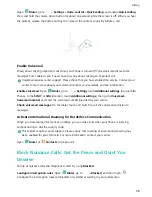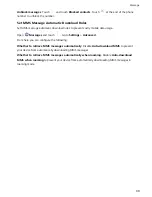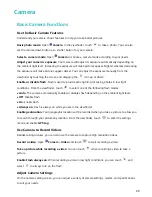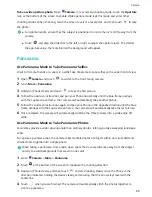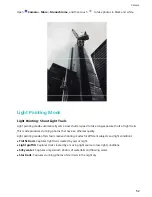Camera
Basic Camera Functions
Use the Basic Camera Features
Understand your camera's basic features to help you take better pictures.
Basic photo mode: Open
Camera. In the viewfinder, touch
to take a photo. You can also
set the volume down button as a shutter button for your camera.
Select a camera mode: Open
Camera to choose a camera mode according to your needs.
Adjust your camera's exposure: Your camera will adjust its exposure automatically depending on
the ambient light level. Increasing the exposure will make pictures appear brighter whereas decreasing
the exposure will make pictures appear darker. You can adjust the exposure manually from the
viewfinder by touching the screen and dragging the
icon up or down.
Enable or disable flash: Flash is used to provide extra lighting for taking photos in low light
conditions. From the viewfinder, touch
to select one of the following flash modes:
l
Auto: The camera automatically enables or disables flash depending on the ambient light level.
l
Off: Disable flash.
l
On: Enable flash.
l
Always on: Flash is always on while you are in the viewfinder.
Enable geolocation: Your geographic location will be recorded when you take a picture to allow you
to search through your pictures by location. From the viewfinder, touch
to enter the settings
menu and enable GPS tag.
Use Camera to Record Videos
Besides taking pictures, you can also use the camera to capture high resolution videos.
Record a video: Open
Camera > Video and touch
to start recording a video.
Take a picture while recording a video: You can touch
when recording a video to take a
picture.
Enable Flash always on: When recording a video in low light conditions, you can touch
and
select
to always turn on the flash.
Adjust Camera Settings
On the Camera setting screen, you can adjust a variety of camera settings, modes, and specifications
to suit your needs.
40