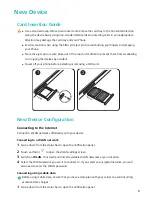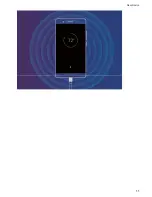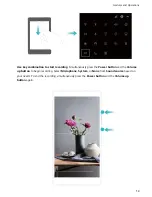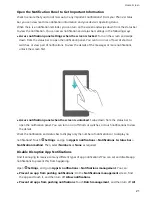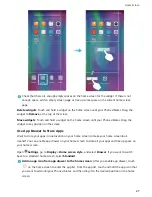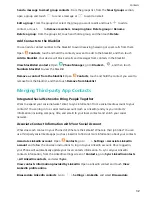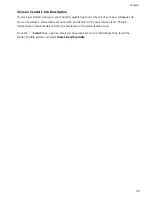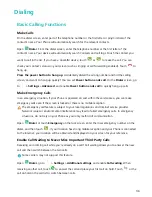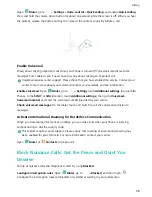Customize Notifications
Not a fan of the default notification reminders? You can customize your notification reminders so that
you get your notifications the way you want them.
Open
Settings, then go to Apps & notifications > Notifications & status bar. From here you
can:
l
Enable Notifications turn on screen: Enable Notifications turn on screen. When your Phone
screen is off, it will turn on when a notification is received.
l
Set Pulse notifications light: Turn on Pulse notification light, and the notification light will flash
whenever you receive new notifications.
l
Display more information in the status bar: Depending on your preferences, you can enable
Display carrier name or Display network speed.
l
Set notification method: Touch Notification method. Depending on your preferences, you can
select Icons, Numbers, or None.
l
Enable Battery percentage mode: Touch Battery percentage. Depending on your preferences,
you can select Next to battery icon, Inside battery icon, or Do not show.
Screen Lock and Unlock
Set a Lock Screen Password to Protect Your Privacy
Personal photos, contact information, and banking apps, your Phone stores a lot of sensitive
information. Set a lock screen password so that a password is required each time you unlock your
Phone. A lock screen password helps to protect your private information if your Phone is lost or
accessed by an unauthorized user.
Set a lock screen password: Open
Settings, go to Security & privacy > Screen lock &
passwords, and set the type of lock screen password you prefer.
l
Set a PIN: A PIN number is a sequence of digits. Entering a PIN to unlock your device is quick and
simple. For better security, use a long sequence of random numbers as your PIN. Go to Password >
PIN, follow the prompts to set up a PIN, then touch OK.
l
Set a pattern: Unlock your device by drawing a preset pattern on the screen. For better security,
use a pattern that includes overlapping line segments. Go to Password > Pattern and draw the
same pattern twice. The pattern must connect at least 4 dots.
l
Set a password: A password made up of numbers, letters, and special characters is more secure
than a PIN or pattern. For better security, use a password with 8 or more characters that includes
numbers, letters, and special characters. Please memorize the password so that you don't get
locked out of your device if you forget it. Go to Password > Password, follow the prompts to set
up a password, then touch OK.
l
Unlock your device using a smart band: If your device supports unlocking with a smart band,
the screen will automatically light up when the band comes within 80 cm of your device. Swiping
Home Screen
22