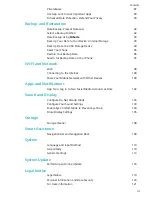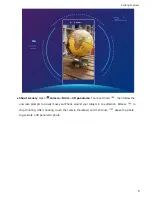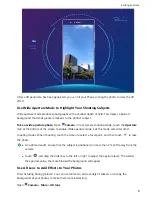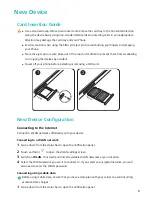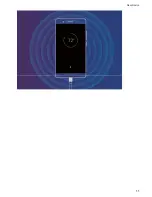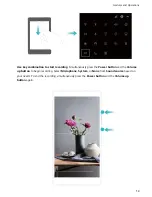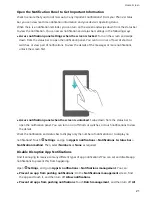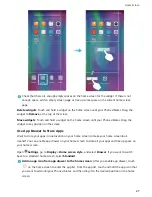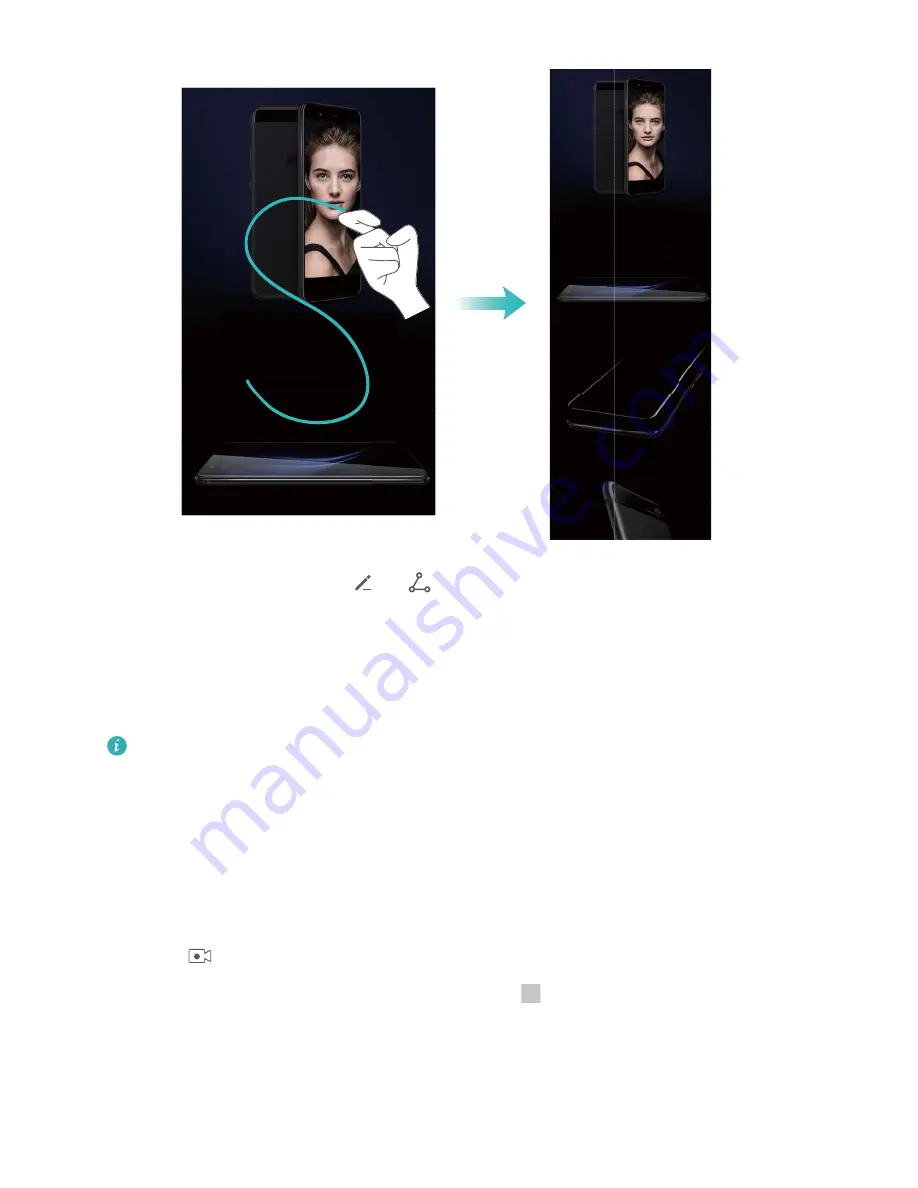
After taking the screenshot, touch
or
to edit or share the screenshot. The screenshot will be
saved in Gallery by default.
Record Exciting Moments on Your Screen
The screen recording feature comes in handy when you are making tutorial videos or if you want to
record your gaming exploits to share with your friends using your Phone.
l
Screen recording will end if you make or answer a call.
l
If you are using the recording feature on your Phone at the same time, then you can select
either System or None from Sound source.
l
If you have selected Microphone from Sound source, then your Phone will pick up all sounds
and actions, including that which is produced by you touching the screen. It is recommended
that you only record your screen in a quiet environment with no ambient noise.
Use shortcut to start recording: Swipe down from the status bar to open the notification panel,
then touch
to start recording the screen. Select Microphone, System, or None from Sound
source based on your needs. To end the recording, touch
in the upper left corner of the screen.
Gestures and Operations
13