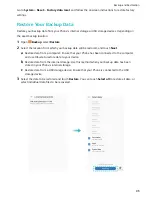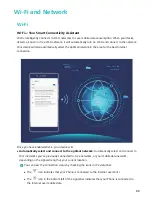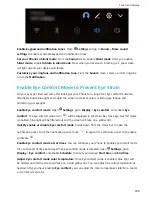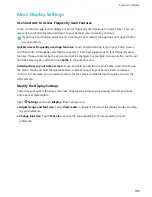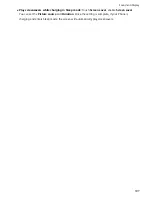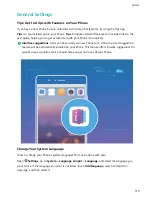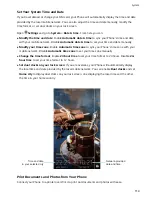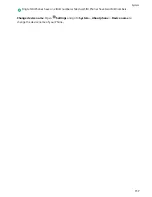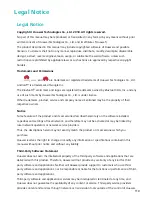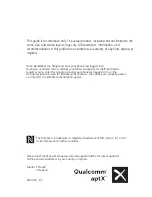System
Language and Input Method
Change the Input Method
You can change the input method on your Phoneas desired.
Open
Settings. Go to System > Language & input > Default keyboard > Configure input
methods and enable the desired input method. Return to Language & input, touch Default
keyboard, select the input method.
Use the Huawei SwiftKey Input Method
The SwiftKey input method uses word prediction to predict the next letter or even the entire word you
are likely to use as you are typing. Besides, this input method supports multiple languages.
Enable multi-lingual input: Go to
>
>
. Then touch LANGUAGES > All languages to
download other languages for the input method.
Disable keypress vibration: Go to
>
>
. Enter Typing > Sounds & Vibration and
disable keypress vibration.
Swipe through
letters to write words
Delete text
Configure
input method
Switch to numbers
and symbols
Touch to enter a space,
swipe left or right to
change input language
The image shows the layout of the American English keyboard. The layout may vary depending
on the specific language used.
Accessibility
Enable TalkBack to Have Onscreen Content Read Aloud
TalkBack reads aloud content on the screen that you touch, select, or activate. It is a useful tool that
helps visually impaired users interact with their Phone.
1
Open
Settings and go to Smart assistance > Accessibility > TalkBack to open the TalkBack
settings screen.
110