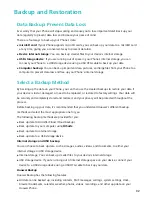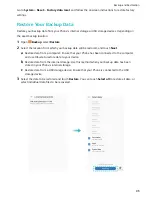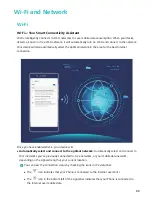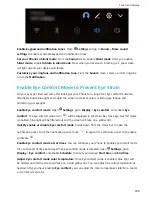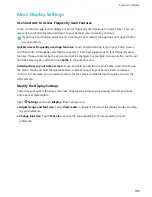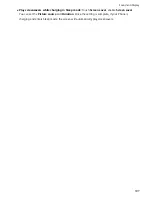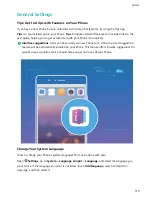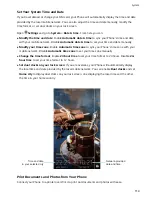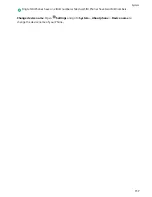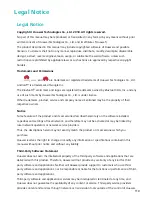Touch to shrink text
Drag to adjust
text size
Touch to enlarge text
l
Adjust screen brightness: From the Brightness display column, check the box next to
Automatic. In Auto adjustment mode, the system will automatically adjust screen brightness based
on the variation of light intensity to acquire the balance of power saving and brightness. If you feel
the auto-adjusted brightness is too bright or too dark, you can drag the brightness bar to manually
adjust screen brightness. You can also swipe down from the status bar to open the notification
panel and quickly adjust screen brightness.
l
Auto-rotate when you switch screens: Enable Auto-rotate screen. You can also swipe down
from the status bar to open the notification panel and quickly enable
.
l
Adjust screen color temperature: Touch Color mode & temperature > Color temperature,
and select the system recommended Default, Warm, or Cold option. You can also touch or drag
the dots on the color temperature ring to manually adjust the color temperature. When Eye
comfort is enabled, the color temperature setting cannot be adjusted in Eye comfort.
l
Adjust screen color temperature: Touch Color temperature, and select the system
recommended Default, Warm, or Cold option. You can also touch or drag the dots on the color
temperature ring to manually adjust the color temperature. When Eye comfort is enabled, the
color temperature setting cannot be adjusted.
l
Smart screen resolution adjustment: Touch Screen resolution, enable Smart resolution. The
system will automatically reduce screen resolution accordingly to save the battery power of your
Phone.
Sound and Display
106