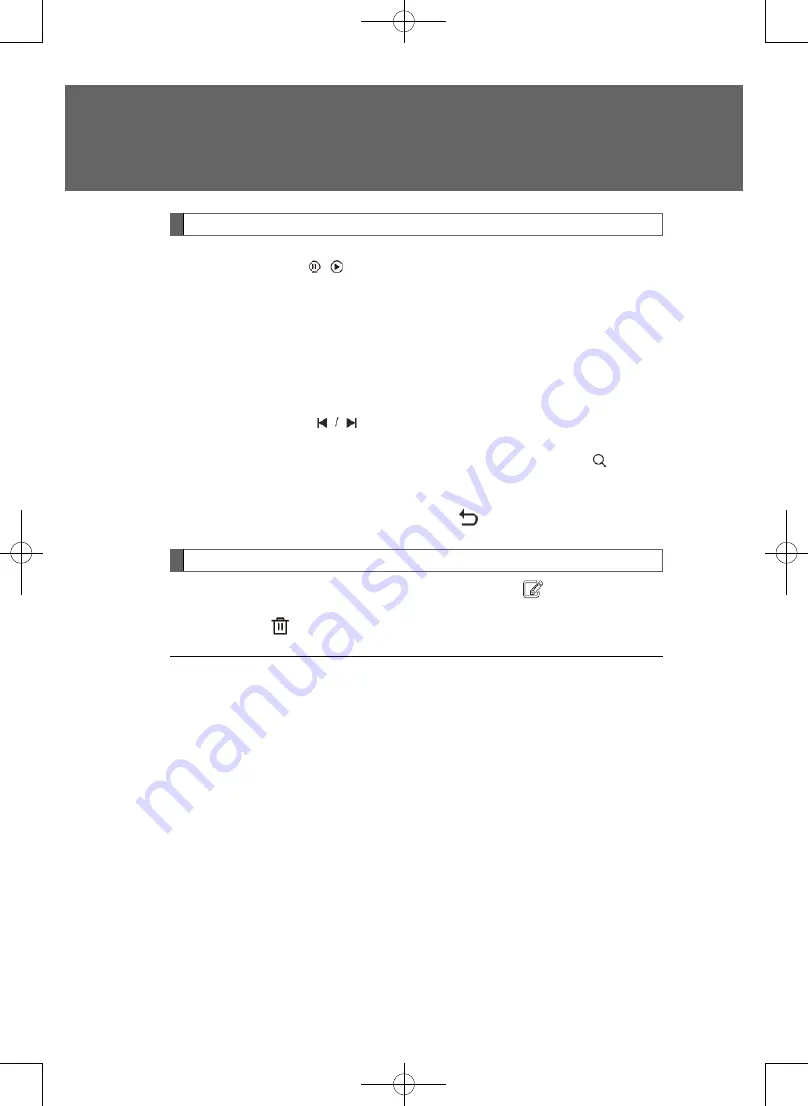
Play control
■
Pause/Play
Tap the screen button /
.
■
Fast forward/fast backward
By.tapping/dragging.the.progress.bar,.you.can.control.the.play.progress.
Move.the.screen.to.the.left.or.right.to.adjust.the.playback.progress.
■
Adjust the volume
On.the.screen.right.side,.sliding.up.and.down.can.regulate.the.volume.
■
Adjust brightness
On.the.screen.left.side,.sliding.up.and.down.can.adjust.the.screen.brightness.
■
Switch video
Click the screen button
.to.select.the.previous/next.video.for.playback.
■
Video search
Select the corresponding music source list and click the screen button to search
the.music.for.playback.
■
Return
In.the.video.play.interface,.touch.the.screen.key.
.to.return.the.search.or.file.list.or.
file.management.interface.
History
Delete.history:.in.the.history.interface,.touch.the.screen.key.
to access the editing
mode..Select.the.video.to.be.deleted.in.the.list.or.touch.the.screen.key.[all].and.touch.
the screen key
.to.delete.the.checked.video.
■
About the format
The.system.can.play.the.videos.in.MP4,.MKV,.and.FLV.formats.
5-6..Video
248
249















































