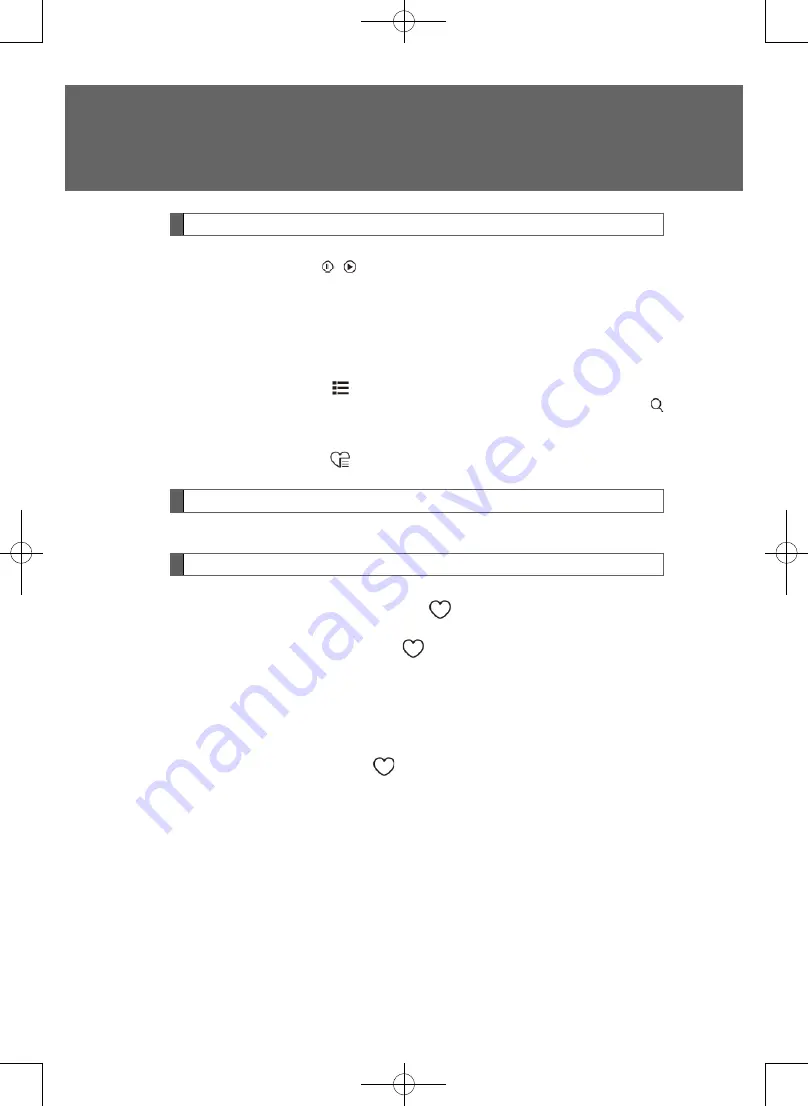
Play control
■
Pause/Play
Tap the screen button /
■
Play progress control
By.tapping/dragging.the.progress.bar,.you.can.control.the.play.progress..(When.
the.music.source.is.a.Bluetooth,.the.progress.bar.is.not.adjustable).
■
Switching tracks
Move.or.click.the.music.switching.list.to.select.and.play.the.previous/next.music.
■
Music selection from the list
Click the screen button on the music interface to enter the music list interface,
select the corresponding media source for playback or press the screen button
on.the.music.list.interface.to.search.for.the.music.for.playback.
■
avorite list selection
Click the screen button
on the music interface to enter the favorite list interface
and.select.the.music.for.playback.
Play mode
Click the play mode selection button to select all loop, folder loop, single music loop,
all.random.loop.or.folder.random.loop.mode.
Save tracks
The.system.supports.to.save.channels.in.the.following.ways:
■
Touch the music interface screen key
and save the current play list to the
favorite.list.
■
Touch the rear section screen key
of a certain track in the list and save the
current.track.to.the.favorite.list.
■
Press and hold a music in the music list to select it, and drag and save it into the
favorite.list.
Note:. The.music.without.music.name.or.with.too.long.name.cannot.be.added.into.
the.favorites.list..
If.the.favorite.list.is.exceeded,.the.system.will.give.the.prompting.message..
When the screen button
in the music interface is displayed as a gray
icon,.the.music.cannot.be.added.into.the.favorite.list.
5-5..Music
244
245






























