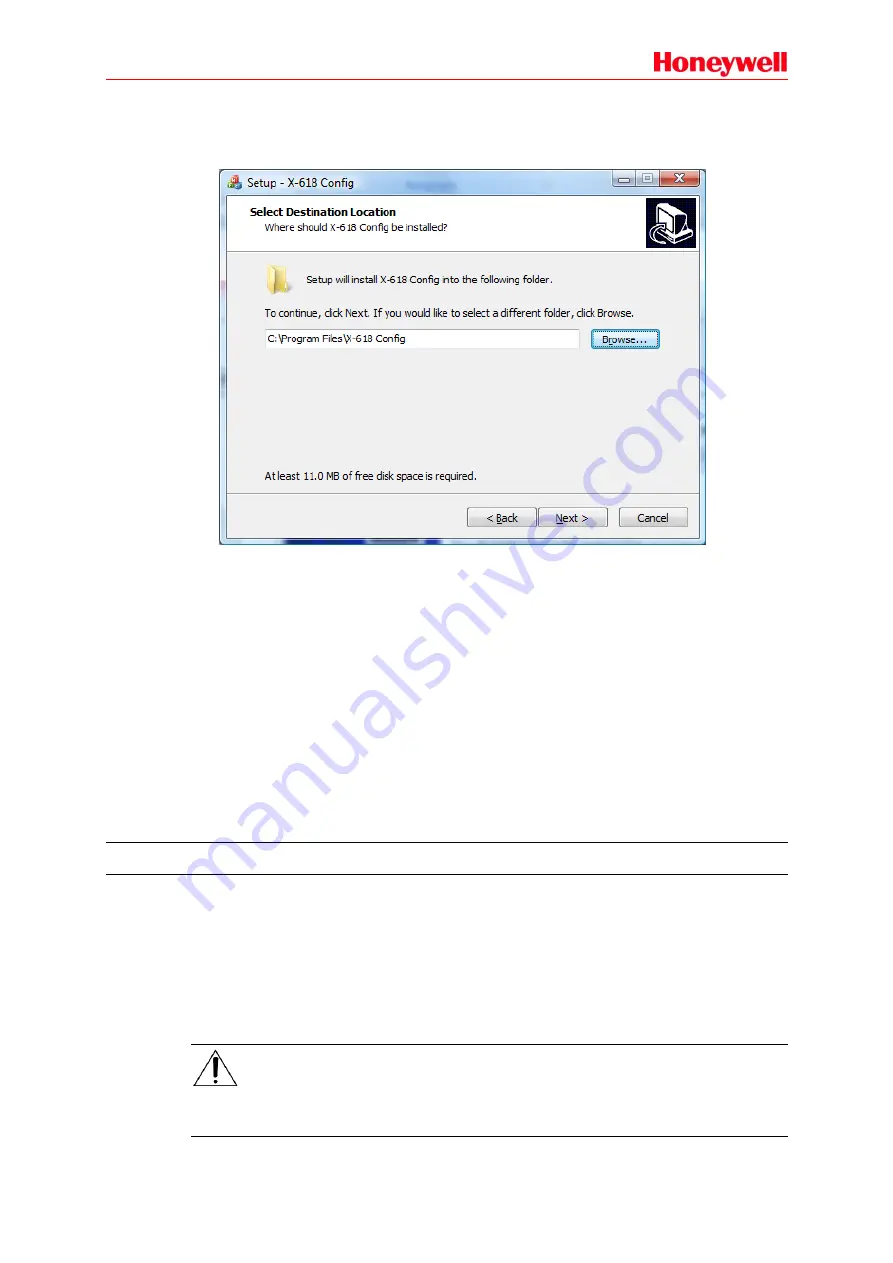
7
5. Click
Next
. The page shown in Figure 2 is displayed.
The default installation directory is
C:\Program Files\X-618 Config.
If this directory must be
changed, click
Browse
to choose a different destination location.
Figure 2 Select Destination Location
6. Click
Next.
The Additional Tasks page is displayed.
7. To create a desktop shortcut for running the software, select
Create a desktop shortcut
option.
8. Click
Next
. The Ready to install page is displayed.
9. Click
Install
. The Installing page is displayed.
The X-618 Config software is then installed on the computer. The installation progress is
displayed.
10. Click
Next
. The information page is displayed.
Read the information carefully on this page before proceeding with the installation.
11. Click
Next
. The X-618 Config Completion page is displayed.
12. If you need to start the X-618 Config
software
immediately, select
the option
Launch X-618
Config
. Finally, click
Finish
to complete the software installation.
Software Uninstallation
To uninstall the X-618 Config software, follow the steps below:
1. Click
Start
at the lower left of your computer desktop, and select
Program
X-618 Config
Uninstall X-618 Config.
A prompt dialog appears with the message
“Are you sure to remove
the X-618 Config and its all components?
”
2. Click
Yes
to uninstall the X-618 Config software and all of its components. The prompt dialog
“Some content cannot be deleted, you can manually remove them” is displayed.
3. Click
OK
.
Note:
If you want to delete the remaining files manually, you can find and delete the X-618 Config
software folder within the installation directory.























