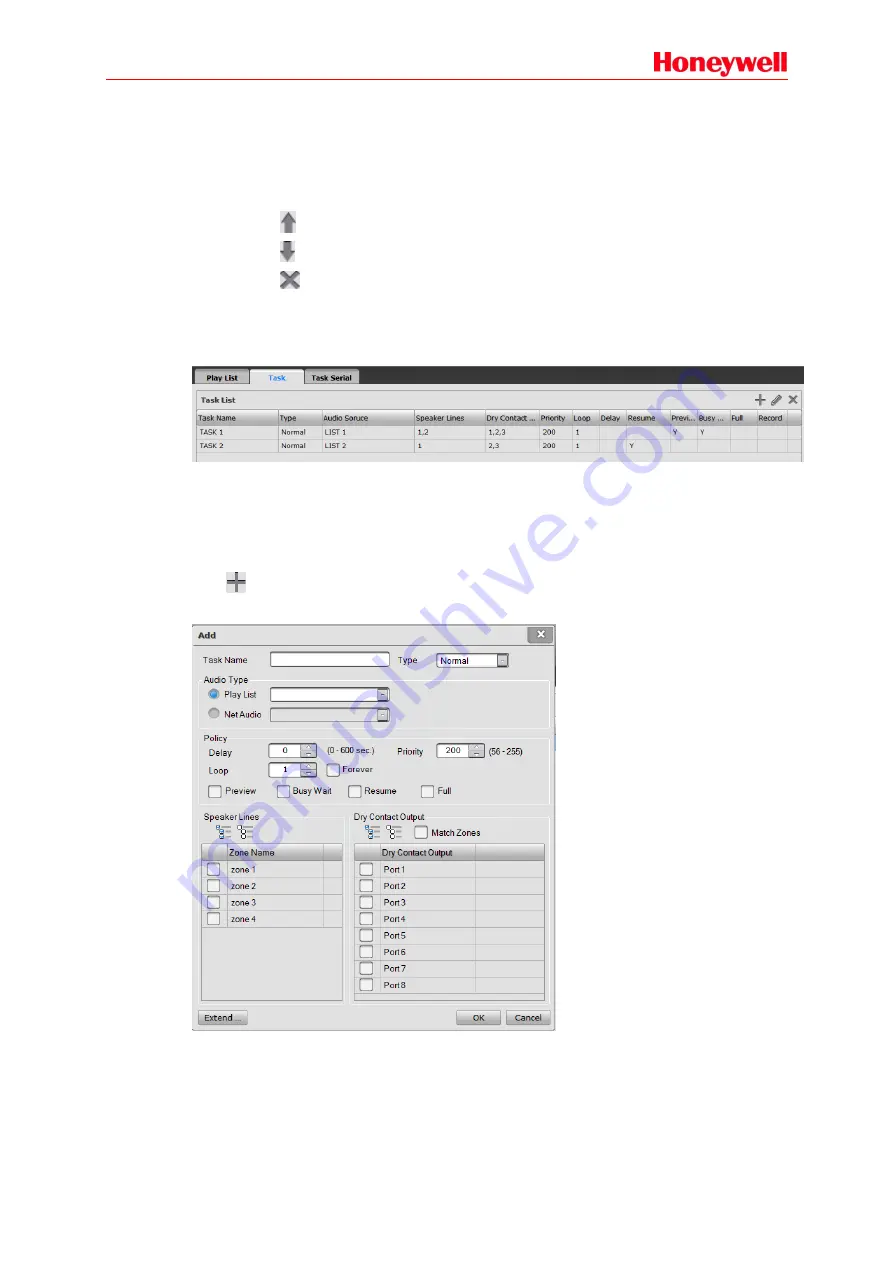
26
Contents
Select some play list, the all the audio files of that list would be displayed in the Contents view. Left
click and drag the audio files in the library into the Contents view, and the audio files have been
added in the play list.
The user can reorder the audio files as needed:
Click
icon to move forward the selected audio file.
Click
icon to move backward the selected audio file.
Click
icon to delete the selected audio file.
2. Task
Task is used to view, add, modify or delete broadcast task, as shown below:
Task List
There are many parameters of the all tasks displayed in the task list, such as task name, type,
audio source, speaker lines, dry contact output, priority, loop, delay, resume, audition, busy wait,
full and record.
Adding Play Task
Click
icon in the upper right corner of the task list, and the window is displayed as below:
Set the following parameters as needed:
a. Task name: enter the task
’s name to identify the task’s effect.
b. Type: Normal or Emergency.
Normal is used for the public address such as the normal background music,
operation broadcast, voice broadcast etc. The priority range is 56~255.
Emergency is used for the fire emergency broadcast. The priority range is 1~55.






























