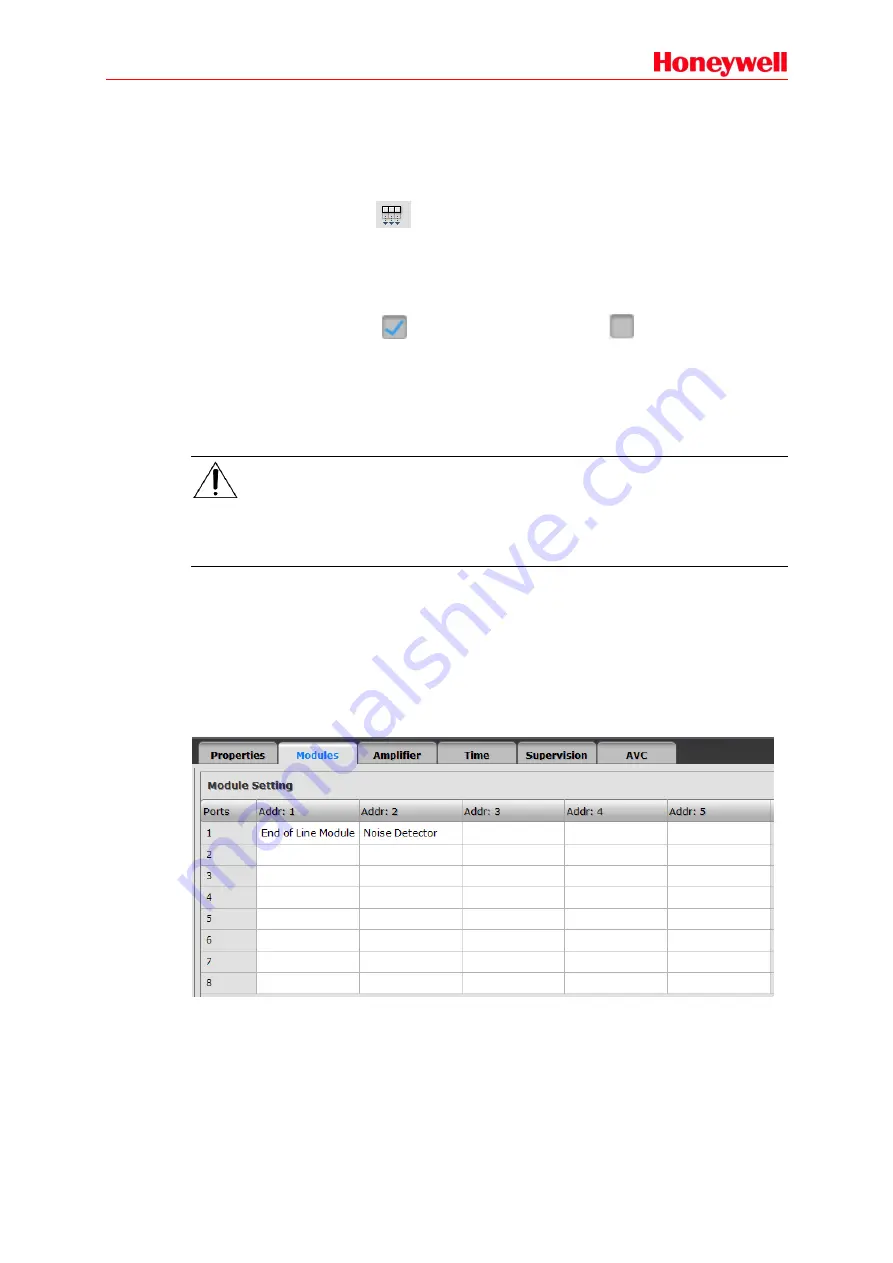
19
volume corresponding to loudspeaker lines in emergency can be set, and the ranges are from -
10dB to 0dB. Zones’ default broadcast volume can be set in “Emergency Volume”, which ranges
from -10dB~0dB. The minimum volume is -10dB to avoid the audio volume from too low while
emergency broadcasting. Power value in the zone list
can’t represent anything and only record the
actual power rate.
Select one zone, and click the
icon in the right of the Zone List, the rest of power can be set
as the same as the selected zone
’s. So the same power value will be set for all the zones quickly.
Audio Input Setting
Audio Input Setting is used to set the parameter of auxiliary input audio, such as enable/disable
input, multicast IP, description and input sensitivity. Each row represents one audio channel.
Check the check box shown as
to enable the audio channel, and
shows the channel is
disabled. After initiating, it will assign multicast IP address for each audio channel automatically,
and the audio signal will be broadcasted in the network. Users can also change the multicast
address according to requirements. Default address is recommended. Relevant information of
audio can be input in the “Description” column. Auxiliary input 2 and 3 are the balance input
interface of XLR. Users can set balance or non-balance signal. Input sensitivity can be adjusted
from -40dBV~0dBV.
Note:
If audio inputs of X-DCS3000 are enabled, device will broadcast input audio source to network. To
avoid network jam, it is recommended not to enable this function if local au
dio inputs haven’t been
used.
Storage
Storage is used to set storage location of audio files, including flash memory or SD card. Flash
memory of 606MB and 4GB SD card are provided. Users can also check the current status of
storage space.
2
.
Modules
External modules on DCL buses can be configured, such as digital noise detector or end-of-line
module, which should be completely the same as the actual connected modules.
The ports should be matched the DCL ports on the rear panel of X-DCS3000. The module types,
such as noise detector or line detector are needed to be set according to actual address of every
input channel.
















































