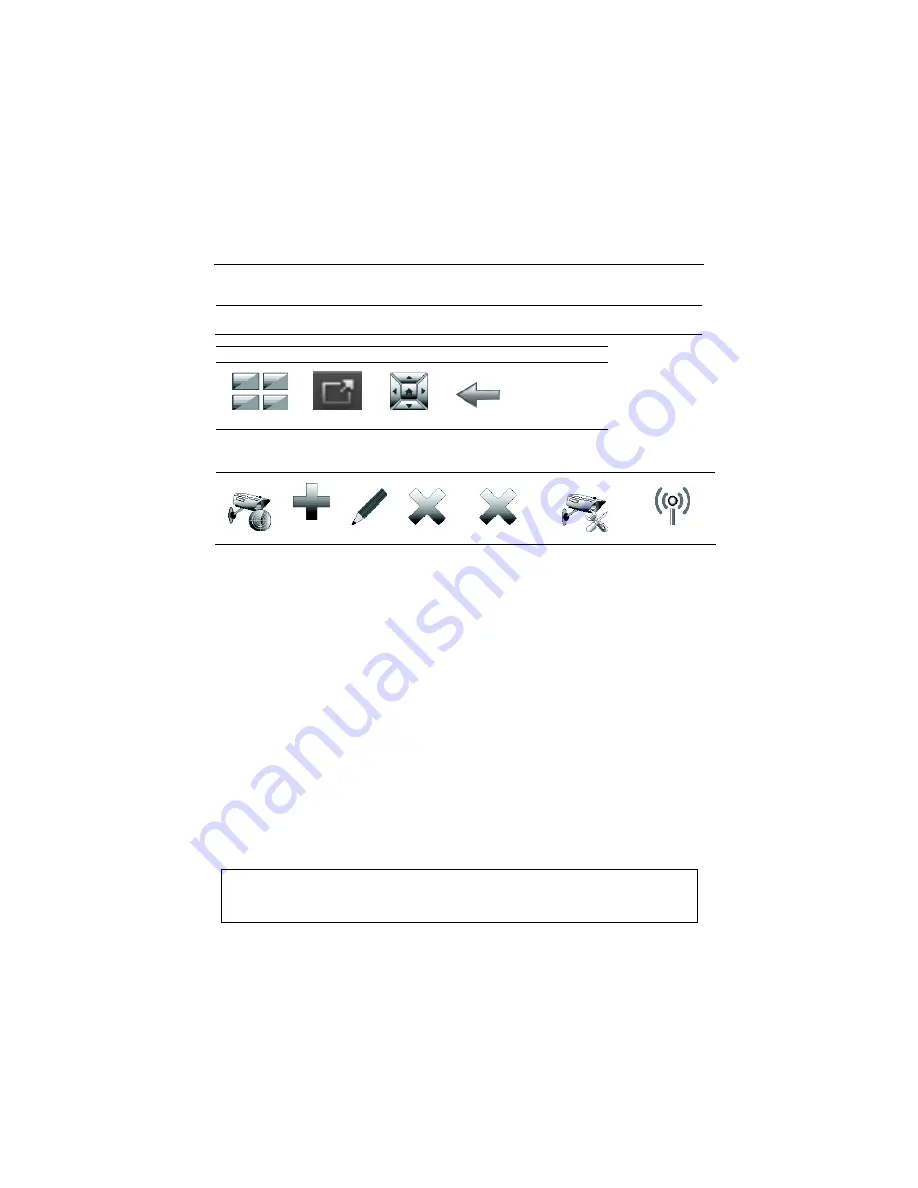
– 9 –
Using Cameras (MultiMedia Menu)
The Multi-Media feature allows you to view up to four cameras at once from
the VAM camera screen.
UL
Camera functionality is supplementary only and has not been evaluated by
UL.
Camera Buttons
Quad View
Full View
Pan/Tilt
Back
Camera Setup Buttons
DISCOVERY
ADD
EDIT
DELETE
DELETE ALL
SETTINGS
Camera Wifi
Viewing Cameras
Your installer may have installed one or more cameras at the time of
installation. If you want to add cameras to the system, see the Adding
Cameras to the System section.
1. Select
Multimedia.
2. Images from installed cameras appear. Use the Quad View button to view
up to four cameras on the same screen:
•
Select a quadrant area on the screen (this area is highlighted) and
then select the camera that you want to appear in that quadrant.
•
Click the Full View icon (located on the lower right of a quad view
image) to display a larger view of the image. (For pan/tilt style
cameras, use the Pan/Tilt button to change the angle of the selected
camera.)
NOTES:
1.
Certain browsers and/or devices may limit the number of cameras that
can be viewed.
2. The
Test Cameras
feature requires installation of QuickTime
®
on the
smart device. Devices for Android do not currently support QuickTime.
IMPORTANT:
Use cameras for non-security purposes only. Camera
streams viewed from the web browser can stop without indication due to
network connection issues.
























