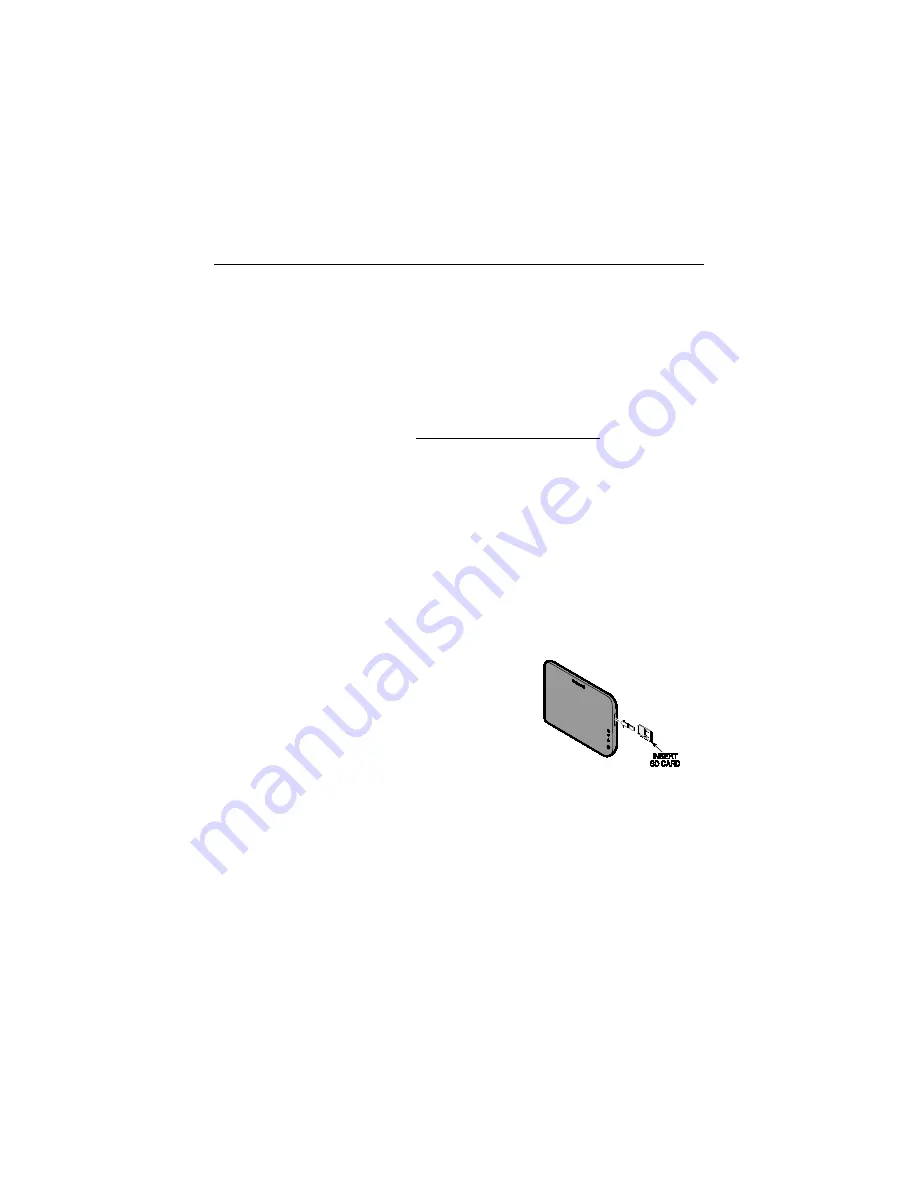
– 33 –
Software Upgrades
Software upgrades may be available for this product. To ensure you have the
latest version, check the version in your system (see System Information
below). Software upgrades can be done manually, or you can set VAM to
automatically upgrade the software.
System Information
To view the current software version installed on your system:
Click the
Setup
button then click the
System Info
button.
Manual Software Upgrades
Go to the Toolkit site located at
www.tuxedotouchtoolkit.com to download the
latest software to an SD card.
1.
Copy the software upgrade file to the SD card, as instructed on the
webpage.
2.
Insert the SD card then reset the VAM (use a paper clip to depress the
Reset button then release). The yellow Operation LED flashes during the
upgrade process.
The LEDs show solid green and blue indicating the default/upgrade process is
done.
Automatic Software Upgrades
To receive automatic remote updates, select the
Enable Remote Upgrade
checkbox on the system information screen and install an SD card.
1. Click
Setup
>
System Info,
then select the
Enable Remote Upgrade
checkbox.
2. Make sure a blank SD card is installed
(minimum 200 MB of available space is
required.
3. When updates are available, the system
will automatically update the system.
NOTE: After a software upgrade, it is recommended that you delete your
browser’s Temporary Internet Files (cache). Undesired operation may occur if
these files are not deleted.
Controlling Devices
The features and functions, which are controllable, vary by manufacturer and you need
to review the user manual that is provided with that device to determine the limits of
their capabilities.


















