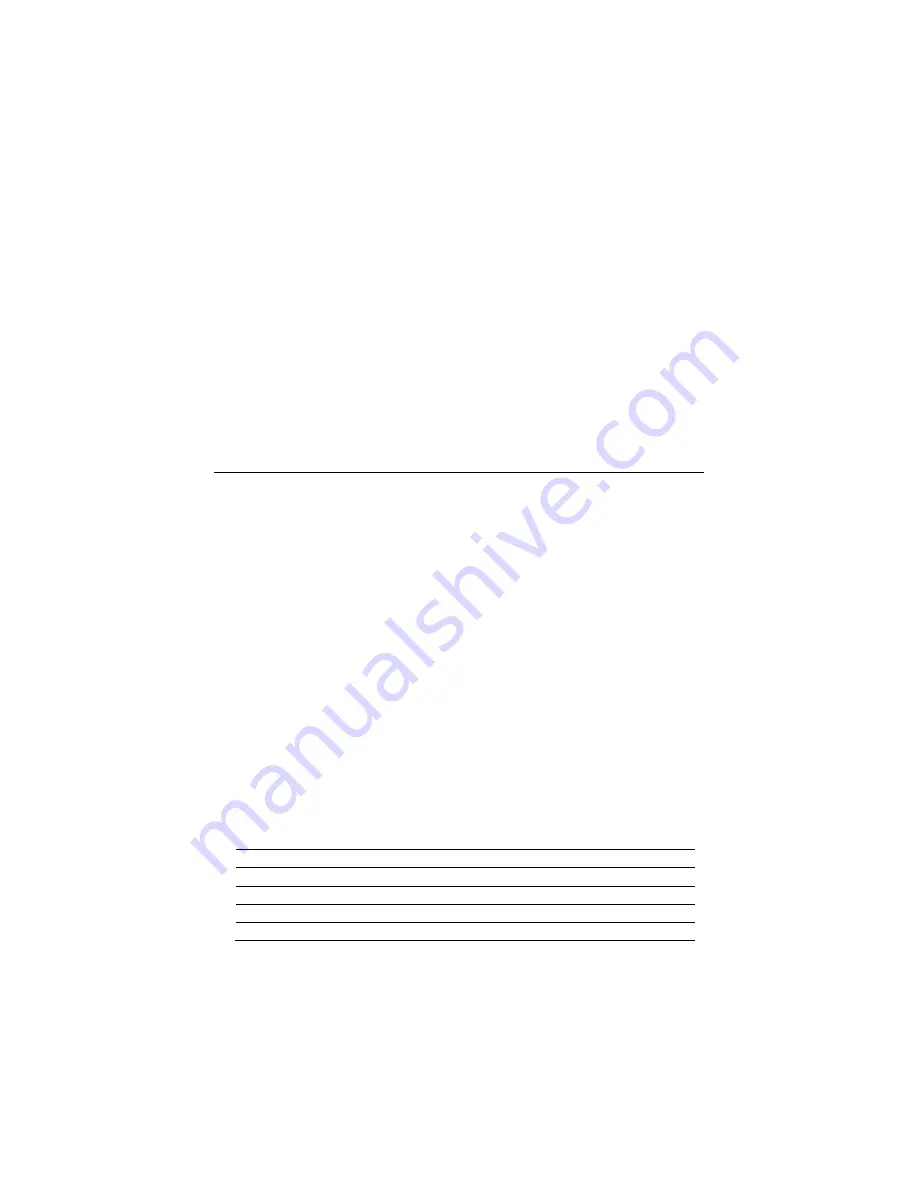
– 29 –
To access Total Connect Server Information and Z-Wave Status from the
VAM, do the following:
1. From the Main menu, click
Setup
>
System
; enter the installer code (if
required). Click the
TC SERVER
button.
2. The Total Connect Server Setup screen is displayed with the current
Server information and Z-Wave Status (enabled/disabled).
NOTE:
These fields are for reference only and cannot be edited.
3. Click the Diagnostic
Connect
button to test the connection to the
AlarmNet servers.
Setup Menu
Use the setup menus to create local/remote access logins (account icon), set
the time and date, Language, User Profile, and connect VAM to a new
wireless router.
Language
The VAM supports 4 languages: English (default), Español, Português,
Français. To change click
Settings > Language
, select the desired
language, and then click “Save”.
Email Setup
Email setup allows you to receive email notifications when one or more
system events occur. Your installer may have already set up email
notifications for you.
NOTE:
Email notification requires that you have an active email address.
•
An SMTP account needs to be assigned to establish the email server
domain (i.e., the “from” address). When an email is transmitted, the VAM
will use this email to send the message.
•
There are four programmable sets of events (labeled “Event 1 – Event 4”).
•
Each event 1-4 can send notifications to up to four email addresses
(notification messages are pre-defined by the system based on the event).
•
For each event 1-4, choose the conditions that will trigger notification:
Event Type Conditions that Trigger Notification
Security
Disarm, Away Secured, Arm Stay
Zones
Alarm, Trouble, Restore
Thermostat
Temp Above or Temp Below an assigned temperature
Door Lock
Unlocked or Locked
Garage Door
Opened or Closed






















