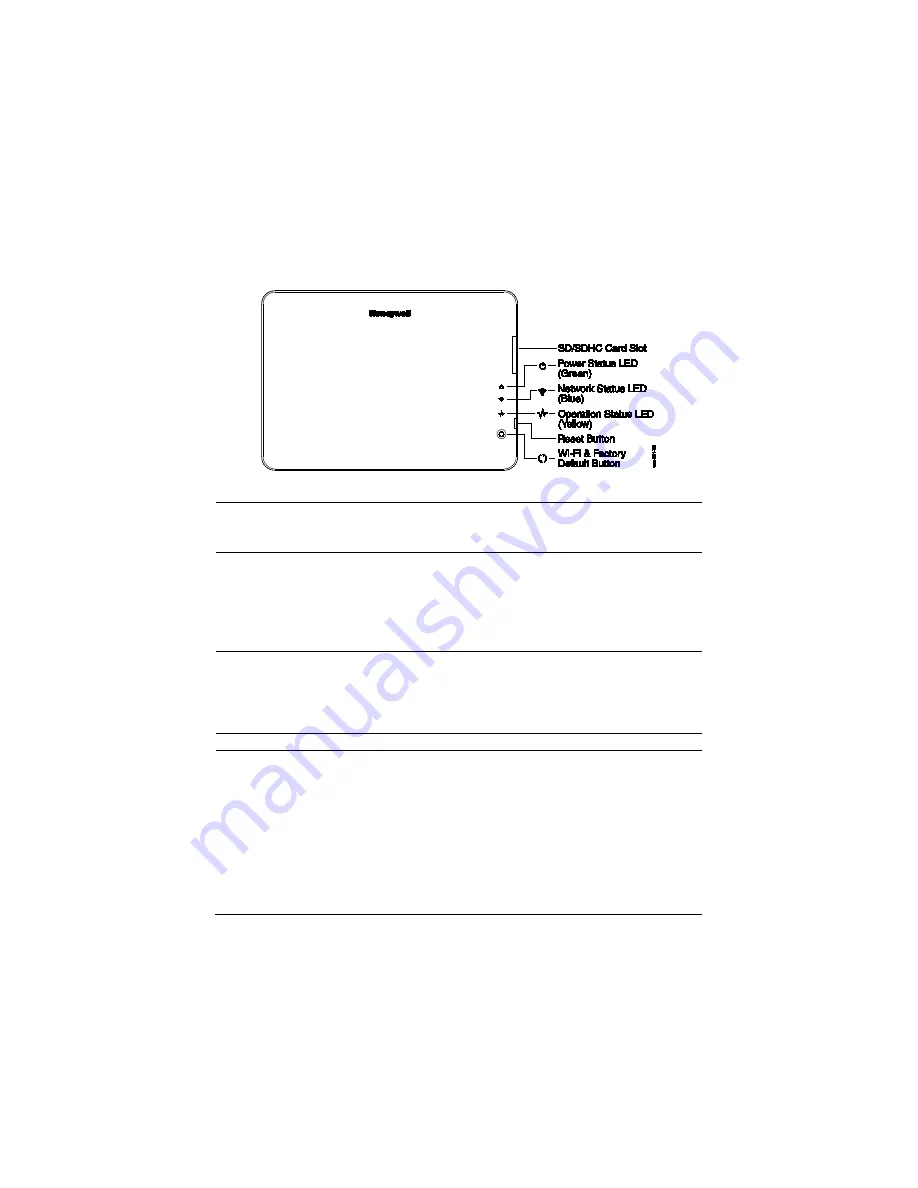
– 7 –
LED Functions
The VISTA Automation Module has three LEDs as follows:
LED/BUTTON MEANING
Power Status
(green)
Indicates power status.
•
Blinking when it is powered up and booting.
•
Solid green when it is fully functional.
Network Status
(blue)
When the WI-FI is connected to the VAM, it will show the
WI-FI status through the blue LED.
•
In normal operation, the LED blinks when VAM is
booting.
•
Solid blue when VAM is ready as AP mode (acting as an
Access Point).
Operation
Status
(yellow)
In normal operation, the LED is normally off.
•
It will blink slowly when there is no ECP(including ECP
error) or Z-wave controller not responding.
•
Fast blinking indicates Z-wave is in enrollment or
deletion status.
Reset Button
Press to reboot the device.
Wi-Fi and
Factory Default
Button
The Wi-Fi and Factory reset options utilize the Reset
Button to perform the required operation:
•
Wi-Fi Network Reset
:
Press and hold down for more
than 5 seconds to clear the VAM’s Wi-Fi network
connection. You then need to reconnect the VAM to your
Wi-Fi network.
•
Factory Default Reset
: Double press this button, then,
while the green, blue, and yellow LEDs blink in
sequence, press and hold down this button for more
than 5 seconds to set to factory defaults.
Note:
See Appendix A for Trouble Shooting.






















