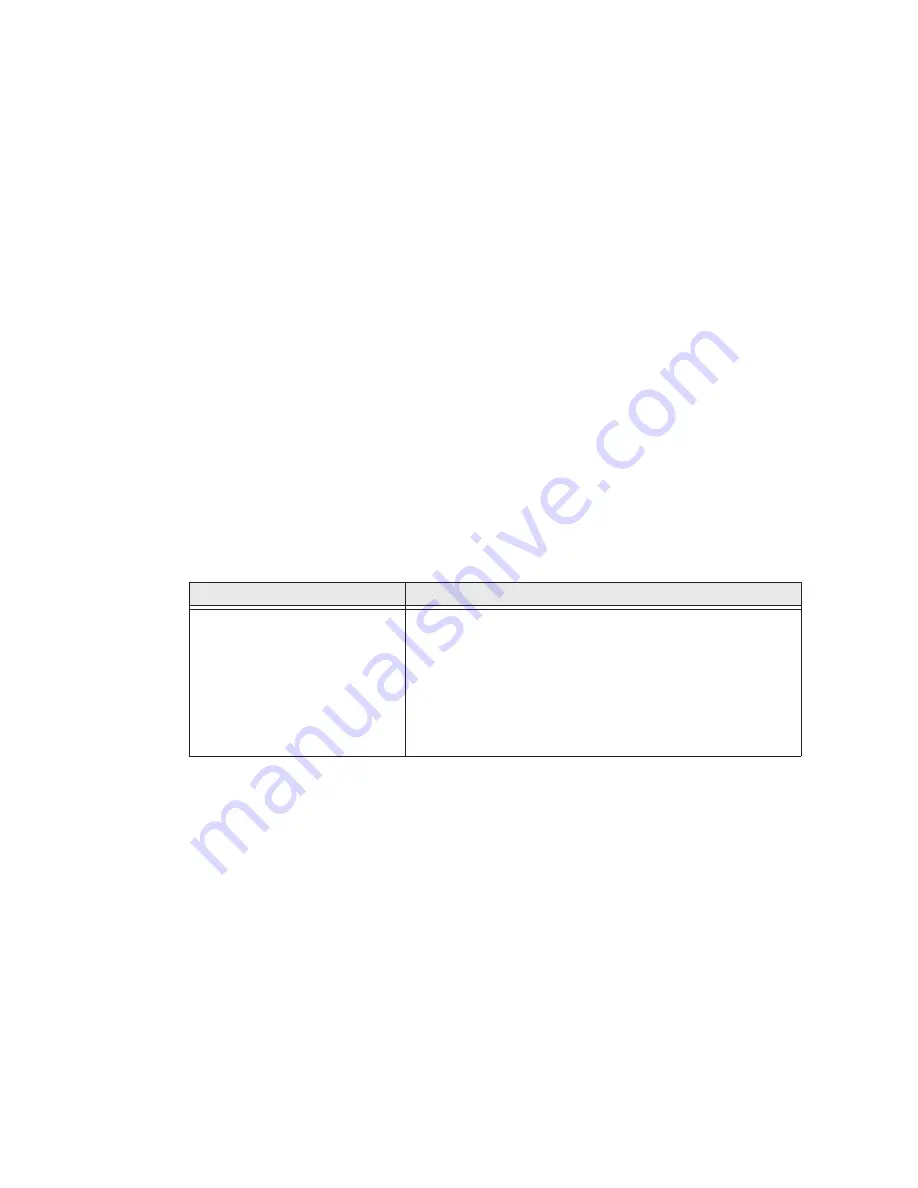
72
CV41 Vehicle Mount Computer (Windows Embedded Standard) User Guide
3. Tap the
Status
tab to view the current active profile status.
The Status tab shows:
•
the current active profile.
•
network association status.
•
the IP and MAC addresses.
•
the access point IP and MAC addresses.
•
the DTIM and beacon period.
•
the radio transmit power and signal strength information.
4. Tap the
Diags
tab to run a ping test to the host.
a. In the text field, enter the IP address of the host.
b. Tap
Start Ping
. The graph shows the amount of time it takes for the host to
return the ping.
5. Tap the
Global
tab to view the global property values of the Wi-Fi connection.
Troubleshoot Reading Bar Codes
Use this section to troubleshoot problems that may prevent you from being able to read
a bar code with an Honeywell scanner. If you cannot find the solution in the following
table, refer to your scanner user guide for more information.
Problems Reading Bar Codes
Problem
Solution
You cannot see the illumination
beam or frame from the
scanner when you press the
Scan button and aim the
imager at a bar code label.
•
You may be too far away from the bar code label. Try
moving closer to the bar code label and scan it again.
•
You may be reading the bar code label “straight on.”
Change the reading angle and try again.
•
The imager hardware trigger might be disabled in
Intermec Settings. To check the setting go to Intermec
Settings and select
Data Collection > Scanner Settings
.
Hardware trigger should be checked.
Summary of Contents for Thor CV41
Page 1: ...User Guide CV41 Vehicle Mounted Computer Windows Embedded Standard CV41W ...
Page 36: ...28 CV41 Vehicle Mount Computer Windows Embedded Standard User Guide ...
Page 42: ...34 CV41 Vehicle Mount Computer Windows Embedded Standard User Guide ...
Page 64: ...56 CV41 Vehicle Mount Computer Windows Embedded Standard User Guide ...
Page 100: ...92 CV41 Vehicle Mount Computer Windows Embedded Standard User Guide ...
Page 106: ...98 CV41 Vehicle Mount Computer Windows Embedded Standard User Guide ...
Page 117: ...CV41 Vehicle Mount Computer Windows Embedded Standard User Guide 109 ...






























