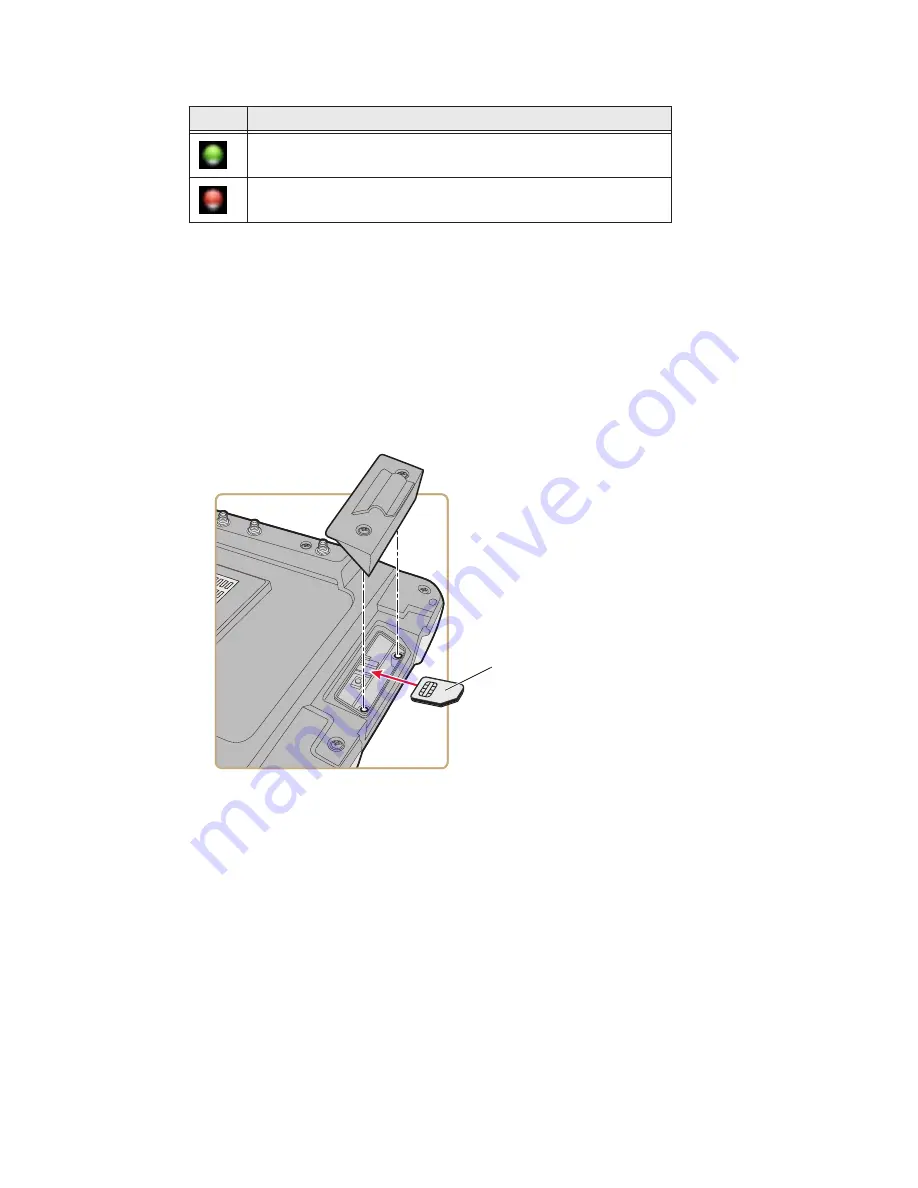
CV41 Vehicle Mount Computer (Windows Embedded Standard) User Guide
59
Activate UMTS Communications
You use a SIM card to activate UMTS communications on your computer. You can pur-
chase the SIM card from your network provider.
1. Remove the computer from the smart dock.
2. Press the
Power
button. The computer turns off.
3. Using a small Phillips screwdriver, remove the two screws that secure the SIM card
access panel.
4. Insert the SIM card into the SIM card slot.
5. Reattach the SIM card access panel and screw to a torque value of 4-5 in/lbs.
6. Reattach the computer to the smart dock.
7. Connect an external WWAN antenna. For more information, see
8. Press the
Power
button. The computer turns on.
9. Tap
Start
>
All Programs
>
OneClick Internet
>
OneClick Internet
. The Oneclick
Internet application opens and tries to detect the carrier of the SIM you just inserted.
10. If the carrier is not detected, tap
Settings
and select the
Firmware
tab.
11. Select your carrier and tap
Change
.
Connected to WWAN.
Connection failure.
OneClick Internet Status Buttons and Icons (Continued)
Icons
Description
SIM card
Summary of Contents for Thor CV41
Page 1: ...User Guide CV41 Vehicle Mounted Computer Windows Embedded Standard CV41W ...
Page 36: ...28 CV41 Vehicle Mount Computer Windows Embedded Standard User Guide ...
Page 42: ...34 CV41 Vehicle Mount Computer Windows Embedded Standard User Guide ...
Page 64: ...56 CV41 Vehicle Mount Computer Windows Embedded Standard User Guide ...
Page 100: ...92 CV41 Vehicle Mount Computer Windows Embedded Standard User Guide ...
Page 106: ...98 CV41 Vehicle Mount Computer Windows Embedded Standard User Guide ...
Page 117: ...CV41 Vehicle Mount Computer Windows Embedded Standard User Guide 109 ...






























