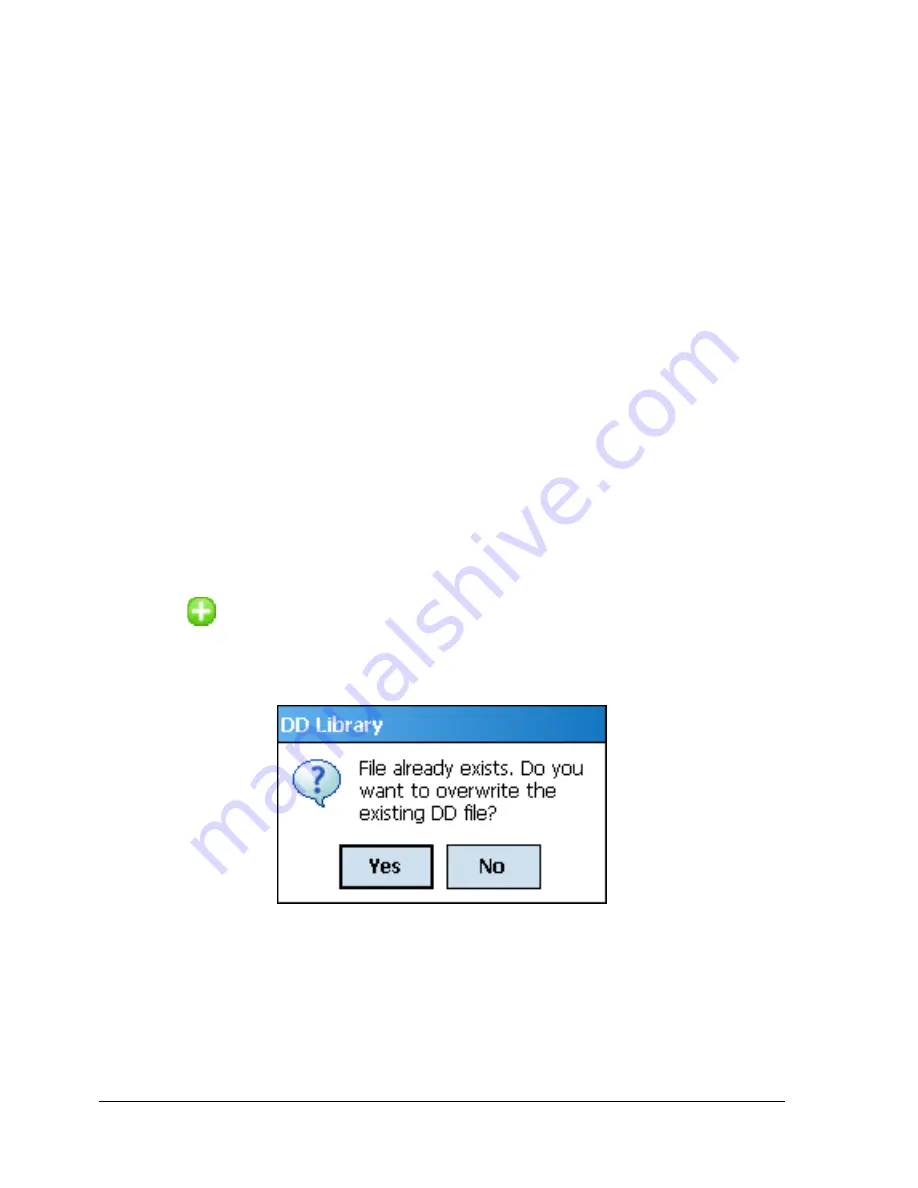
Page 32
STT700 Series HART/DE Option User’s Manual
Revision 1
5.2.2 Manage DDs
Using this feature, you can manage the DD files installed with FDC. A DD file contains descriptive
information about the functionality of a device. By default, a set of DD files are installed with FDC.
However, if you do not have a DD for a given device, you can install it using the “Add DD” feature.
Similarly, you can uninstall a DD file or a set of DD files using “Delete DD” feature. You can also
directly copy the DD files in appropriate hierarchy using a card reader or “Active Sync/Mobile Device
Center” mechanisms. In such a case, you should validate the library view using the “Refresh” feature.
5.2.2.1 Overview
Using Manage DDs, you can view, add, or delete DD files for devices. A list of already available DD
files is maintained in the DD Library. FDC lists the installed DD files in a hierarchy as below:
Manufacturer
Device Type
DevRev xx, DDRev yy
DevRev pp, DDRev qq
5.2.2.2 Add a DD file
To add a DD file for a device, perform the following steps.
From the FDC homepage, tap Manage DDs > Select.
The
Manage DDs
dialog box appears.
1.
Tap
Options
>
Add DD
.
Or
Tap
.
The
ADD DD files
dialog box appears.
2.
Browse to the location in which the DD file (
.fm8)
is located and tap
OK
.
3.
If the DD file already exists, then the following message appears.
4.
Tap
Yes
to overwrite the existing DD files.
5.
If the DD file is added successfully, a success message appears.






























