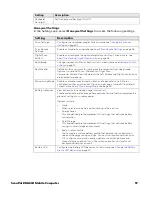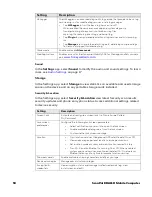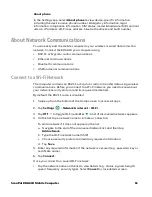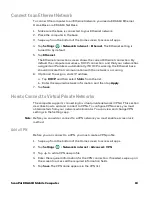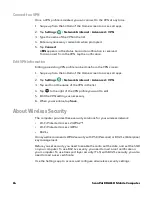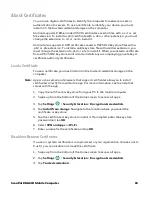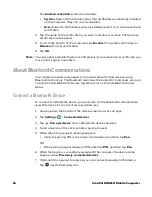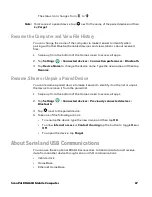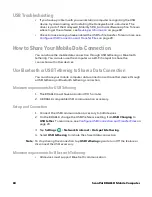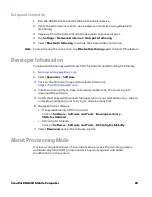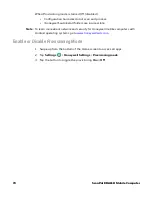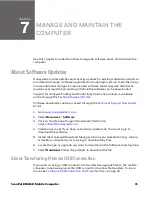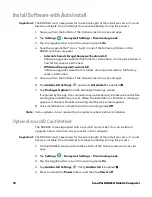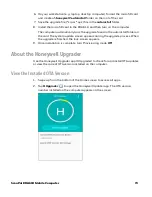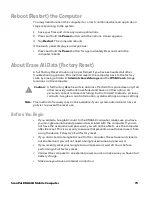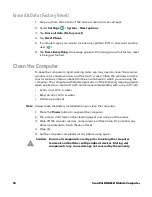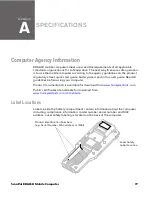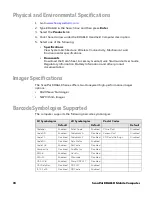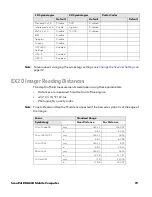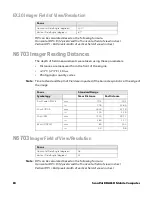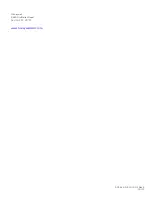CHAPTER
7
ScanPal EDA61K Mobile Computer
71
MANAGE AND MAINTAIN THE
COMPUTER
Use this chapter to understand how to upgrade software, reset, and maintain the
computer.
About Software Updates
Honeywell provides patches and security updates for existing software products at
no additional charge. Software upgrades (from one major version to another) may
involve additional charges. Some licensed software that Honeywell distributes
requires user registration and log in before the software can be downloaded.
Support for Honeywell Safety and Productivity Solutions products is available
Technical Support Portal
.
Software downloads can be accessed through the
1. Go to
www.honeywellaidc.com
.
2. Select
Resources
>
Software
.
3. Click on the
Technical Support Downloads Portal
link,
https://hsmftp.honeywell.com
.
4. Create an account if you have not already created one. You must login to
download the software.
5. Install the
Honeywell Download Manager
tool on your workstation (e.g., laptop
or desktop computer) prior to trying to download any files.
6. Locate the app or upgrade you want to download in the Software directory tree.
7. Select
Download
. Follow the prompts to download the file.
About Transferring Files via USB Connection
If you plan on using a USB connection to transfer the upgrade files to the mobile
computer, make sure you set the USB connection to allow file transfers. To learn
Summary of Contents for ScanPal EDA61K Series
Page 1: ...User Guide ScanPal EDA61K Series Mobile Computer powered by Android ...
Page 6: ...vi ScanPal EDA61K Mobile Computer ...
Page 8: ...viii ScanPal EDA61K Mobile Computer ...
Page 38: ...30 ScanPal EDA61K Mobile Computer ...
Page 50: ...42 ScanPal EDA61K Mobile Computer ...