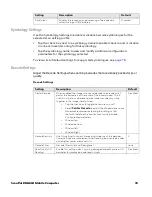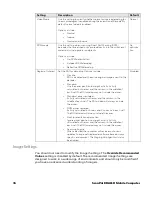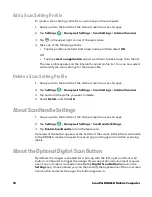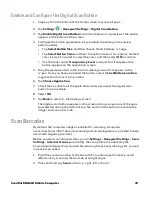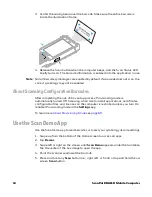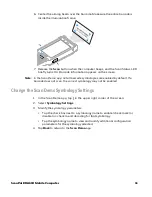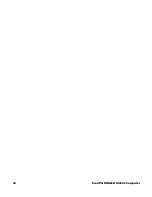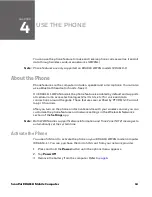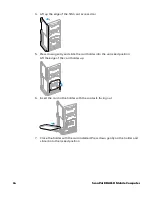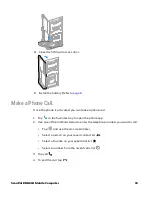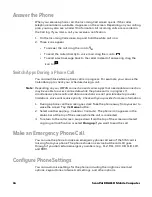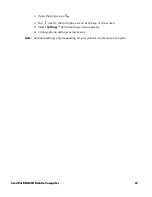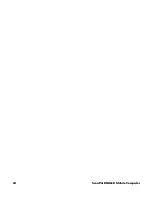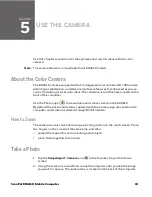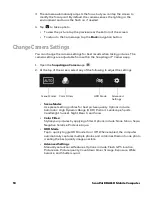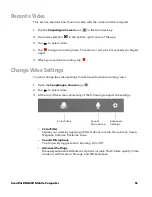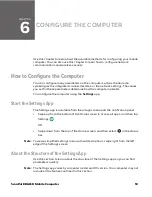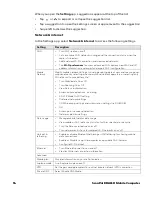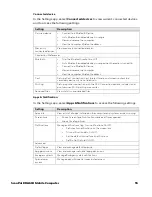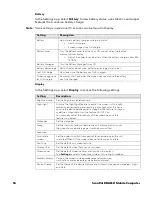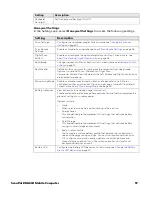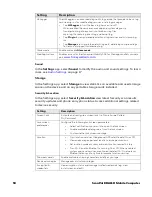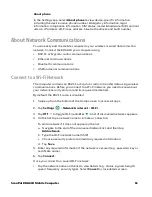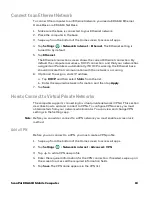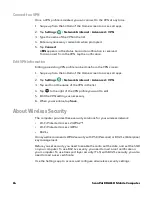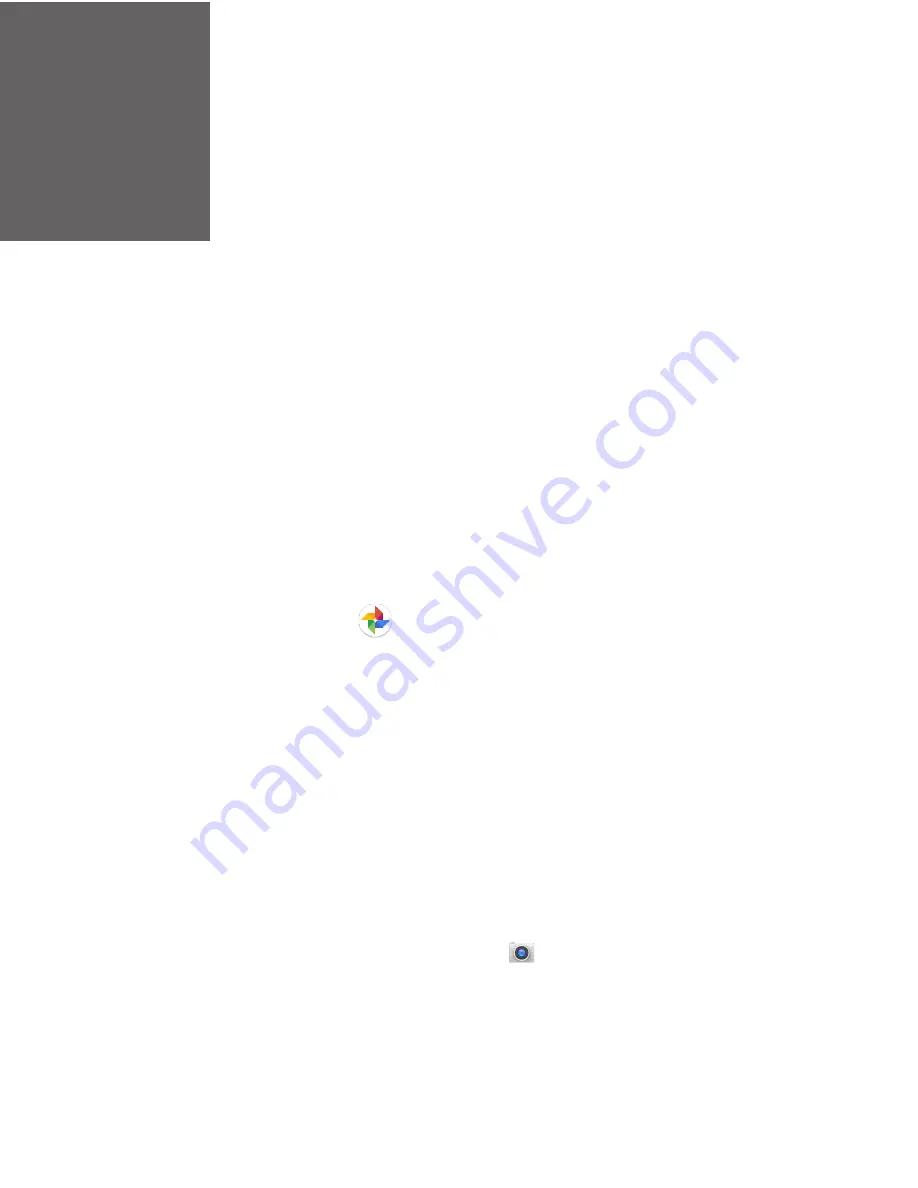
CHAPTER
5
ScanPal EDA61K Mobile Computer
49
USE THE CAMERA
Use this chapter to learn how to take pictures and record videos with the color
camera.
Note:
The camera feature is not available for all EDA61K models.
About the Color Camera
The EDA61K comes equipped with a 13-megapixel color camera, HD 1080p video
with image stabilization, and advanced software features for enhanced exposure
control for taking pictures and videos. The camera lens and flash are located on the
back of the computer.
Use the Photos app
to view photos and videos stored on the EDA61K.
By default the photos and videos captured with the Camera app are saved on the
computer under Internal shared storage\DCIM\Camera.
How to Zoom
The camera zoom is controlled using a pinching motion on the touch screen. Place
two fingers on the screen at the same time, and then:
• spread them apart to zoom in (enlarge and object).
• pinch them together to zoom out.
Take a Photo
1. Tap the
Snapdragon
™
Camera
icon
in the favorites tray on the Home
screen.
2. Using the screen as a viewfinder, move the computer until you see the image
you want to capture. The camera lens is located on the back of the computer.
Summary of Contents for ScanPal EDA61K Series
Page 1: ...User Guide ScanPal EDA61K Series Mobile Computer powered by Android ...
Page 6: ...vi ScanPal EDA61K Mobile Computer ...
Page 8: ...viii ScanPal EDA61K Mobile Computer ...
Page 38: ...30 ScanPal EDA61K Mobile Computer ...
Page 50: ...42 ScanPal EDA61K Mobile Computer ...