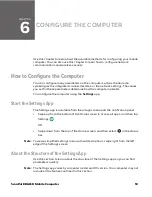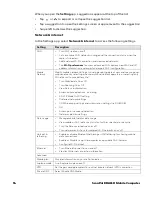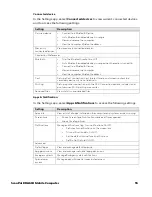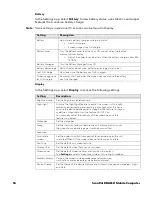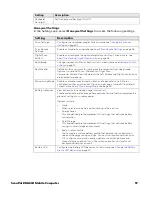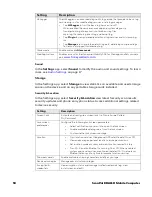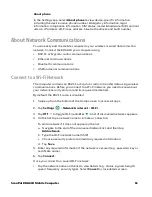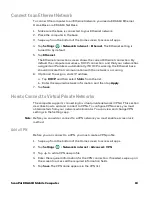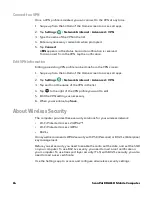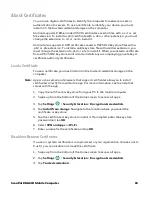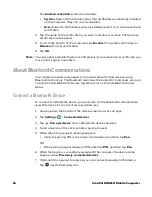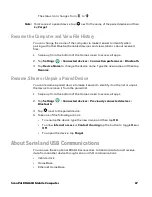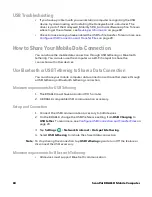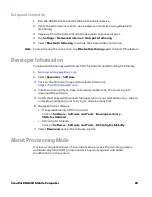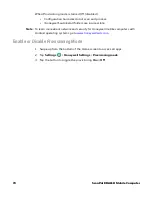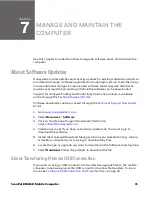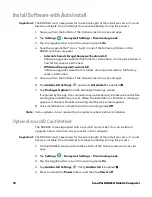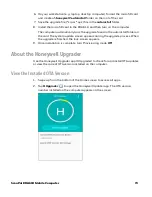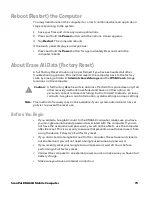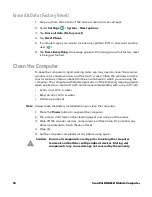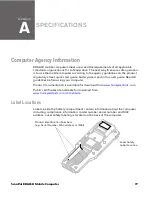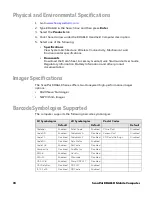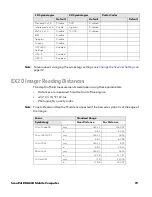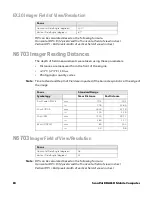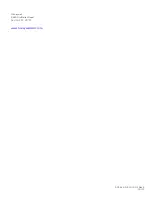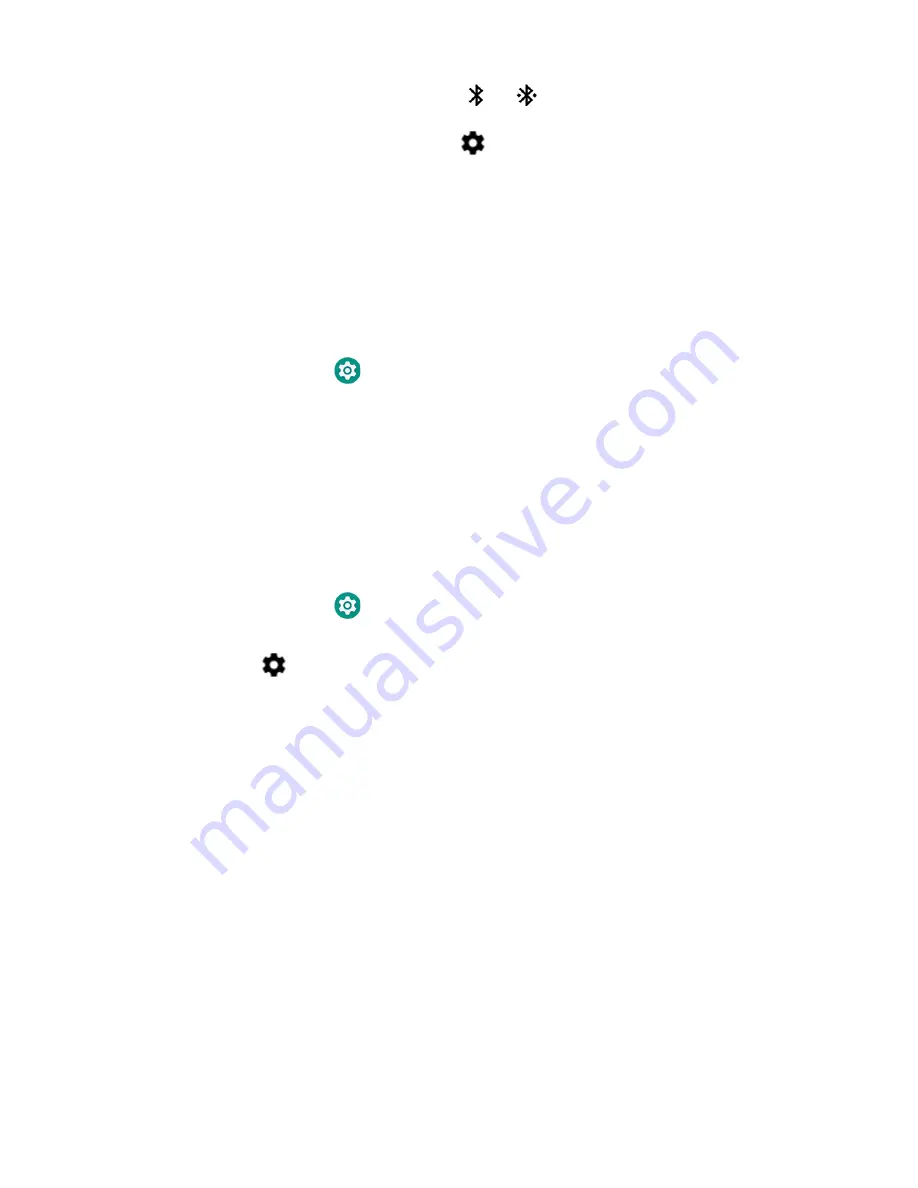
ScanPal EDA61K Mobile Computer
67
The status Icon changes from
to
.
Note:
To disconnect a paired device, tap
next to the name of the paired device and then
tap
Forget
.
Rename the Computer and View File History
You can change the name of the computer to make it easier to identify when
pairing with other Bluetooth enabled devices and view statistics about received
files.
1. Swipe up from the bottom of the Home screen to access all apps.
2. Tap
Settings
>
Connected devices
>
Connection preferences
>
Bluetooth
.
3. Tap
Device Name
to change the device name. Type the new name and then tap
Rename
.
Rename, Share or Unpair a Paired Device
You can rename a paired device to make it easier to identify it on the list or unpair
the device to remove it from the paired list.
1. Swipe up from the bottom of the Home screen to access all apps.
2. Tap
Settings
>
Connected devices
>
Previously connected devices
>
Bluetooth
.
3. Tap
next to the paired device.
4. Take one of the following actions:
• To rename the device, type the new name, and then tap
OK
.
• To allow
Internet access
or
Contact sharing
, tap the button to toggle
On
or
Off
.
• To unpair the device, tap
Forget
.
About Serial and USB Communications
You can use these optional EDA61K accessories to transmit data to and receive
data from another device through serial or USB communications:
• Vehicle dock
• Home Base
• Ethernet Home Base
Summary of Contents for ScanPal EDA61K Series
Page 1: ...User Guide ScanPal EDA61K Series Mobile Computer powered by Android ...
Page 6: ...vi ScanPal EDA61K Mobile Computer ...
Page 8: ...viii ScanPal EDA61K Mobile Computer ...
Page 38: ...30 ScanPal EDA61K Mobile Computer ...
Page 50: ...42 ScanPal EDA61K Mobile Computer ...