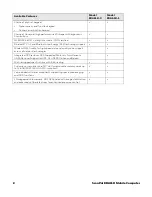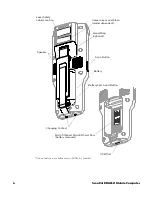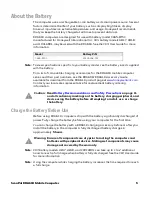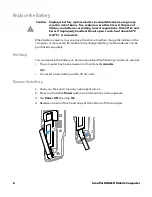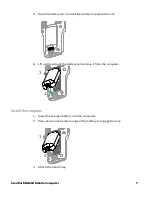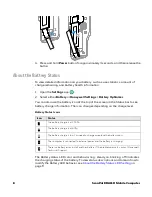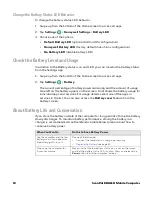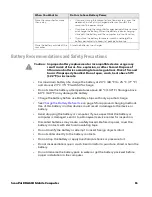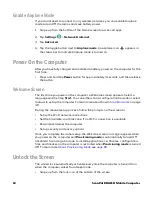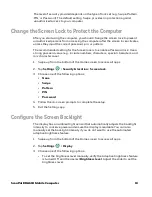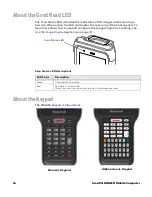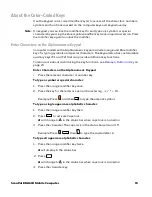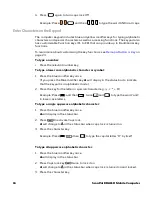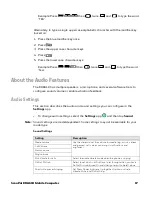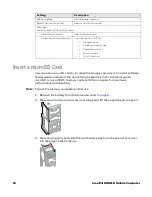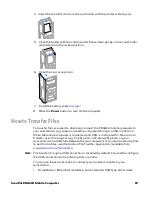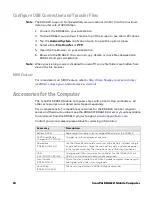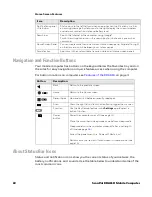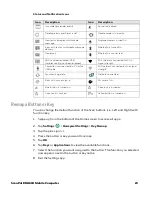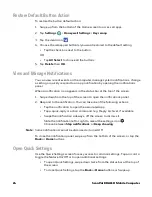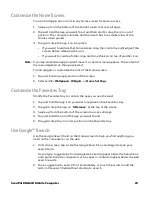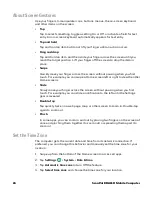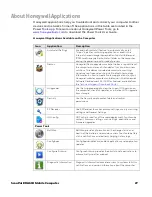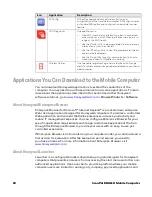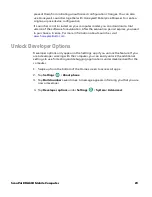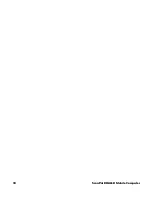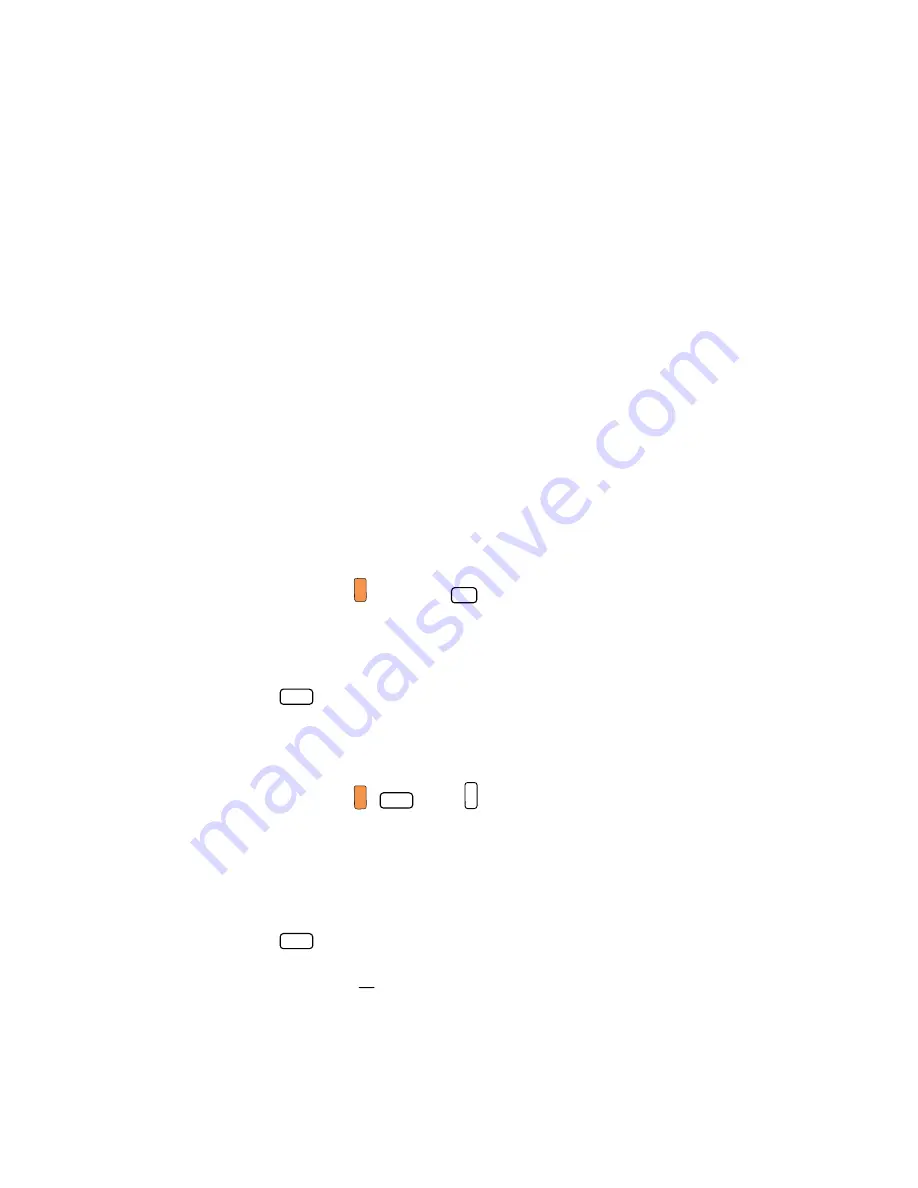
ScanPal EDA61K Mobile Computer
15
About the Color-Coded Keys
Use the keypad color-coded modifier key(s) to access all the characters, numbers,
symbols and functions marked on the computer keys and keypad overlay.
Note:
On keypad, you can lock the modifier key On and type only symbols or special
characters by pressing the blue or yellow modifier key twice in rapid succession. Press
the modifier key again to unlock the modifier.
Enter Characters on the Alphanumeric Keypad
Computer models with a Alphanumeric keypad include orange and Blue modifier
keys for typing symbols and special characters. The keypad also has customizable
auxiliary keys (F1 and F2) that can provide additional key functions.
To learn more about customizing the key functions, see
Enter Characters on the Alphanumeric Keypad
• Press the relevant character or number key.
To type a symbol or special character:
1. Press the orange modifier key once.
2. Press the key for the letter or special character (eg., @, /, *, +, #).
Example: Press
and then
to type the asterisk symbol.
To type a single uppercase alphabetic character:
1. Press the orange modifier key then.
2. Press
to activate Caps lock.
a
will change to
A
in the status bar when caps lock is turned on.
3. Press the character. The caps lock in the status bar will turn Off.
Example: Press
then
to type the capital letter A.
To type all uppercase alphabetic character:
1. Press the orange modifier key twice.
a
will display in the status bar.
2. Press
.
a
will change to
A
in the status bar when caps lock is turned on.
3. Press the character key.
3
#
.
Caps
.
Caps
A
F3
.
Caps
Summary of Contents for ScanPal EDA61K Series
Page 1: ...User Guide ScanPal EDA61K Series Mobile Computer powered by Android ...
Page 6: ...vi ScanPal EDA61K Mobile Computer ...
Page 8: ...viii ScanPal EDA61K Mobile Computer ...
Page 38: ...30 ScanPal EDA61K Mobile Computer ...
Page 50: ...42 ScanPal EDA61K Mobile Computer ...