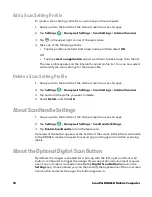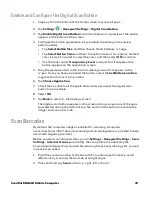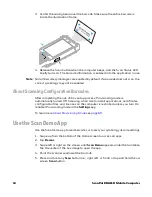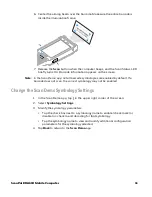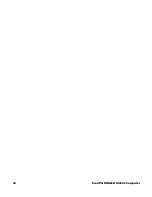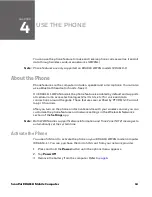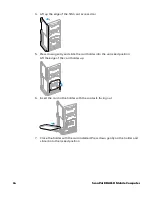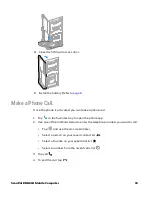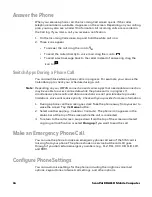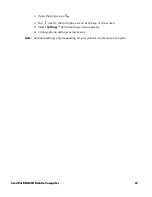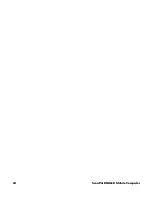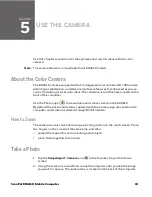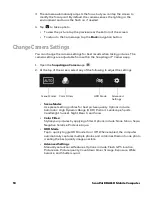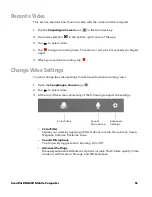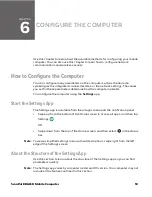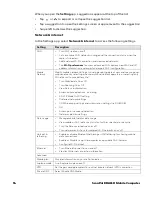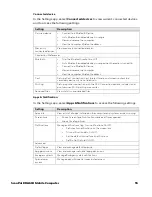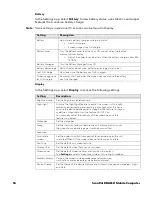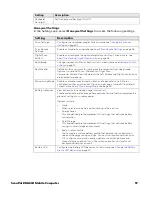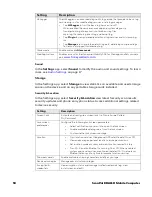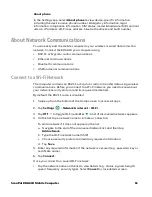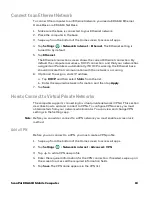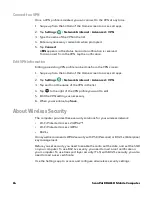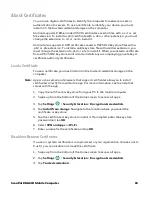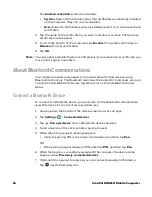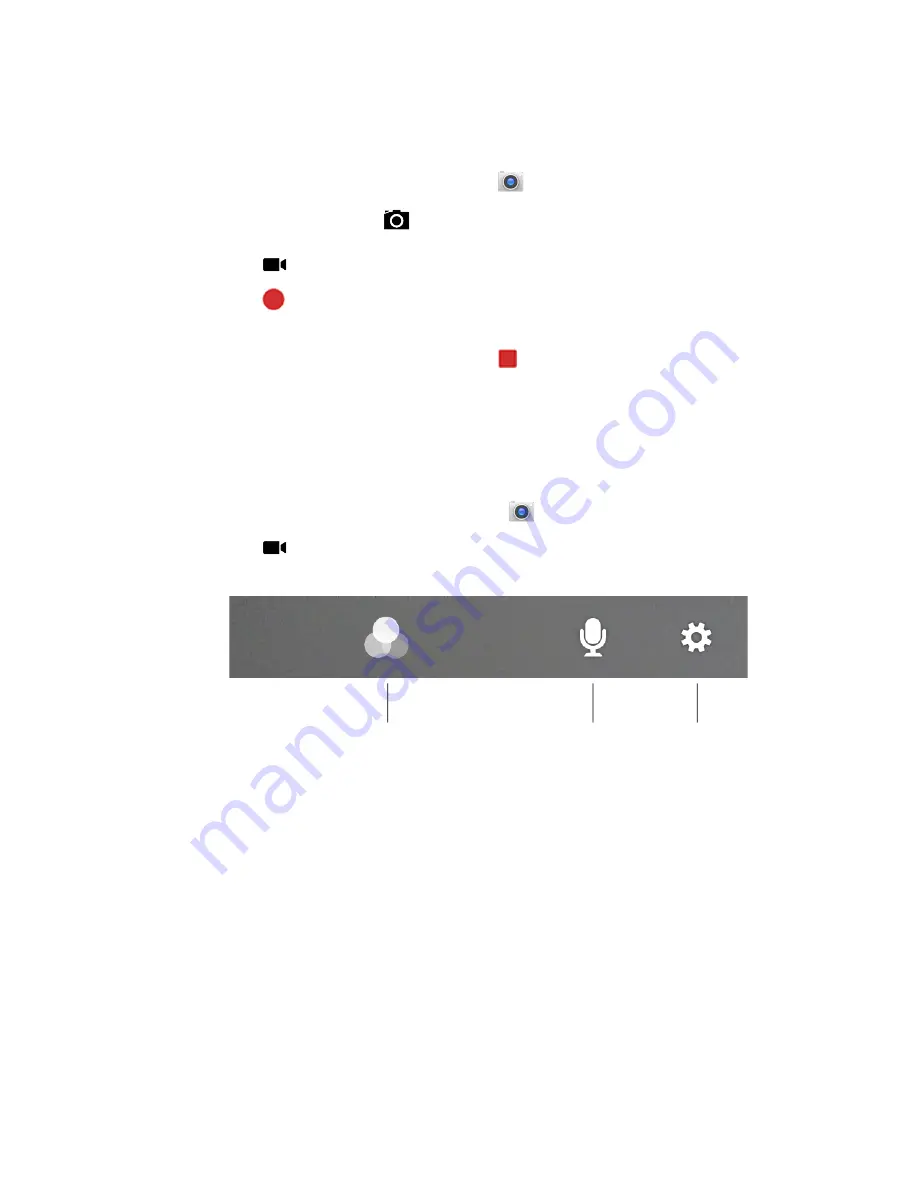
ScanPal EDA61K Mobile Computer
51
Record a Video
This section explains how to record video with the camera in the computer.
1. Tap the
Snapdragon Camera
icon
in the favorites tray.
2. Tap mode selection
in the bottom right corner of the app.
3. Tap
to select video.
4. Tap
to begin recording video. To zoom in or out, pinch or spread your fingers
apart.
5. When you are done recording, tap
.
Change Video Settings
You can change the video settings for best results when recording video.
1. Open the
Snapdragon Camera
app
.
2. Tap
to select video.
3. At the top of the screen, select any of the following to adjust the settings.
•
Color Filter
Stylize your video by applying a filter. Options include: None, Mono, Sepia,
Negative, Solarize, Posterize, Aqua.
•
Sound/Microphone
Tap to quickly toggle sound recording On or Off.
•
Advanced Settings
Manually set advanced features. Options include: Flash, Video quality, Video
duration, GPS location, Storage, and White balance.
Color Filters
Sound/
Microphone
Advanced
Settings
Summary of Contents for ScanPal EDA61K Series
Page 1: ...User Guide ScanPal EDA61K Series Mobile Computer powered by Android ...
Page 6: ...vi ScanPal EDA61K Mobile Computer ...
Page 8: ...viii ScanPal EDA61K Mobile Computer ...
Page 38: ...30 ScanPal EDA61K Mobile Computer ...
Page 50: ...42 ScanPal EDA61K Mobile Computer ...