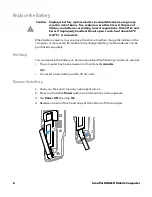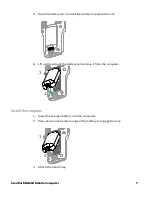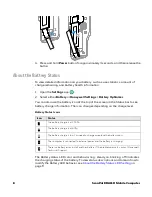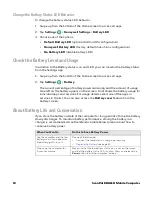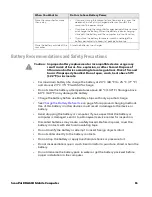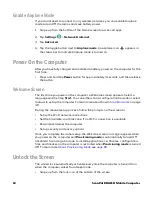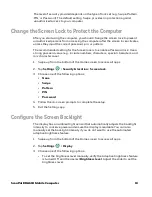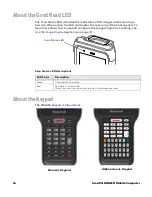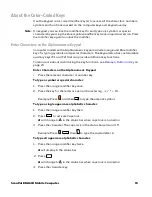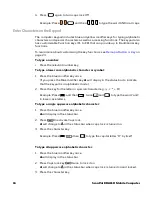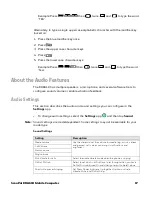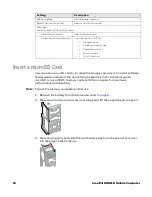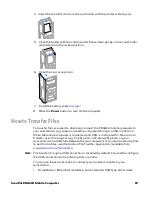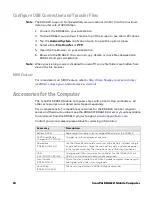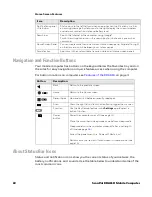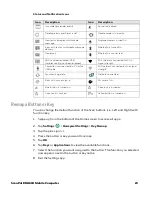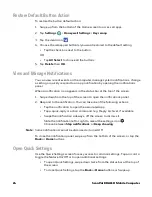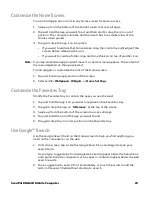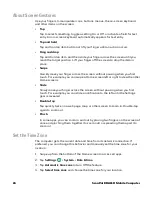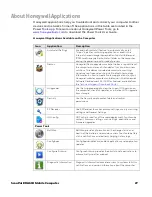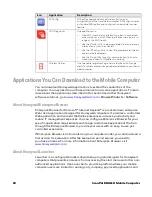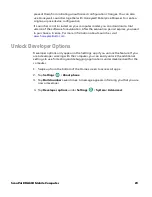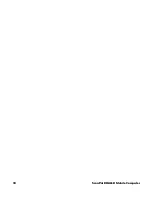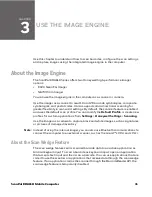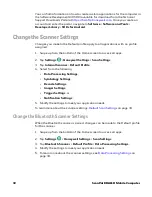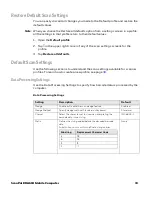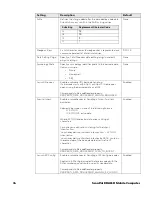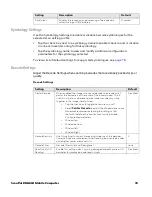20
ScanPal EDA61K Mobile Computer
Configure USB Connection and Transfer Files
Note:
The EDA61K supports Hi-Speed USB communications (USB 3.0) with a maximum
data transfer rate of 4800 Mbps.
1. Connect the EDA61K to your workstation.
2. On the EDA61K, swipe down from the top of the screen to see the notifications.
3. Tap the
Android System
notification twice, to open the options menu.
4. Select either
File
Transfer
or
PTP.
5. Open the file browser on your workstation.
6. Browse to the EDA61K. You can now copy, delete, or move files between the
EDA61K and your workstation.
Note:
When provisioning mode is disabled (turned off), some file folders are hidden from
view in the file browser.
MIDI Feature
For more details on MIDI Feature, refer to
http://help.flowkey.com/en/articles/
412902-connect-your-android-device-via-midi
.
Accessories for the Computer
The ScanPal EDA61K Mobile Computer ships with a hand strap and battery. All
other accessories are ordered and shipped separately.
For a complete list of compatible accessories for the EDA61K mobile computer
series and their part numbers see the EDA60K/EDA61K
Accessory Guide
available
for download from the EDA61K product page at
www.honeywellaidc.com
.
Contact your local sales representative for ordering information.
Accessory
Description
Battery (AB18)
Replacement or spare Li-ion rechargeable battery for the EDA61K.
AC20 Quad Battery
Charger (871-230-XXX)
Charges up to four batteries at one time.
Home Base
(EDA61K-HB-2P-X)
Use the Home Base to hold a computer with a battery installed, charge
a spare battery pack, charge the main battery pack, and provide power
to the mobile computer. The Home Base has a USB client connector.
USB
(CBL-500-120-S00-XX)
Charging and USB communication cable for ScanPal EDA61K, Micro
USB, 1.2 m (included with each mobile computer).
Scan Handle
(EDA61K-SH-X)
Attach the scan handle to the EDA61K mobile computer for easier grip
and trigger action when scanning labels.
Hand Strap
(EDA61K-HS-XXX)
The hand strap attaches to EDA61K Mobile computer
Summary of Contents for ScanPal EDA61K Series
Page 1: ...User Guide ScanPal EDA61K Series Mobile Computer powered by Android ...
Page 6: ...vi ScanPal EDA61K Mobile Computer ...
Page 8: ...viii ScanPal EDA61K Mobile Computer ...
Page 38: ...30 ScanPal EDA61K Mobile Computer ...
Page 50: ...42 ScanPal EDA61K Mobile Computer ...