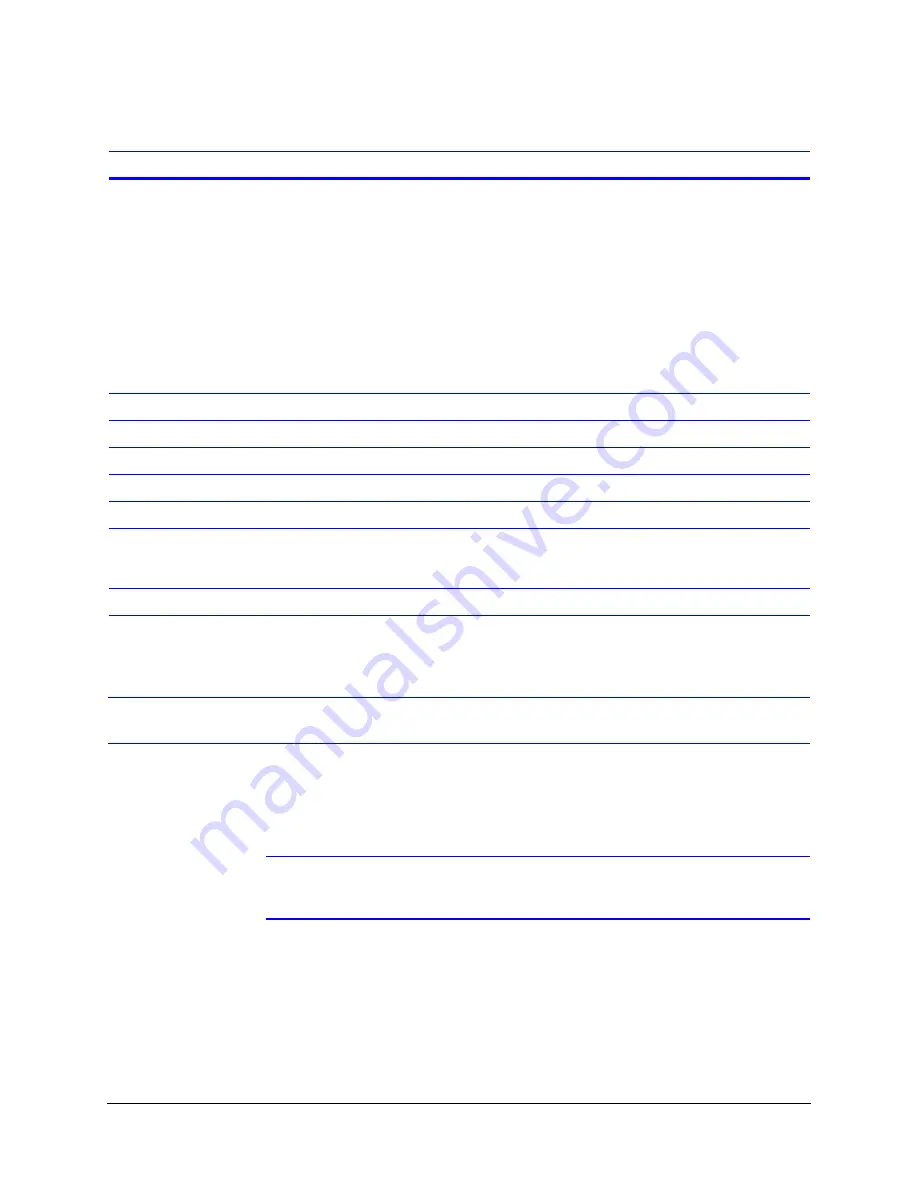
HTR62 Installation and Operating Guide
Rev 1.01
15
Document 900.0341
12/05
Programming the VCR
The display parameters, date and time, speedometer calibration, and power control
settings must be programmed into the VCR. The alphanumeric information displays on
three lines at the top or bottom of the image on the screen (user selectable).
Note
The programmed settings are retained in the VCR even if the HTR62 is
disconnected from the vehicle battery.
To program the VCR:
1.
Unlock the access panel on the front of the VCR enclosure and remove the enclosure
cover.
2.
Plug an RCA cable into the VIDEO OUT jack in the front panel of the VCR. Plug the
other end into the VIDEO IN jack of a portable monitor.
STOP
Use this button to:
•
Enter Program mode. Press and hold
the button for three seconds to
display the Setup screen.
•
Exit Program mode. Press and hold
for three seconds. Your configuration
settings are saved when you exit
Program mode.
Note
The VCR automatically exits
Program mode if no button is
pressed in 60 seconds.
Stops the current VCR operation or stops
image playback.
If the ignition trigger is on, the VCR
automatically starts recording.
SLOW (
❘
)
Resumes normal playback speed.
AUDIO
Selects audio playback function.
A/V
Not currently available.
TCOUNTER
Displays tape timer
A REPEAT
Not currently available.
REC
Not currently available. You can change the
recording speed in Menu mode (see
Lines 5
and 6
, page
20
).
SPEED
Not currently available.
Table 3-1
Remote Control Button Functions
Control
Program mode function
Play mode function
Summary of Contents for HTR62
Page 2: ......
Page 3: ...HTR62 Installation and Operating Guide ...
Page 6: ...Rev 1 01 Document 900 0341 12 05 Contents ii ...
Page 8: ...Rev 1 01 Document 900 0341 12 05 Figures iv ...
Page 10: ...Rev 1 01 Document 900 0341 12 05 Tables vi ...
Page 24: ...Rev 1 01 12 Document 900 0341 12 05 Installation ...
Page 45: ......






























