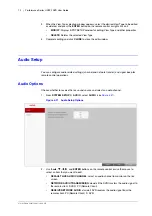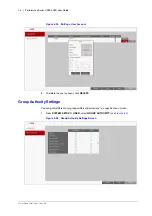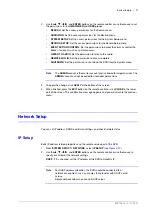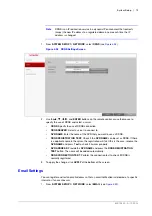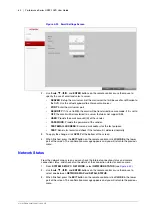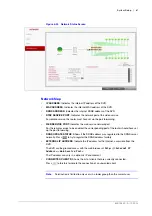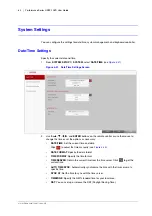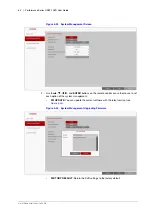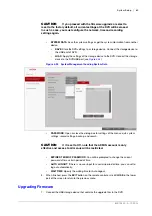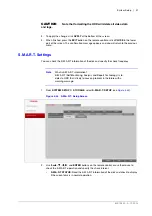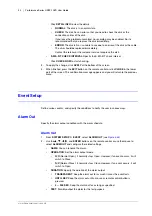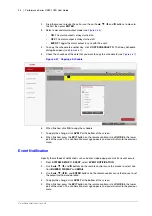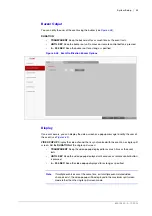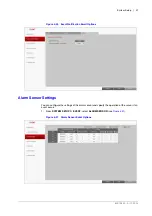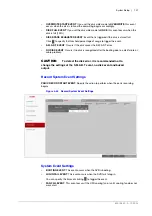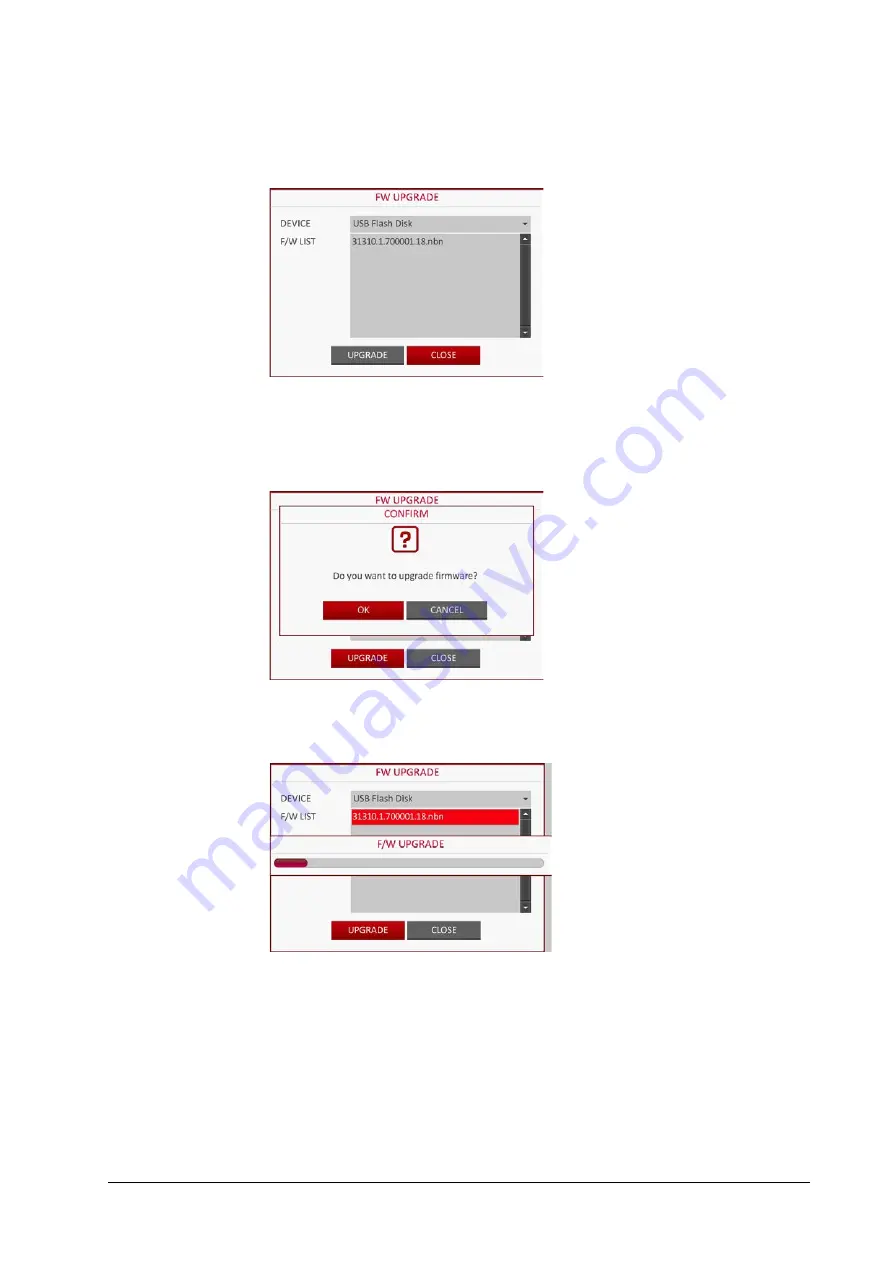
86 | Performance Series HREP2 DVR User Guide
www.honeywell.com/security
2.
Click
USB
. The FW UPGRADE dialog opens (see
).
Figure 4-36
FW Upgrade Dialog
3.
Select an upgrade file from the files in listed in the
F/W LIST
.
4.
Click
UPGRADE
.
5.
When the confirmation message appears (see
), click
OK
.
Figure 4-37
Confirming Firmware Upgrade
6.
The progress bar displays the progress of the firmware upgrade process (see
Figure 4-38
Firmware Upgrade Progress Bar
7.
When the upgrade is complete, reboot the system.
CAUTION
If the DVR is forcibly turned off while the firmware
upgrade is in progress, this can cause a serious damage to the DVR.
System Information
You can check the current system version and system-related settings.
Summary of Contents for HREP216
Page 2: ......
Page 3: ...User Guide ...
Page 4: ...Revisions Issue Date Revisions A 09 2013 New document prepared for product launch ...
Page 10: ...10 Performance Series HREP2 DVR User Guide www honeywell com security ...
Page 16: ...16 Performance Series HREP2 DVR User Guide www honeywell com security ...
Page 22: ...22 Performance Series HREP2 DVR User Guide www honeywell com security ...
Page 24: ...24 Performance Series HREP2 DVR User Guide www honeywell com security ...
Page 32: ...32 Performance Series HREP2 DVR User Guide www honeywell com security ...
Page 42: ...42 Performance Series HREP2 DVR User Guide www honeywell com security ...
Page 122: ...122 Performance Series HREP2 DVR User Guide www honeywell com security ...
Page 128: ...128 Performance Series HREP2 DVR User Guide www honeywell com security ...
Page 168: ...168 Performance Series HREP2 DVR User Guide www honeywell com security ...
Page 190: ...190 Performance Series HREP2 DVR User Guide www honeywell com security ...
Page 194: ...194 Performance Series HREP2 DVR User Guide www honeywell com security ...
Page 199: ......