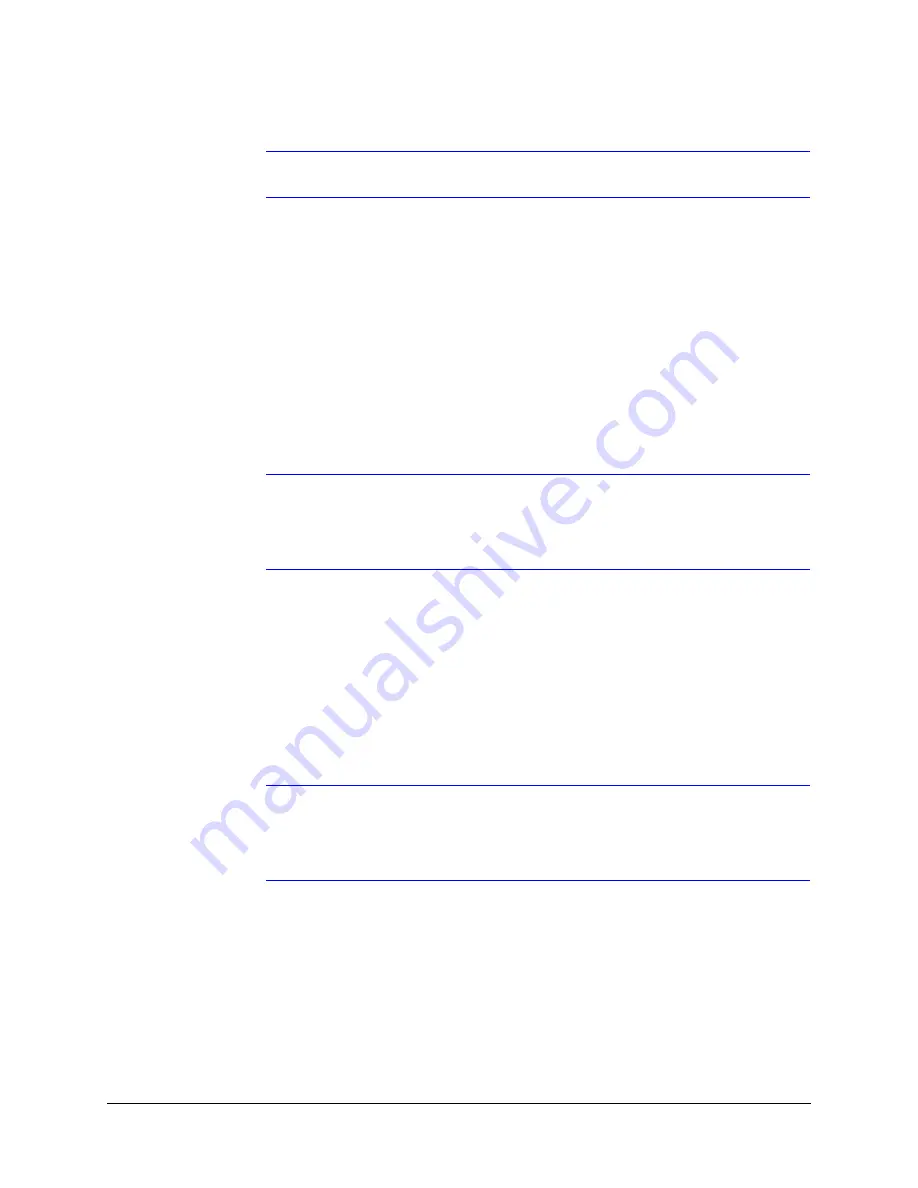
64
IP Camera Web Client
Note
To disable a zone, click the VMD drop-down menu, then select
Disable
.
Fine Tuning Video Motion Detection
For best results, the VMD configuration has to be adjusted to match the camera field of
view, regions of interest and other factors.
1.
Identify areas in the image where motion detection alarms should be triggered.
In some applications, motion anywhere in the image needs to be reported. In other
applications, users only want to monitor specific areas such as doors, parking lot
entrances, or other areas of interest.
2.
Select one of the five available regions for each area of interest, and draw the
region-of-interest box for that region to fully cover the area of interest.
Note
The camera only measures motion inside the drawn region-of-interest box. So a
person or vehicle moving along the boundary of the box may or may not trigger
an alarm, because their motion will only be evaluated partially. It is therefore
important to adjust the region-of-interest boxes to fully cover the areas of interest.
In cameras with a wide field of view, or when activity happens far away from the
camera, people and vehicles might appear rather small in the image. In such cases, it
might not be possible to apply a single area of interest to the whole field of view and
reliably detect motion. In such cases, it is recommended to cover the camera view
with multiple, smaller region-of-interest boxes, and to concentrate on areas where
motion alarms are of most interest to the user, such as entrances, restricted access
areas, etc.
3.
Use the medium sensitivity at 50% as the initial setting. It can be further adjusted as
explained below.
Note
Observe VMD performance in all expected lighting conditions after the initial
configuration is applied. Ensure that relevant scene motion triggers alarms and
ensure that the camera is not reporting false alarms (such as VMD alarms
triggered due to image noise).
Summary of Contents for HD54IP
Page 2: ......
Page 3: ...User Guide ...
Page 8: ...8 Figures ...
Page 10: ...10 Tables ...
Page 16: ...16 Introduction ...
Page 30: ...30 Installation and Setup ...
Page 70: ...70 IP Camera Web Client ...
Page 76: ...76 Specifications ...
Page 82: ...82 ...
Page 83: ......






























