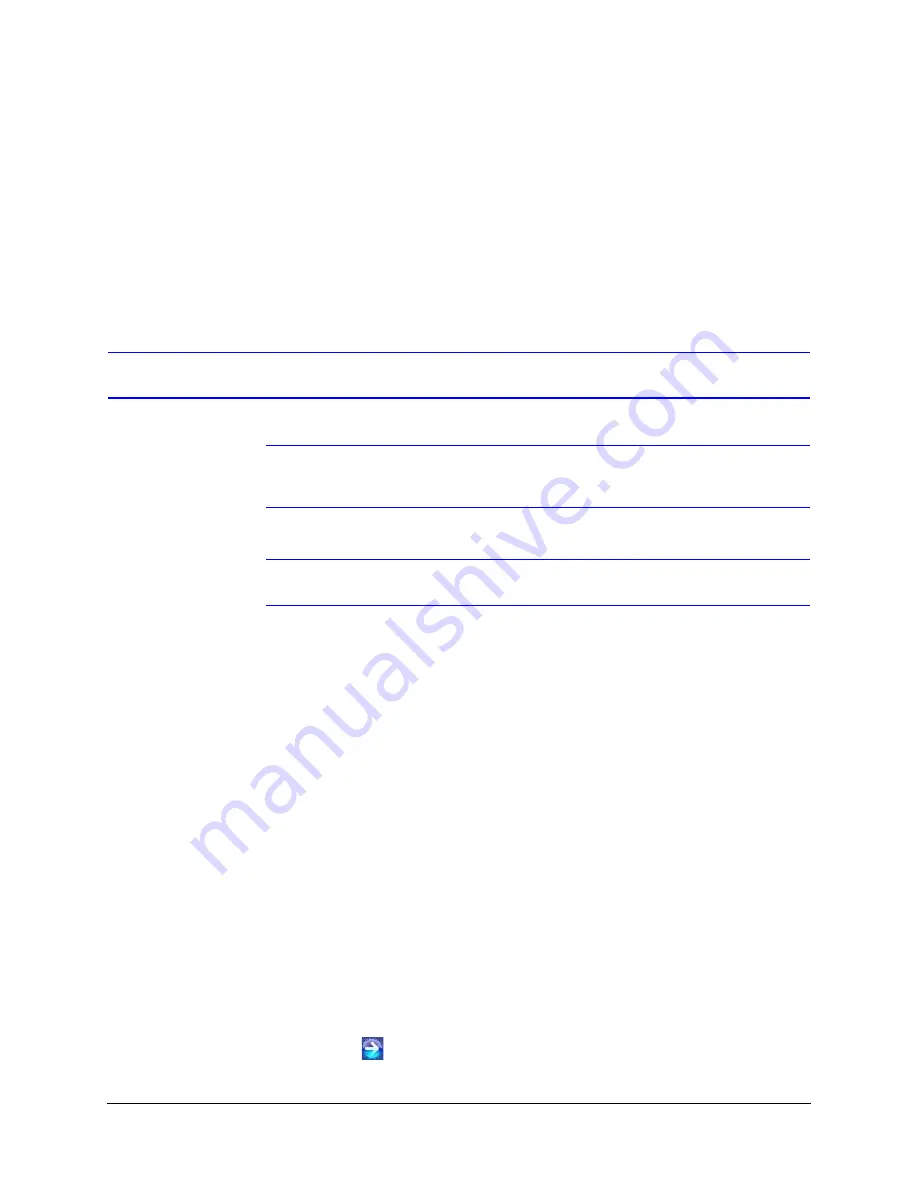
42
Installing the Honeywell IP Utility and Web Client
Interfacing with the Camera through a Network Video Recorder
Your camera supports the PSIA specification for interoperability between network video
products.
For further information, refer to the documentation supplied with your NVR or contact your
NVR network administrator.
Step 5: Launch the Web Client to View Live Video
Note
After the IP Utility software is installed for the first time, you can change the
Administrator or Guest passwords and upgrade firmware.
Note
It is important to click
Apply
in order to save any configuration change.
1.
Log onto the web client. There are two ways to launch the web client and log on—
with the Honeywell IP Utility Program or directly from Internet Explorer.
Honeywell IP Utility
a.
Log onto the Honeywell IP Utility program.
b.
From the
Discovery
pane, click to select the device to launch its browser (see
Step 4: Connect to a Device and Configure Network Settings
for more
information).
c.
To enable or disable the HTTP server, select or clear the
Enable HTTP Server
check box. By default, the HTTP server is enabled.
d.
From the
System
tab, click
Launch Browser
.
The web-client application for the selected device opens in Internet Explorer.
Internet Explorer
From Internet Explorer (v6.0+),
enter the URL
(IP address of the device) in the
Address bar to open the logon window.
2.
Select a
User
Name
and enter a
Password
.
a.
From the
User Name
drop-down list, select
admin
or
Guest
.
b.
In the
Password
field, enter the case-sensitive password.
•
The default Administrator password is
1234
.
•
The default Guest password is
guest
.
c.
Click (
).
Summary of Contents for HD54IP
Page 2: ......
Page 3: ...User Guide ...
Page 8: ...8 Figures ...
Page 10: ...10 Tables ...
Page 16: ...16 Introduction ...
Page 30: ...30 Installation and Setup ...
Page 70: ...70 IP Camera Web Client ...
Page 76: ...76 Specifications ...
Page 82: ...82 ...
Page 83: ......






























