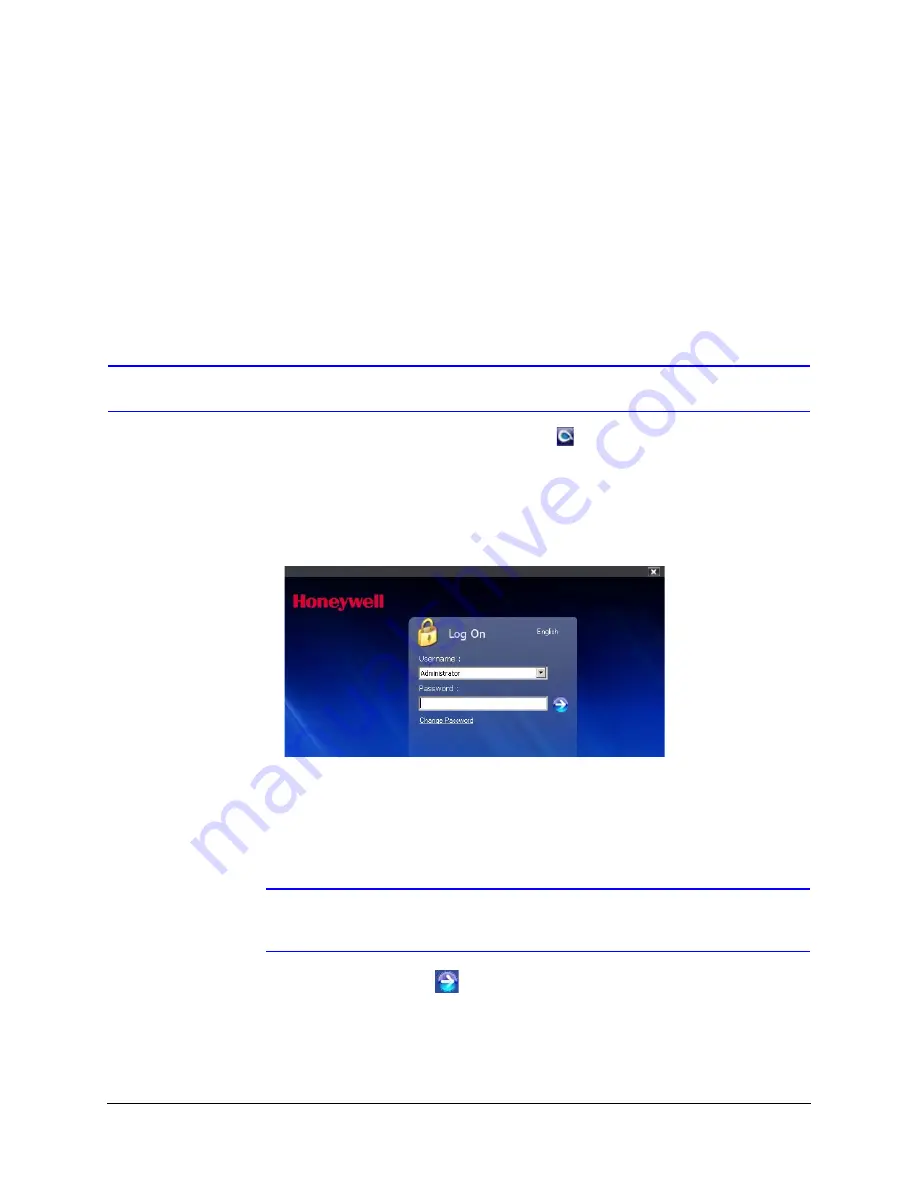
36
Installing the Honeywell IP Utility and Web Client
Enable Microsoft .NET Framework 3.5 on Your Workstation
Although Microsoft .NET Framework 3.5 is pre-installed on Windows 7, you might have to
confirm that it is also enabled on your workstation.
1.
Go to
Start
Control Panel
Programs
Programs and Features
.
2.
Click the check box beside
Microsoft .NET Framework 3.5
to enable it.
3.
Click
OK
to save the new setting.
Step 3: Log Onto the IP Utility and Discover Network Devices
1.
Double-click the
Honeywell IP Utility
icon
on your desktop.
-OR-
Click
Start
Programs
Honeywell Video Systems
IP Utility
Honeywell IP
Utility
.
The
Honeywell IP Utility Log On
window opens.
Figure 3-1
Honeywell IP Utility Log On Window
2.
Select
Administrator
or
Guest
from the
User Name
drop-down list.
3.
Enter the case-sensitive password in the
Password
field.
•
The default administrator password is
1234
.
•
The default guest password is
guest
.
Note
During the installation set up, you must log on as an Administrator to access
all the features.
4.
Click the arrow button
.
The
Honeywell IP Utility
program searches for devices on the network and opens to
the Honeywell IP Utility user interface.
Summary of Contents for HD54IP
Page 2: ......
Page 3: ...User Guide ...
Page 8: ...8 Figures ...
Page 10: ...10 Tables ...
Page 16: ...16 Introduction ...
Page 30: ...30 Installation and Setup ...
Page 70: ...70 IP Camera Web Client ...
Page 76: ...76 Specifications ...
Page 82: ...82 ...
Page 83: ......






























