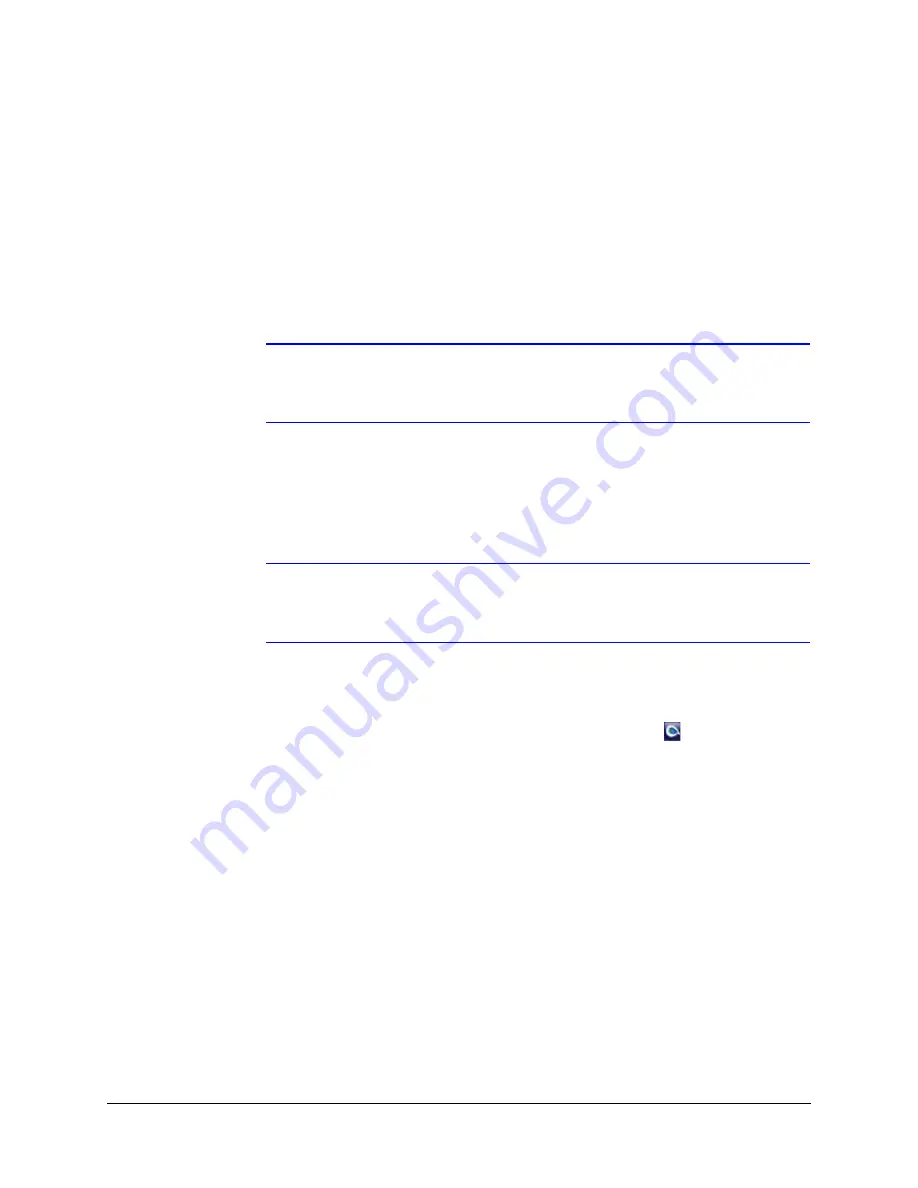
Performance Series Rugged Day/Night H.264 IP Dome Camera User Guide
Document 800-09311V3 Rev A
35
07/2013
2.
Disable User Account Control (UAC) Settings (for Windows 7 and Windows 8 only). If
you do not disable UAC, you will be unable to install the ActiveX software.
a.
Go to
Getting Started
Change UAC Setting
.
b.
Change the UAC setting to
Never Notify
.
c.
Click
OK
to save the new setting.
3.
Open the
Honeywell IP Utility InstallShield Wizard
.
Method 1: DVD
Insert the DVD into the DVD-ROM drive.
Note
If InstallShield does not open automatically, navigate to [
DVD
drive]
\Honeywell IP Utility\Honeywell IP Utility Setup.exe.
Double-click on
the file to launch the program.
Method 2: Web site
a.
Navigate to
www.honeywellsystems.com/support/download-center/index.html
.
b.
Follow the instructions on the page to log on, and find your camera.
Note
You will need a Username and Password to log in to the Download Center. To
receive a Username and Password, contact the customer service center for
your region. Contact information is found on the Download Center page.
c.
Under Honeywell IP Utility, download, extract and open the
Honeywell IP Utility
Set-up.exe
icon from where you extracted the file.
4.
When the
Honeywell IP Utility InstallShield
Wizard
opens, follow the instructions.
After the installation is complete, a
Honeywell IP Utility
icon
displays on the
desktop.
Accessing the Performance Series Installation Guides
1.
To access the installation documents that were installed with the IP Utility, click
Start
All Programs
Honeywell Video Systems
Performance Series
Manuals.
2.
Select the applicable PDF to open and view.
Installing the Honeywell IP Utility Software with Windows 7
Before installing the Honeywell IP Utility on a computer that runs on Windows 7, you should
confirm that the following conditions have been met:
Summary of Contents for HD54IP
Page 2: ......
Page 3: ...User Guide ...
Page 8: ...8 Figures ...
Page 10: ...10 Tables ...
Page 16: ...16 Introduction ...
Page 30: ...30 Installation and Setup ...
Page 70: ...70 IP Camera Web Client ...
Page 76: ...76 Specifications ...
Page 82: ...82 ...
Page 83: ......






























