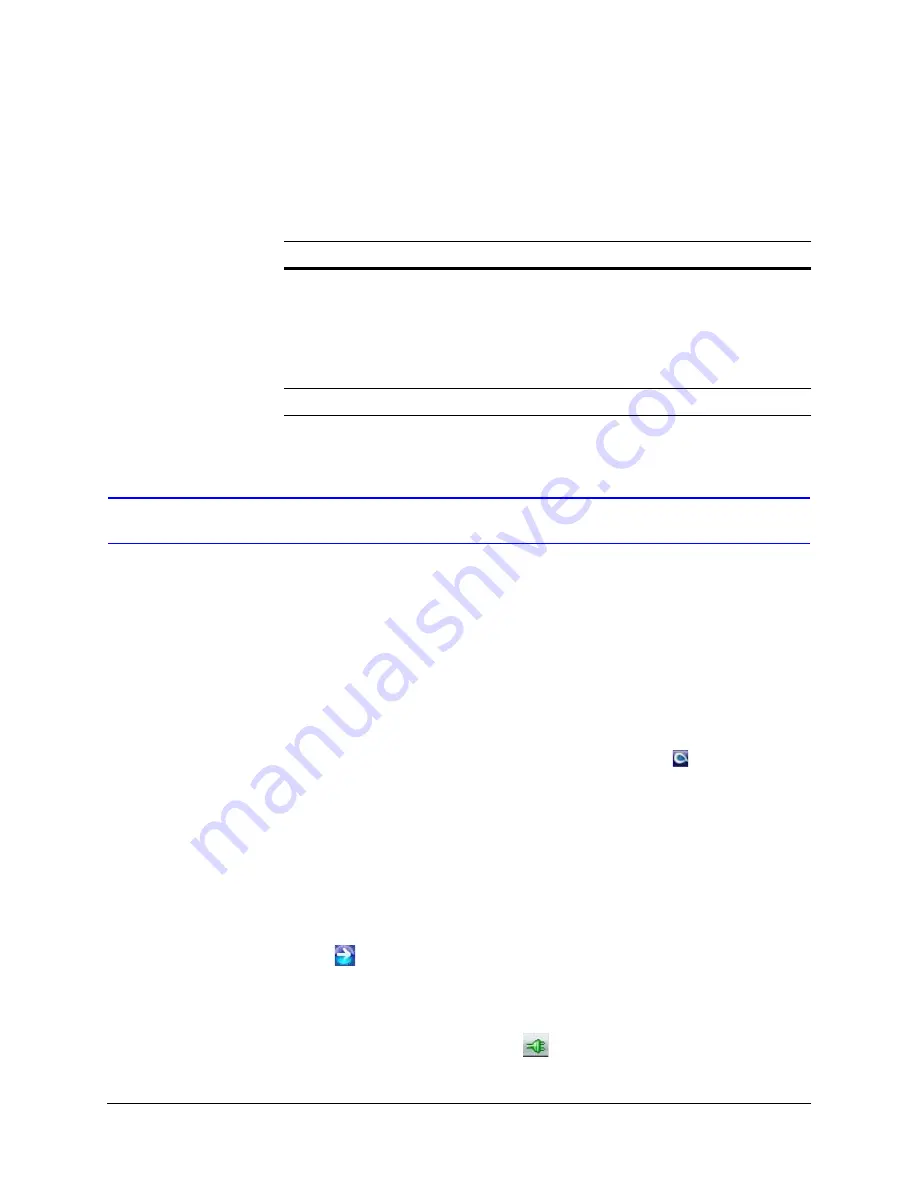
46
IP Camera Web Client
User Profiles
describes the roles and privileges for the web-client application users:
Logging On and Off the IP Web Client
There are two ways to open each IP web client.
•
By clicking
Launch Browser
from the IP Utility interface.
•
Directly from Internet Explorer by entering the URL (the IP address) in the address
bar.
Launching the Web Client from IP Utility
1.
From the desktop, double-click the
Honeywell IP Utility
icon (
).
-OR-
Click
Start
All Programs
Honeywell Video Systems
IP Utility
Honeywell
IP Utility
.
The
Honeywell IP Utility Log On
window opens.
2.
From the
User Name
drop-down list, select
Administrator
or
Guest
.
for User roles and privileges.
3.
In the
Password
field, enter the case-sensitive password.
•
The default Administrator password is
1234
.
•
The default Guest password is
guest
.
4.
Click (
).
The
Honeywell IP Utility
program searches for devices on the network and opens to
the Honeywell IP Utility user interface.
5.
In the
Discovery
pane, double-click the device you want to connect to.
-OR-
Select the device and click
Connect
(
).
The network settings for the connected device are displayed in the
System
pane.
Table 4-1
User Roles and Privileges
User Role
Privileges
Administrator
•
View video and network settings
•
Configure the alarm and audio settings
•
Set up the video compression settings
•
Configure auto exposure and white balance for the
camera
•
Set up camera sabotage and video motion detection
settings
Guest Operator
•
View video
Summary of Contents for HD54IP
Page 2: ......
Page 3: ...User Guide ...
Page 8: ...8 Figures ...
Page 10: ...10 Tables ...
Page 16: ...16 Introduction ...
Page 30: ...30 Installation and Setup ...
Page 70: ...70 IP Camera Web Client ...
Page 76: ...76 Specifications ...
Page 82: ...82 ...
Page 83: ......






























