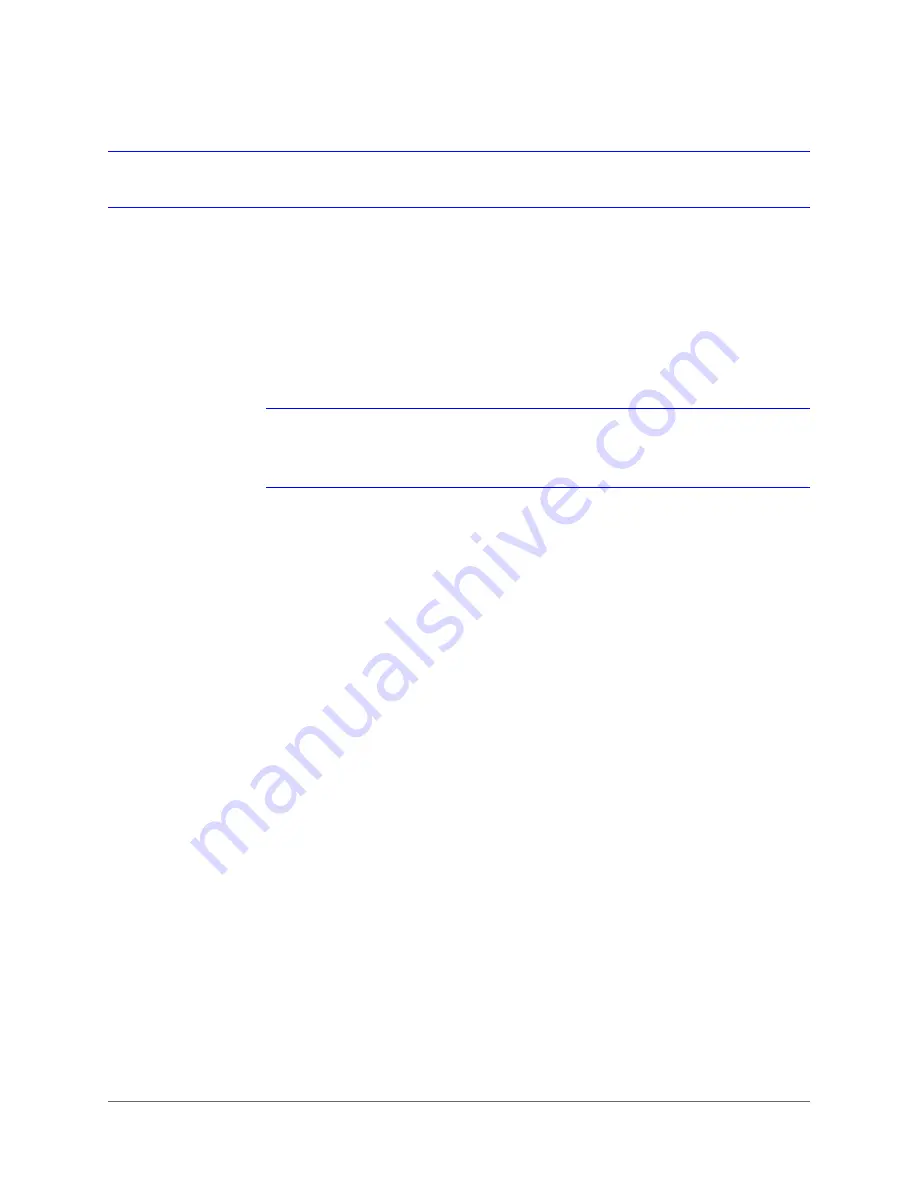
Installing the Honeywell IP Utility | 27
800-13338 - A - 03/2013
Installing the Honeywell IP Utility
http://www.honeywellsystems.com/support/download-center/index.html
To receive a user name and password for accessing the Download Center, contact the
customer service center within your region. This information is provided on the Download
Center webpage.
Note
If you have an older version of Honeywell IP Utility installed on your computer you
may need to uninstall it before you can install the new version. For instructions on
how to uninstall the IP Utility, see
Uninstalling the Honeywell IP Utility
Before You Begin
Before you begin installing the IP Utility, do the following:
1. Ensure that your workstation meets the following system requirements:
2. Ensure that you have Windows administrator privileges for the workstation on which you
are installing the IP Utility.
3. Confirm that your camera is connected to the network (see
page 21).
Installing the IP Utility
The IP Utility is installed on your workstation using InstallShield. When you install the IP Utility,
a networking protocol (Bonjour) is also installed that enables the automatic discovery of IP
network devices.
Operating System
Windows XP Professional, SP3
Windows Server 2003 R2 (32 bit)
Windows Vista, SP1
Windows 7 (32/64 bit)
Windows Server 2008 R2 (64 bit)
CPU
Pentium 4, 3.1 GHz or faster
System Memory
1 GB (32 bit) or 2 GB (64 bit)
Summary of Contents for HBD2FR1
Page 2: ......
Page 3: ...User Guide ...
Page 4: ...Revisions Issue Date Revisions A 03 2013 New document ...
Page 12: ...www honeywellvideo com 12 HBD2FR1 X User Guide ...
Page 14: ...www honeywellvideo com 14 HBD2FR1 X User Guide ...
Page 18: ...www honeywellvideo com 18 HBD2FR1 X User Guide ...
Page 34: ...www honeywellvideo com 34 HBD2FR1 X User Guide ...
Page 76: ...www honeywellvideo com 76 HBD2FR1 X User Guide ...
Page 80: ...www honeywellvideo com 80 HBD2FR1 X User Guide ...
Page 81: ......
















































