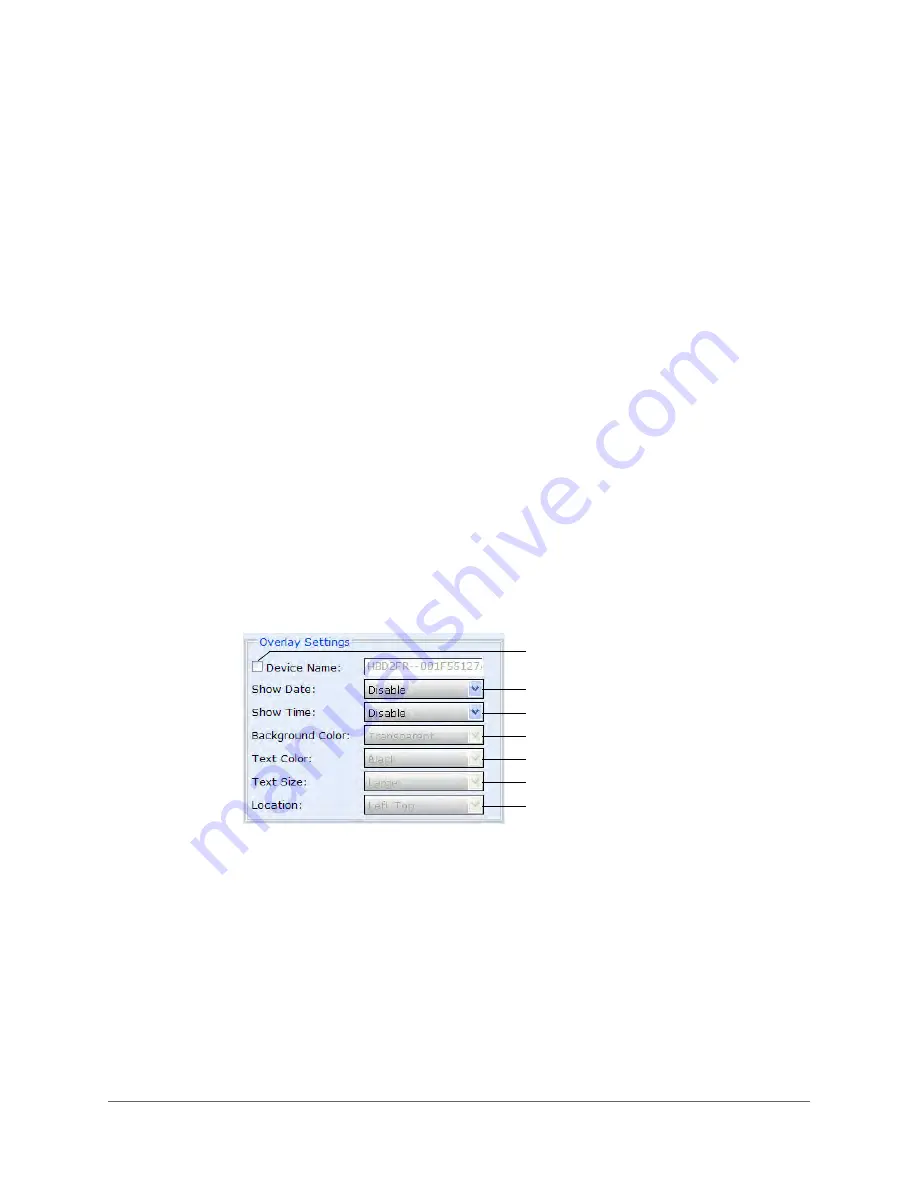
www.honeywellvideo.com
70 | HBD2FR1(X) User Guide
After clicking
Next
, if a message appears indicating that the computer policy does not
allow you to create a new user account, click
Back
and select one of the other account
options (either
Use existing account
or
Use SYSTEM account
) from the top of the
Please specify your service settings
screen.
8. Click
Finish
.
Installing an NTP Time Server Monitor (Optional)
If you want, you can also install an NTP time server monitor program that lets you configure local
NTP service and monitor local and remote NTP servers.
To install the NTP Time Server Monitor
1. Insert the DVD that was shipped with your camera into your workstation’s DVD-ROM drive,
and then browse to the
NTP
folder.
2. Double-click
ntp-time-server-monitor-1.04.exe
.
3. Follow the on-screen instructions to install the software.
For more information, visit
http://www.meinbergglobal.com
and click
Support
Software
Download
NTP Download
.
Overlay Settings
In the
Overlay Settings
area you can configure the appearance of on-screen text, including
color, size, and location.
Click to display the camera name.
Enable/disable date display.
Enable/disable time display.
Select a background color:
White
,
Black
, or
Transparent
.
Choose a text color:
Black
or
White
.
Select the text size.
Select the overlay position.
Summary of Contents for HBD2FR1
Page 2: ......
Page 3: ...User Guide ...
Page 4: ...Revisions Issue Date Revisions A 03 2013 New document ...
Page 12: ...www honeywellvideo com 12 HBD2FR1 X User Guide ...
Page 14: ...www honeywellvideo com 14 HBD2FR1 X User Guide ...
Page 18: ...www honeywellvideo com 18 HBD2FR1 X User Guide ...
Page 34: ...www honeywellvideo com 34 HBD2FR1 X User Guide ...
Page 76: ...www honeywellvideo com 76 HBD2FR1 X User Guide ...
Page 80: ...www honeywellvideo com 80 HBD2FR1 X User Guide ...
Page 81: ......



























