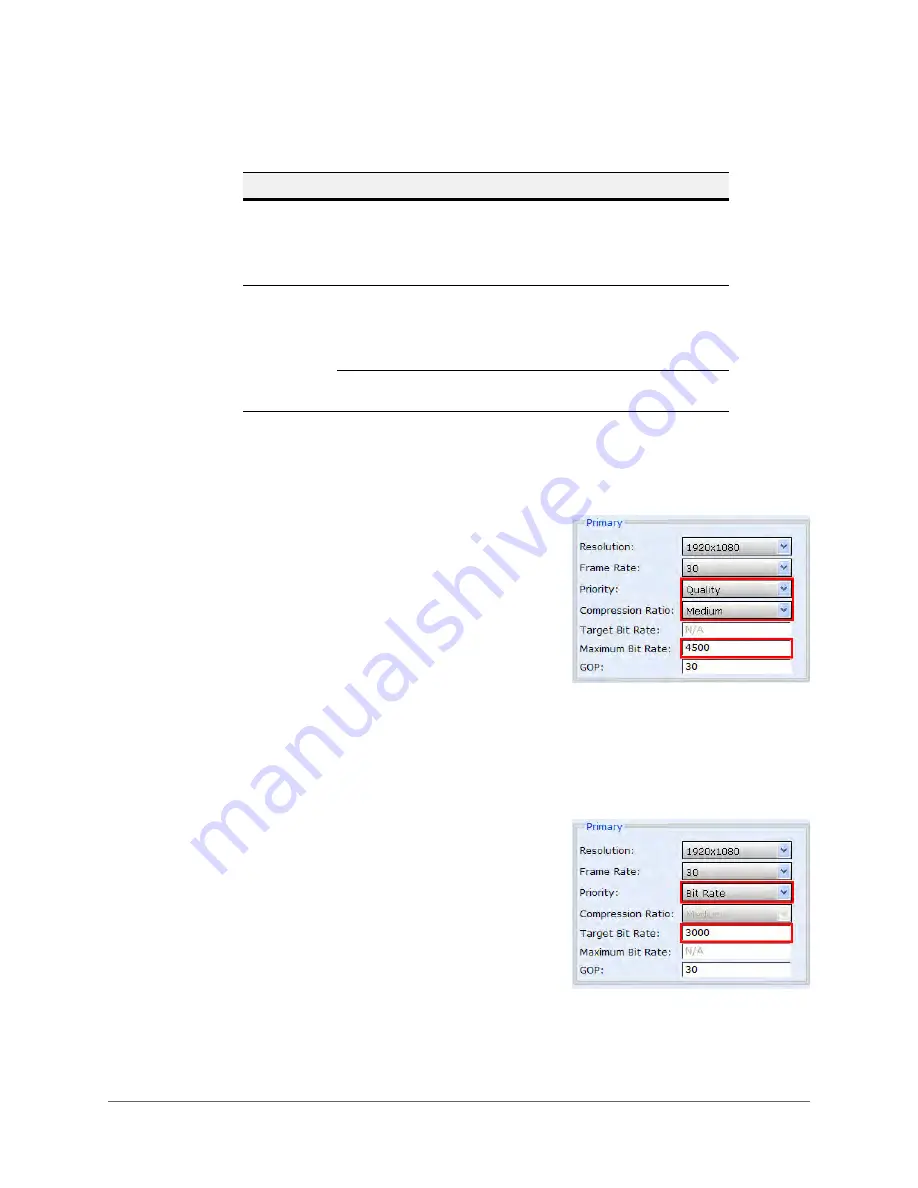
www.honeywellvideo.com
52 | HBD2FR1(X) User Guide
Setting Quality as Priority
To set picture quality as the priority
1. Next to
Priority
, select
Quality
.
2. Next to
Compression Ratio
, select
Minimum
,
Low
,
Medium
,
High
, or
Maximum
.
The default setting is
Medium
. Selecting
Minimum
or
Low
will increase the overall
picture quality and increase the delivered bit
rate.
3. Next to
Maximum Bit Rate
, enter a value
between 250 and 8000 kbps (see
If the delivered bit rate exceeds this value, the
frame rate will drop.
Setting Bit Rate as Priority
To set bit rate as the priority
1. Next to
Priority
, select
Bit Rate
.
2. Next to
Target Bit Rate
, enter a value
between 250 and 8000 kbps (see
Increasing or decreasing the target bit rate
threshold will increase or decrease the
picture quality accordingly.
If the delivered bit rate exceeds this value, the
frame rate will drop.
Table 4-9
Range of User-Definable Bit Rate Values
Stream
Codec
Resolution
Range
Primary
H.264
1920×1080
1280×720
800×450
640×360
320×180
Between 1000 and 8000 kbps
Between 1000 and 6000 kbps
Between 500 and 3000 kbps
Between 500 and 3000 kbps
Between 250 and 1500 kbps
Secondary
H.264
1920×1080
1280×720
800×450
640×360
320×180
Between 1000 and 8000 kbps
Between 1000 and 6000 kbps
Between 500 and 3000 kbps
Between 500 and 3000 kbps
Between 250 and 1500 kbps
MJPEG
640×360
320×180
Between 1000 and 7000 kbps
Between 500 and 3500 kbps
Summary of Contents for HBD2FR1
Page 2: ......
Page 3: ...User Guide ...
Page 4: ...Revisions Issue Date Revisions A 03 2013 New document ...
Page 12: ...www honeywellvideo com 12 HBD2FR1 X User Guide ...
Page 14: ...www honeywellvideo com 14 HBD2FR1 X User Guide ...
Page 18: ...www honeywellvideo com 18 HBD2FR1 X User Guide ...
Page 34: ...www honeywellvideo com 34 HBD2FR1 X User Guide ...
Page 76: ...www honeywellvideo com 76 HBD2FR1 X User Guide ...
Page 80: ...www honeywellvideo com 80 HBD2FR1 X User Guide ...
Page 81: ......






























