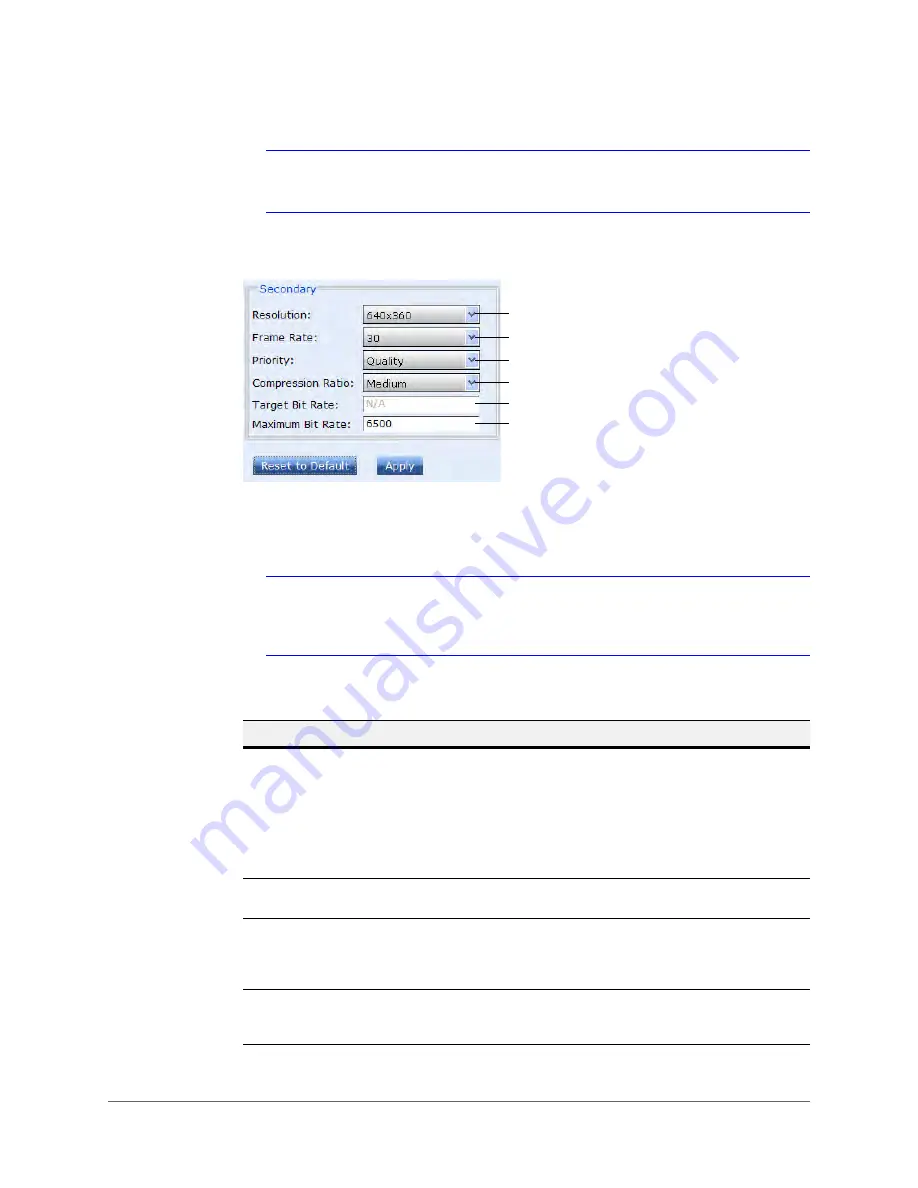
www.honeywellvideo.com
50 | HBD2FR1(X) User Guide
Note
To configure the secondary stream, either
H.264 + H.264
or
H.264 + MJPEG
must be selected as the codec type.
Figure 4-12 Secondary Stream Settings (H.264 or MJPEG)
To configure the
Primary
and/or
Secondary
stream compression settings, see
. Click
Apply
to save your changes.
Note
Internet Explorer users only:
Select the
Statistics
check box at the bottom of the
screen to monitor the received bit rate and received frame rate as you make
changes.
Set the
Frame Rate
Set the
Priority
to
Quality
or
Bit
Rate
Set the
Compression Ratio
Set the
Target Bit Rate
Set the
Maximum Bit Rate
(kbps)
Set the
Resolution
MJPEG settings shown for NTSC models
Note
GOP
is not available if MJPEG is used
for the secondary stream.
Table 4-7
Compression Settings
Setting
Options
Description
Resolution
Primary
1920×1080
1280×720
800×450
640×360
320×180
Secondary
1920×1080 (H.264)
1280×720 (H.264)
800×450 (H.264)
640×360 (H.264)
320×180 (H.264)
640×360 (MJPEG)
320×180 (MJPEG)
Sets the picture resolution.
Frame Rate
1–30 (NTSC)
1–25 (PAL)
The number of frames displayed per second.
Priority
Primary
Quality,
Bit Rate,
Frame Rate
Secondary
Quality,
Bit Rate
Sets whether picture quality, bit rate, or frame
rate has operational priority. For more
information, see
Compression
Ratio
Minimum, Low, Medium,
High, Maximum
Available when
Priority
is set to
Quality
.
Minimum
provides the highest picture quality.
Maximum
provides the lowest picture quality.
Summary of Contents for HBD2FR1
Page 2: ......
Page 3: ...User Guide ...
Page 4: ...Revisions Issue Date Revisions A 03 2013 New document ...
Page 12: ...www honeywellvideo com 12 HBD2FR1 X User Guide ...
Page 14: ...www honeywellvideo com 14 HBD2FR1 X User Guide ...
Page 18: ...www honeywellvideo com 18 HBD2FR1 X User Guide ...
Page 34: ...www honeywellvideo com 34 HBD2FR1 X User Guide ...
Page 76: ...www honeywellvideo com 76 HBD2FR1 X User Guide ...
Page 80: ...www honeywellvideo com 80 HBD2FR1 X User Guide ...
Page 81: ......






























