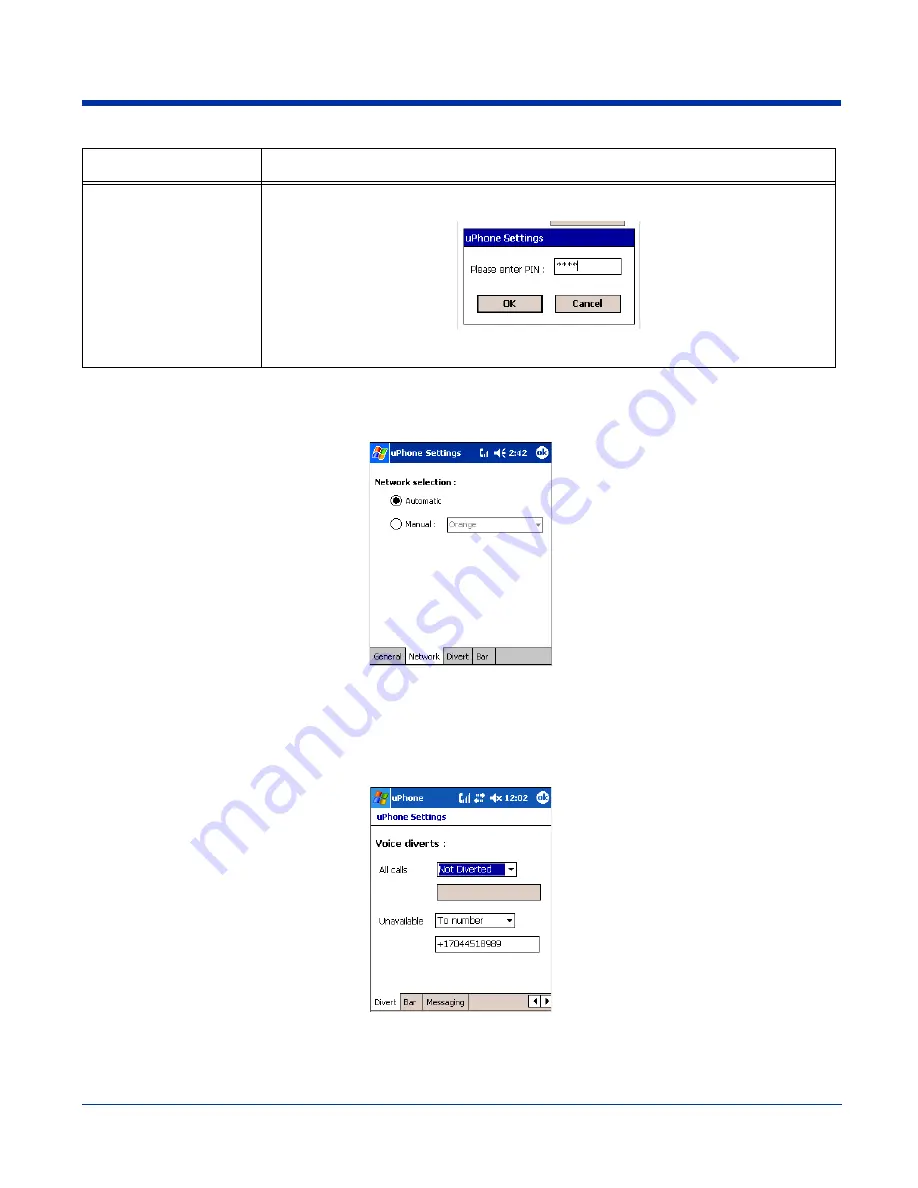
10 - 14
Rev F
10/16/07
Dolphin® 7900 User’s Guide
Network Tab
The Network tab provides the ability to choose between Automatic and Manual network selection.
If you choose Manual network selection, the drop-down list of available networks activates. Choose a network from this list and
tap OK. A wait icon appears while the system accesses the selected network.
Divert Tab
The divert tab enables you to select divert options for incoming calls when you are unavailable to answer; e.g., when the phone
is off, you are out of network coverage, busy, or not able to answer.
All Calls diverts all incoming calls automatically.
Unavailable diverts incoming calls when you are unavailable.
The options in both lists are as follows:
Not Diverted
Select this option to not divert calls. This is the default setting for both All Calls and Unavailable lists.
Change PIN
This button is active only if PIN protection is set to On. Otherwise, the button is grayed-out.
If you tap Change PIN, a dialog box appears enabling you to change the PIN.
Enter the PIN. Tap OK to save the change. While typing, the numbers appear as asterisks to
hide the number from observation by third parties.
Field Description
Summary of Contents for Dolphin 7900
Page 1: ... User s Guide With Microsoft Windows Mobile 5 0 ...
Page 14: ...1 6 Rev F 10 16 07 Dolphin 7900 User s Guide ...
Page 26: ...2 12 Rev F 10 16 07 Dolphin 7900 User s Guide ...
Page 46: ...4 6 Rev F 10 16 07 Dolphin 7900 User s Guide ...
Page 56: ...5 10 Rev F 10 16 07 Dolphin 7900 User s Guide ...
Page 84: ...7 10 Rev F 10 16 07 Dolphin 7900 User s Guide ...
Page 112: ...8 28 Rev F 10 16 07 Dolphin 7900 User s Guide ...
Page 184: ...13 12 Rev F 10 16 07 Dolphin 7900 User s Guide ...
Page 198: ...15 8 Rev F 10 16 07 Dolphin 7900 User s Guide ...
Page 202: ...16 4 Rev F 10 16 07 Dolphin 7900 User s Guide ...
Page 203: ......






























